Student Approval Recheck Edits
Jump to navigation
Jump to search
To check for errors in your student approval records, click the yellow checkmark in Student Central to begin the process.
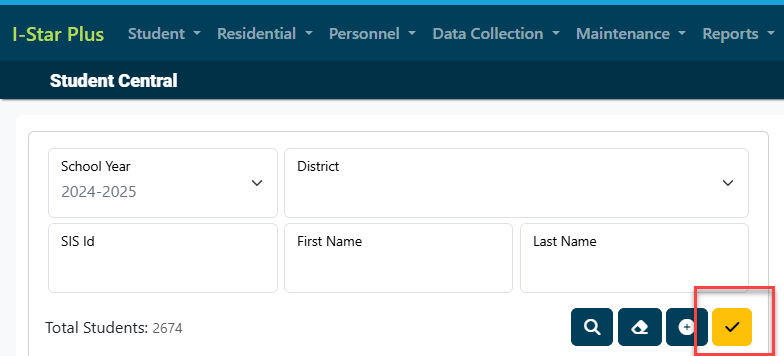
NOTE: You will receive an email once the status of the error check is complete. Once you receive the email confirmation (shown below) you can then run an error report.
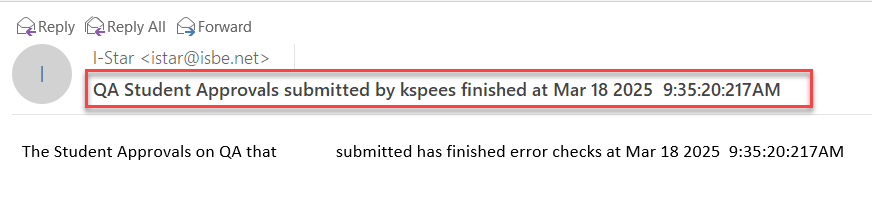
To run the Student Approval Error Report, click on the Reports tab and click Reports.
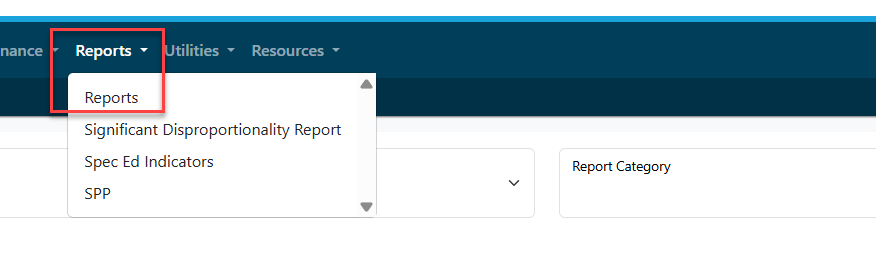
Select Student for the Report Type, select Errors for Report Categories and click the blue magnifying glass to run the report.

Click the print icon next to the type of error report that is needed.

Select the applicable report filters. Once selected, click 'view report'.

For a more in-depth look at various file types, click HERE.