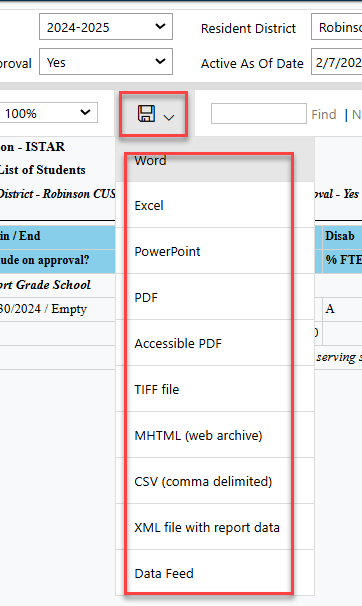Student Reports
To access the Reports section in I-Star, find the Reports tab and click on Reports.
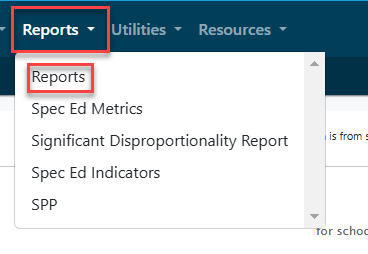
When choosing which report(s) to run that are specific to students, select "Student" from the Report Type dropdown. All available categories for student-based reports will automatically populate in the Report Categories dropdown. Select the category for your student report.

Once you have selected the appropriate Report Type & Report Category, click the magnifying glass to select a specific Report to run. A Report Description box is available to the right-hand side of each report.
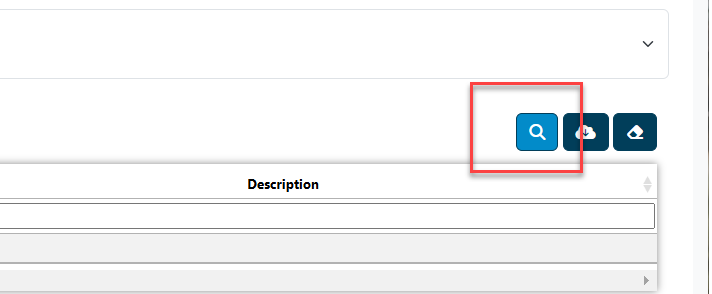

Click the icon under the 'Actions' column to bring up additional filters for the report you've selected.

Once you have selected all of your report filters, click "View Report".

Once the report has generated, click the format icon to choose how you require your data.