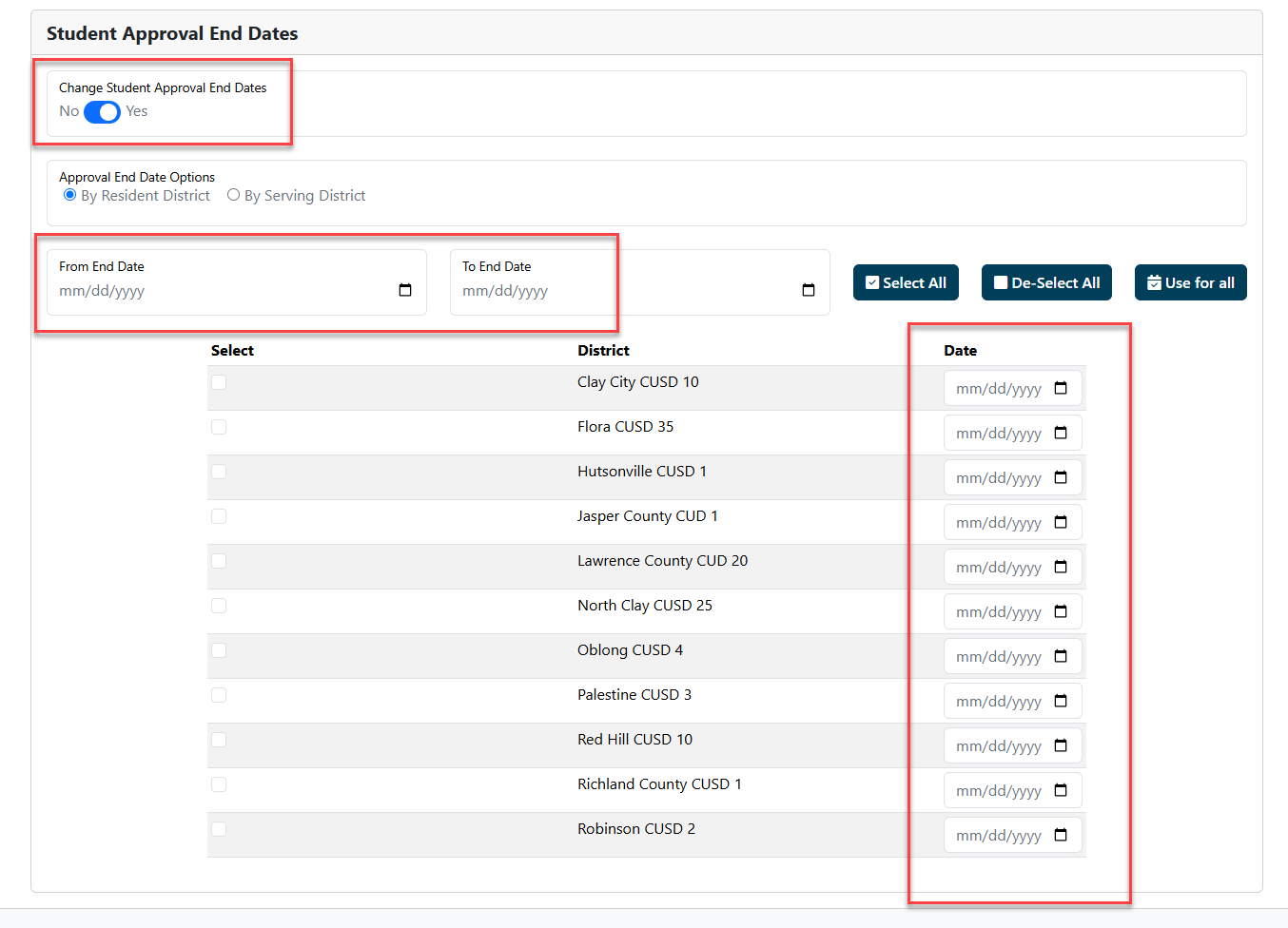Mass Change: Difference between revisions
No edit summary |
No edit summary |
||
| Line 143: | Line 143: | ||
'''SECTION 4: STUDENT APPROVAL END DATES (OPTIONAL)''' | '''SECTION 4: STUDENT APPROVAL END DATES (OPTIONAL)''' | ||
'''OPTIONAL:''' After the REQUIRED piece of Mass Change is addressed and begin date changes have been made (''Change Student Approval Begin Dates''), users may also choose to '''Mass Change End Dates'''. Simply <u>toggle the Student Approval End Dates</u> from No to Yes. | '''OPTIONAL:''' After the REQUIRED piece of Mass Change is addressed and begin date changes have been made (''Change Student Approval Begin Dates''), users may also choose to '''Mass Change End Dates'''. Simply <u>toggle the Student Approval End Dates</u> from No to Yes and fill in the required fields. | ||
[[File:Mass change end dates.png|none|thumb|923x923px]] | |||
Latest revision as of 09:09, 29 May 2025
NOTE: Only District Security Administrators in I-Star Plus have access to Mass Change. To update current permissions or request access for the District Security Administrator role, click HERE for instructions.
ADDITIONAL NOTES:
Mass Change should be completed BEFORE any end/adds are performed in the new school year! Mass change will update begin dates on all records; not just the first record.
Mass Change function can be used more than once. (If data entry does not have all the data the first time, districts are permitted to come back later and make the necessary changes once all data is retrieved)
Once the correct permissions have been assigned in I-Star Plus, to complete mass change, users must click on Utilities and then select Mass Change.
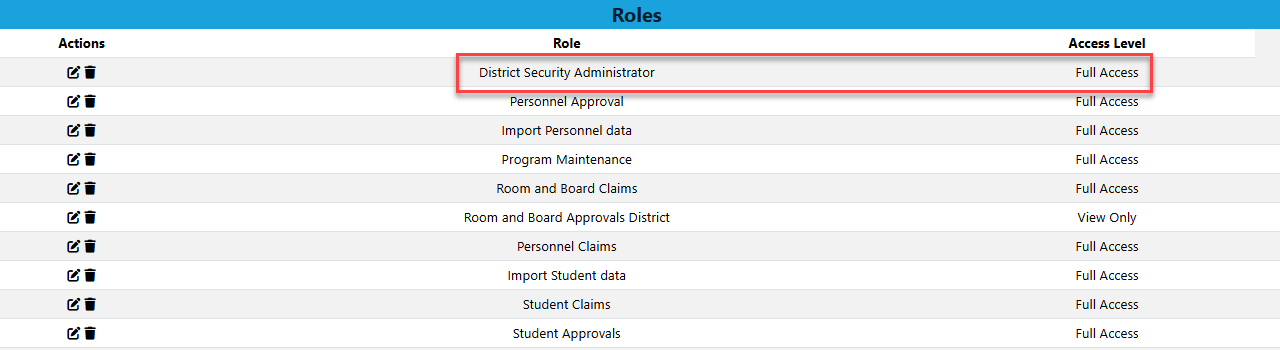
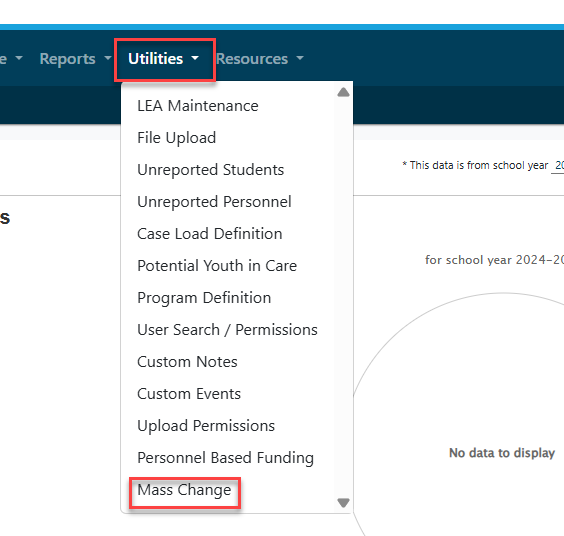
**************************************************************************************************
MASS CHANGE INSTRUCTIONS FOR A COOPERATIVE ARE PROVIDED BELOW.
(FOR INSTRUCTIONS REGARDING HOW TO COMPLETE MASS CHANGE FOR COOPERATIVES, SKIP TO SECTION A NEAR THE BOTTOM OF THIS PAGE)
SECTION 1: STUDENT APPROVAL BEGIN DATES (REQUIRED)
Confirm the correct school year defaults in the School Year dropdown.

Ensure that the "Student Approval Begin Dates" is toggled to "yes" and "Use School Calendar" is also toggled to "yes".
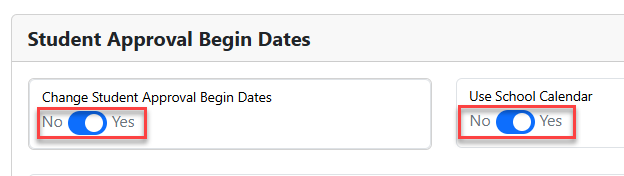
***NOTE: An example of when data entry would require the use of "Set by Grade" during Mass Change would be to change the start date of PreK students who may start later than the rest of the student body.
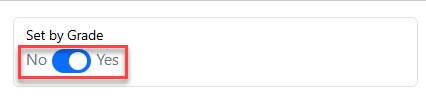
Users can select the bubble to either change the student approval begin dates by Resident District:
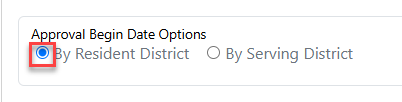
Or by Serving District.
Using the serving district option will allow districts to edit begin dates for outplaced students after the in-district students have been addressed.
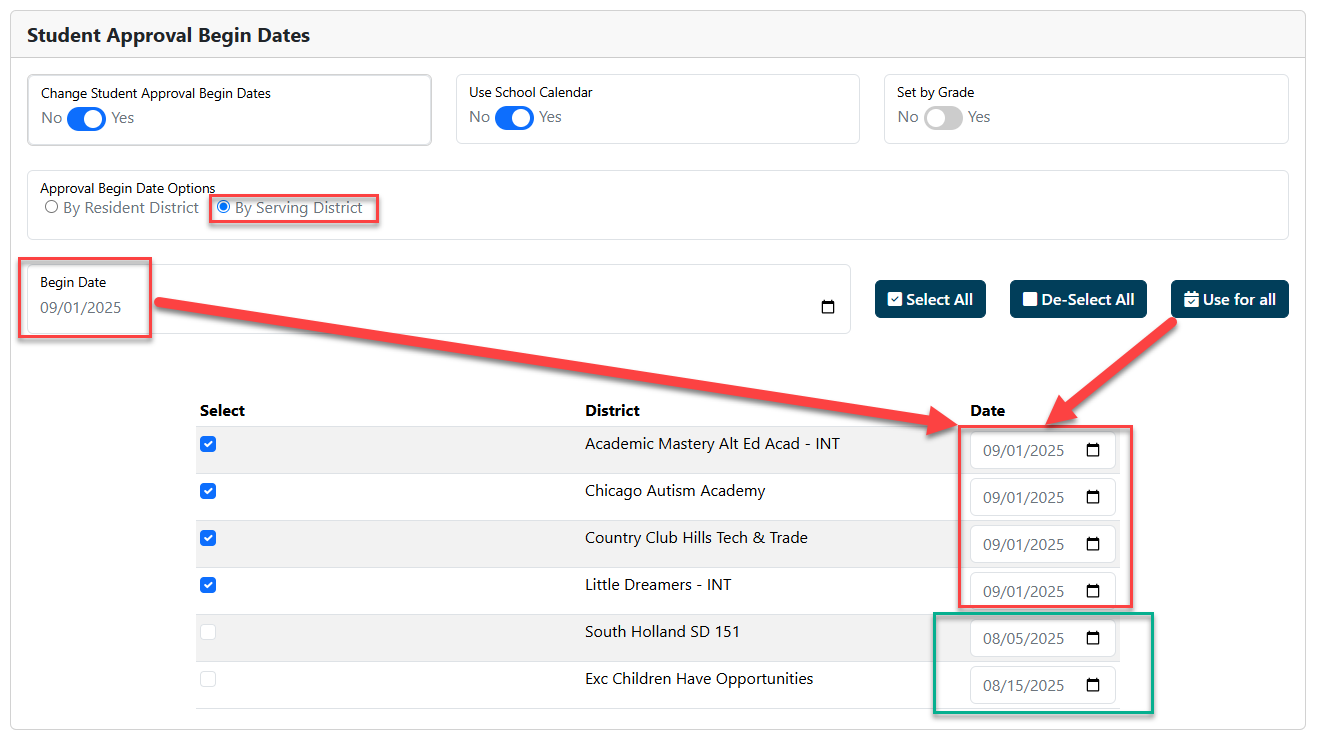
If the correct start date does not auto-fill in the Begin Date box, key in the correct start date for the new fiscal year. Click "Select All" to check all boxes next to the available districts and then click "Use For All" if all student approval start dates will be the same. Users can manually edit the start dates if they are different.
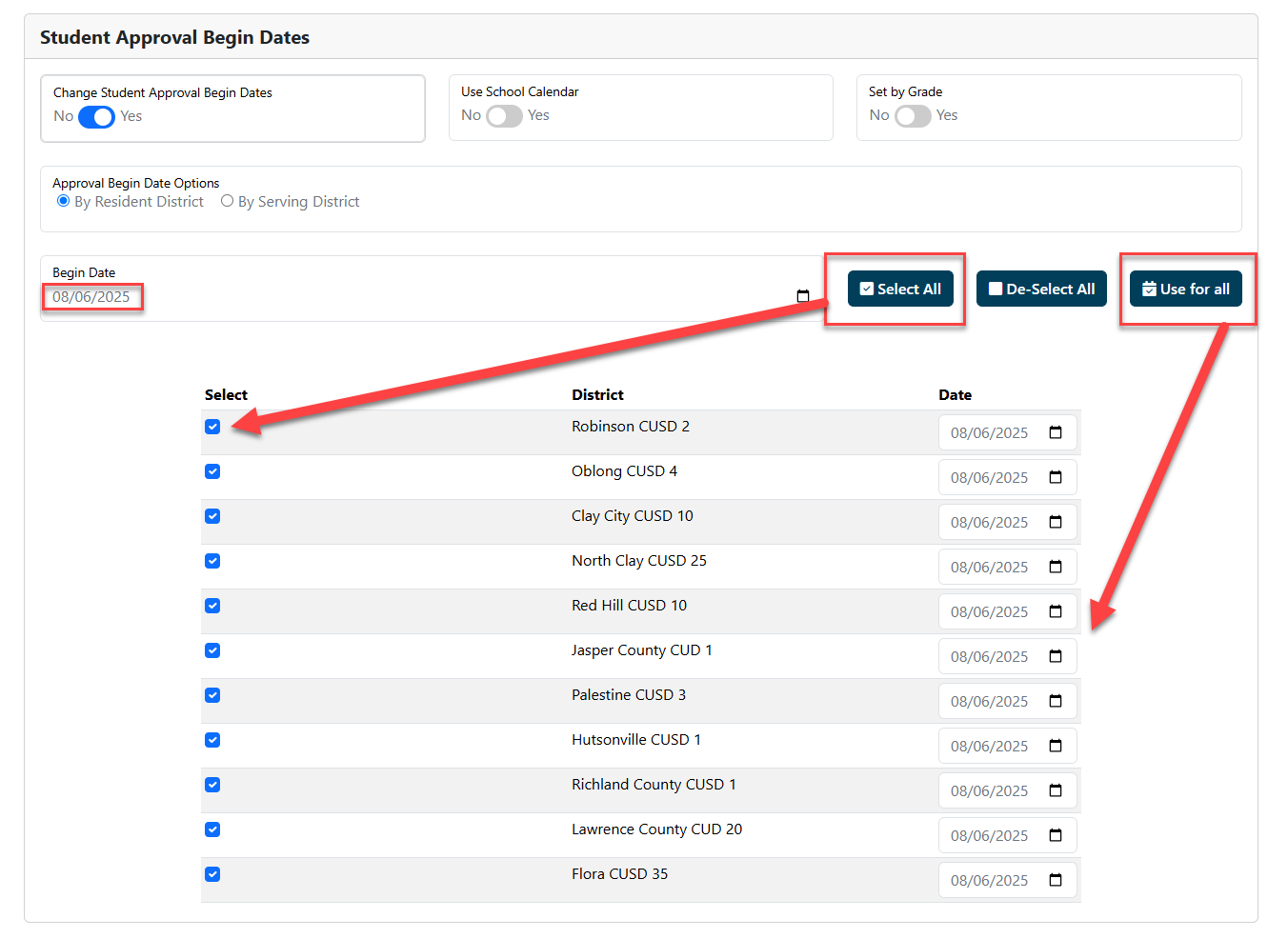
SECTION 2: CASELOAD BEGIN DATES (OPTIONAL)
If you are unsure if your district utilizes the optional feature of Caseloads in I-Star, click HERE to get more information.
OPTIONAL: After the REQUIRED piece of Mass Change is addressed (Change Student Approval Begin Dates), users may also choose to Change Caseload Begin Dates. Simply toggle the Change Caseload Begin Dates from No to Yes. Districts can change the Case Load begin dates "By Class Location" or "By Class". Districts may also click "Use for All" if the begin date applies to all current Caseloads.
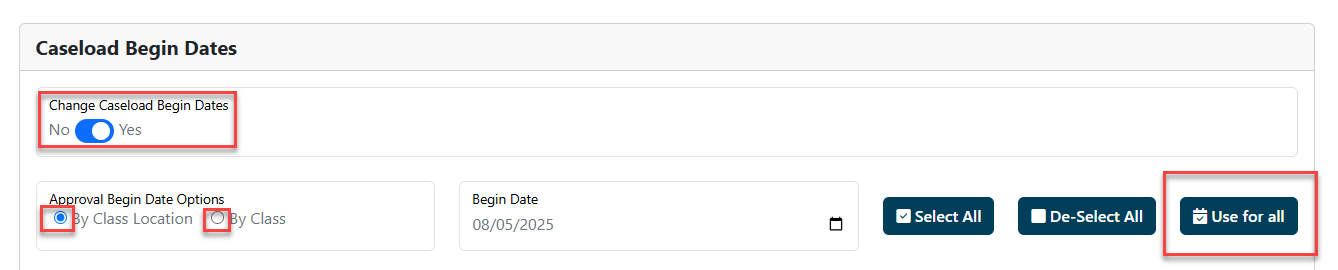
SECTION 3: MISCELLANEOUS OPTIONS (OPTIONAL)
I-Star users may also wish to Detach Programs from FACTS records. Checking this option in the Miscellaneous Options section of Mass Change will remove the program selection on the student claim record for the new school year.
If you are unsure if your district creates programs in I-Star, click HERE for an overview on Programs and Claims.
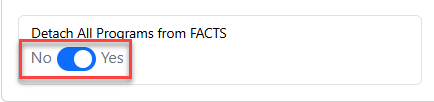
I-Star users may also wish to Clear Personnel Salaries. Checking this option in Mass Change will remove personnel salaries from the personnel approval. Keep in mind that this data will also be removed from the previous year's program that those personnel are attached to (P5066B).
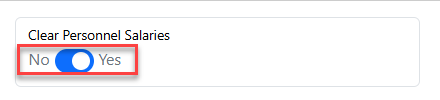
For instructions on how to enter personnel salaries and where they are located, click HERE.
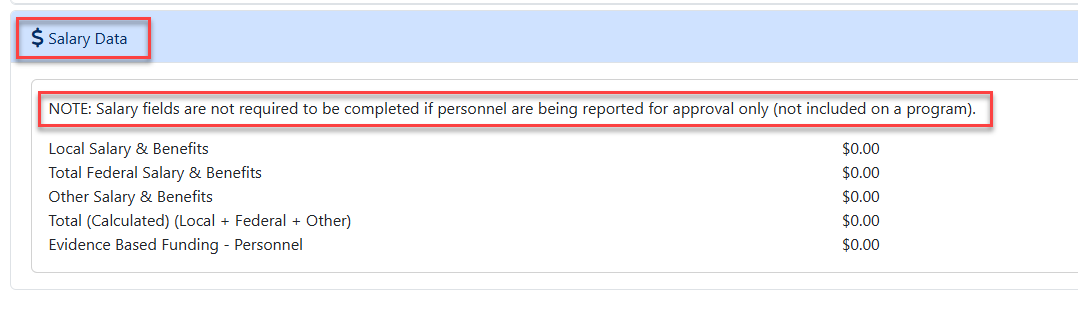
I-Star Plus users may also wish to Clear Days/Costs. Checking this option in Mass Change will remove the participation days and educational costs from the student claim records. Keep in mind, this data will also be removed from the previous school year's programs that those students are attached to (S5066B).
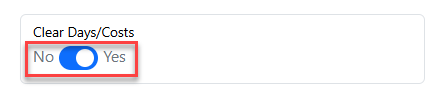
Once all fields are addressed, scroll back up to the top and click Make Changes.

Follow the prompt on the pop-up box.
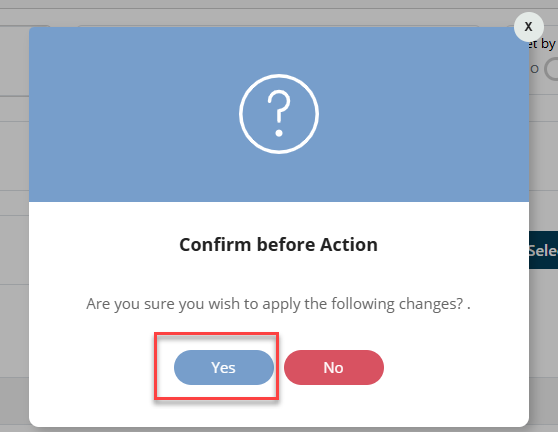
Once Mass Change is complete, a confirmation box will appear on the bottom, right-hand side of the screen. Users may print confirmation of mass change by clicking the Print Mass Changes button.
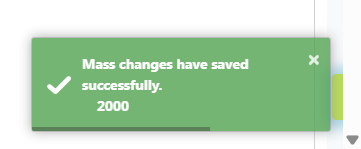
To print confirmation of mass change for your records, click the Print button at the top of your screen.

The following report will generate.
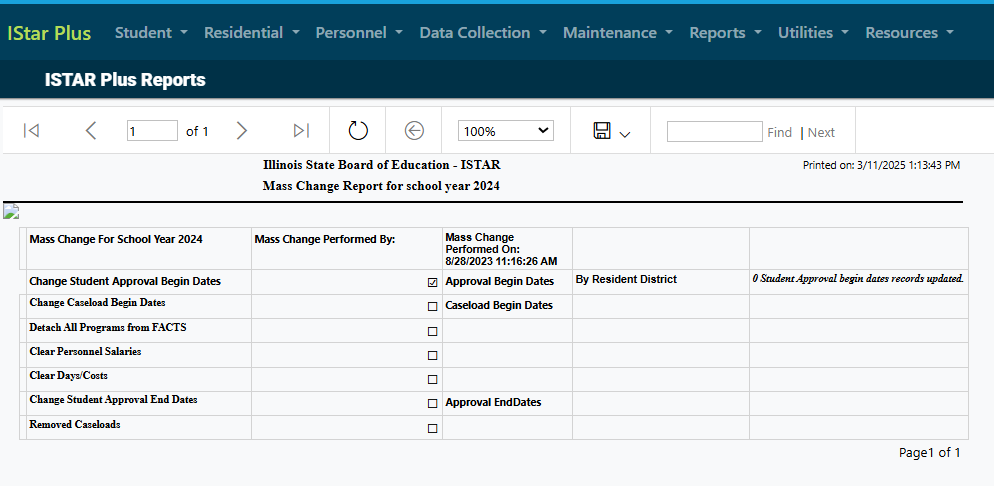
To print the report, click the icon indicated below and choose your preferred means of saving prior to printing.
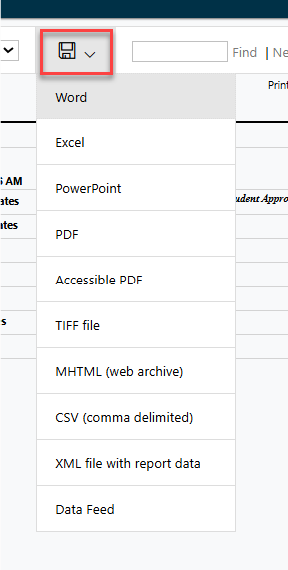
********************************************************************************************************************
SECTION A: MASS CHANGE INSTRUCTIONS FOR SINGLE DISTRICTS ARE PROVIDED BELOW.
Ensure that the 'Change Student Approval Begin Dates' button is toggled to YES.
Toggle the 'Use School Calendar' from No to Yes if using the current, reported school calendar on file with ISBE.

Select whether the district's begin dates should be changed 'by resident district' or 'by serving district'.
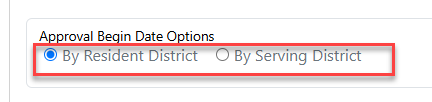
If the correct start date does not auto-fill in the Begin Date box, key in the correct start date for the new fiscal year. Click "Select All" to check all boxes next to the available district and then click "Use For All" if all student approval start dates will be the same. Users can manually edit the start dates if they are different.

To address the other optional features of mass change, scroll back up to sections 2 and 3.
SECTION 4: STUDENT APPROVAL END DATES (OPTIONAL)
OPTIONAL: After the REQUIRED piece of Mass Change is addressed and begin date changes have been made (Change Student Approval Begin Dates), users may also choose to Mass Change End Dates. Simply toggle the Student Approval End Dates from No to Yes and fill in the required fields.