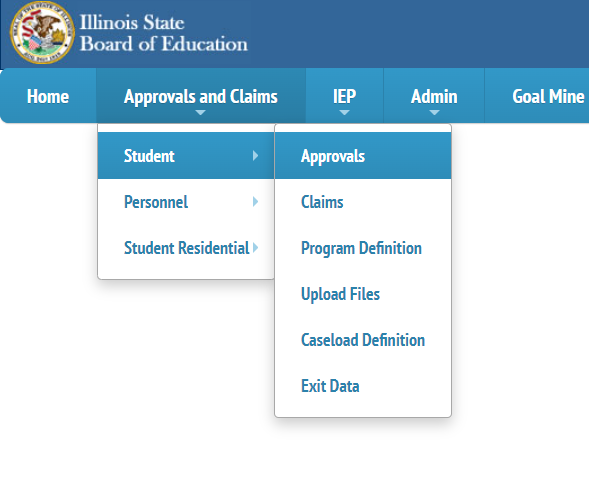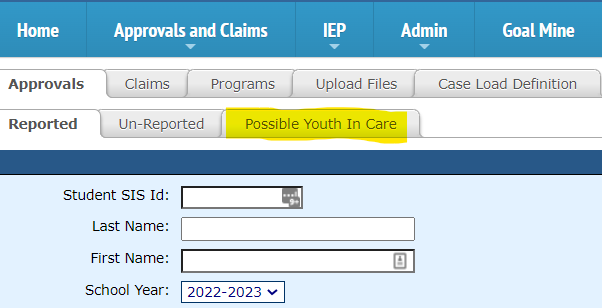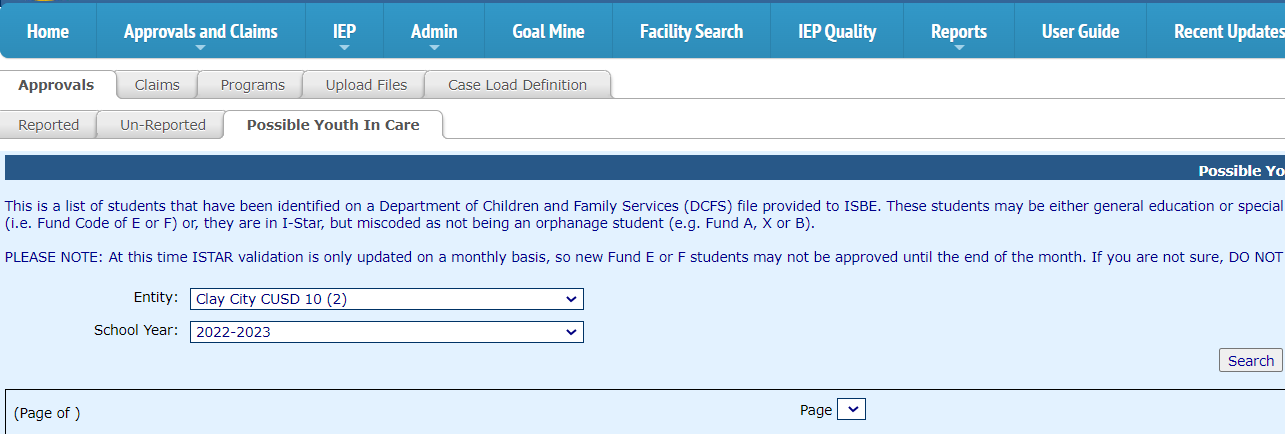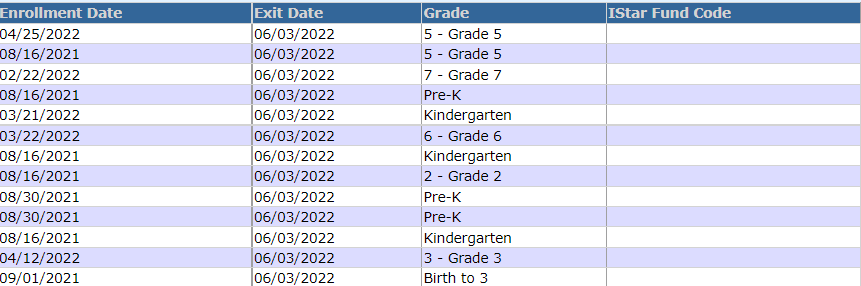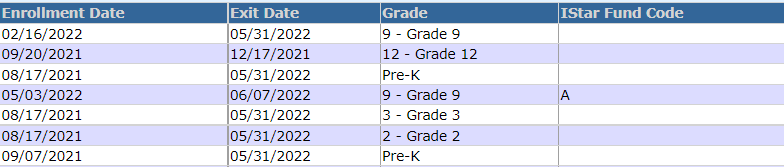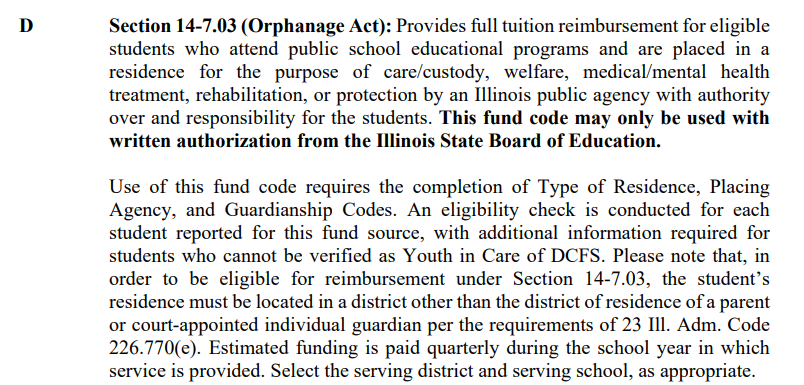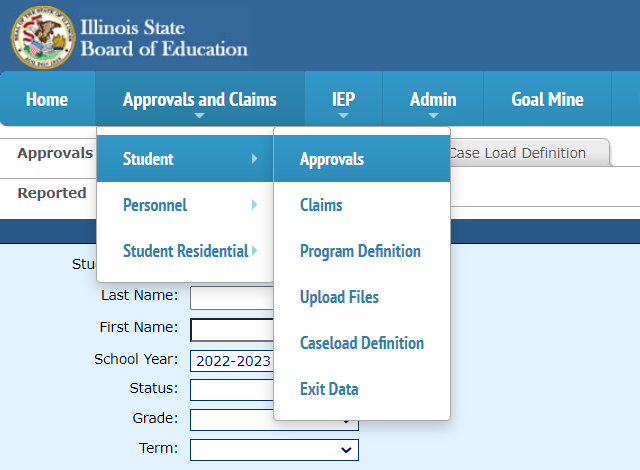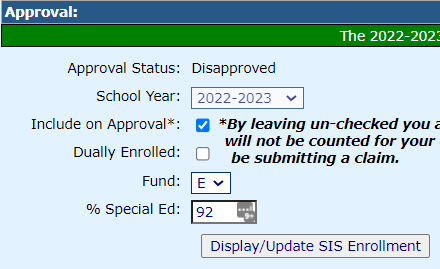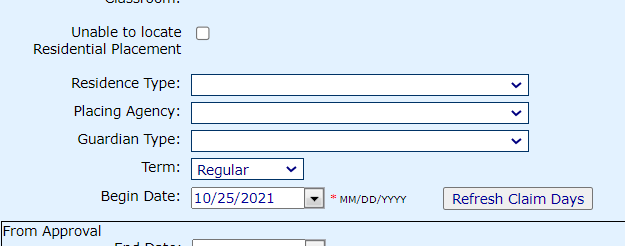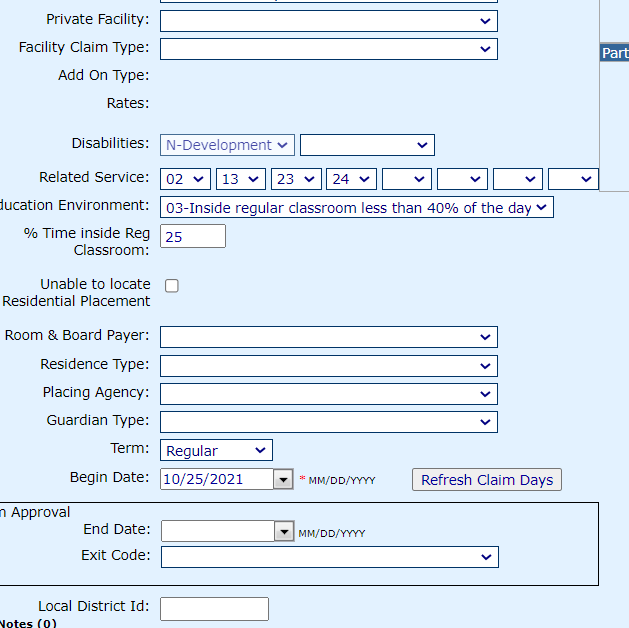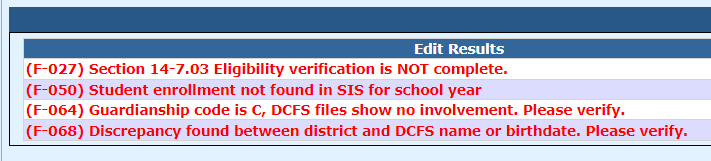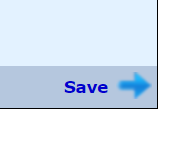Youth in Care Tab
Step 1: To locate the Youth in Care tab, go to the Approvals and Claims tab, then select Student & Approvals.
Step 2: Select the grey tab labeled Possible Youth In Care.
Step 3: Select the entity related to your search and use the default year: 2022-2023. Click the Search button after making the appropriate selections.
Step 4: Review the list of students that may or may not populate at the bottom of your search screen. The Possible Youth in Care tab will show both general education and special education students.
Step 5: If your search shows no students, your district does not currently have any Youth in Care students to report. We recommend checking this tab once a month for any new students that may become affiliated with the Department of Children and Family Services.
Step 6: If your search shows students with no data in the I-Star Fund Code column, those students do not currently have an approval record in I-Star but have been identified on the DCFS file provided to ISBE. Double-check to ensure these students are not eligible/receiving special ed services. If not, no record should be created.
Step 7: If your search shows students with a letter in the I-Star Fund Code column, that is the Fund Code that is currently assigned to an existing approval record.
Step 8: Review the student(s) data with your district to determine it the student's current Fund Code should be changed to reflect orphanage status:
Public School Student Receiving Special Ed Services: Fund A
Public School Orphan Student Receiving Special Ed Services: Fund E
Private School Student Receiving Special Ed Services: Fund B
Private School Orphan Student Receiving Special Ed Services: Fund F
NOTE:
Fund Code D students require special, written authorization from the Illinois State Board of Education. Please see the definition for Fund Code D students below:
Step 9: If the district has determined that the student in question WAS NOT considered an orphan for the time reported on the approval record, the Fund Code should not be changed.
Step 10: If the district has determined that the student in question WAS considered an orphan for the time reported on the approval record, the Fund Code should be changed.
Step 11: To change the student's Fund Code, click the Approvals and Claims tab. Select Student & Approvals.
Step 11: Locate the student's approval record and click on his/her name to open up the approval to change the Fund Code to an E or F.
Step 12: Changing a Fund Code to an E requires new information to be submitted on the approval record. Select the appropriate answer for the new fields that populate in the student approval record.
Step 13: Changing a Fund Code to an F requires new information to be submitted on the approval record. Select the appropriate answer for the new fields that populate in the student approval record.
Step 14: It is common, when changing a Fund Code to an E or F, that errors populate on the student approval record. DCFS files are uploaded to ISBE's database 6-8 weeks behind from the current date. If the data supplied on the student approval record is correct, errors should fall off on their own once ISBE uploads these files.
Step 15: If all data has been reviewed, click the save button.