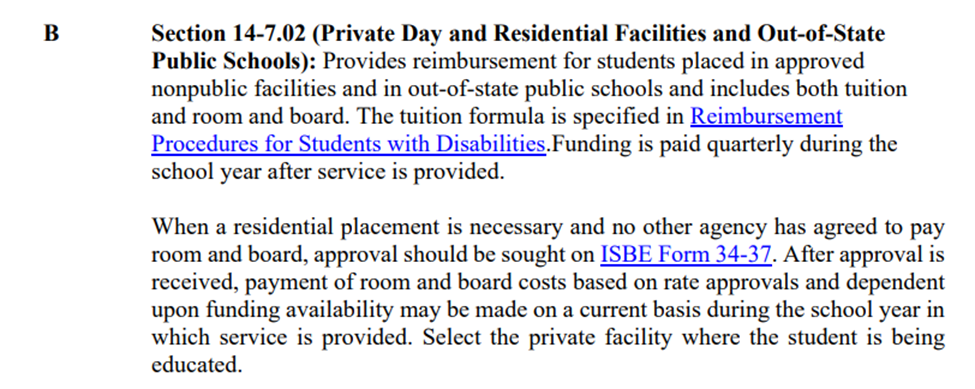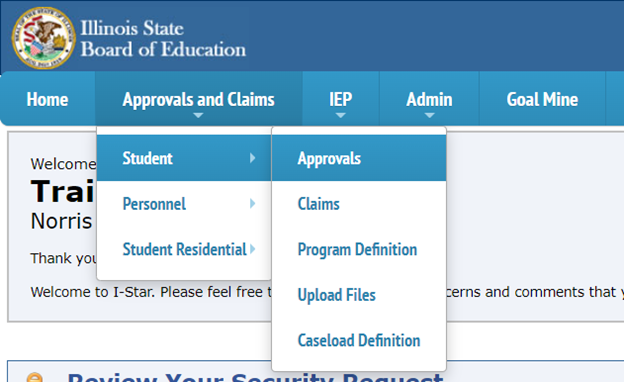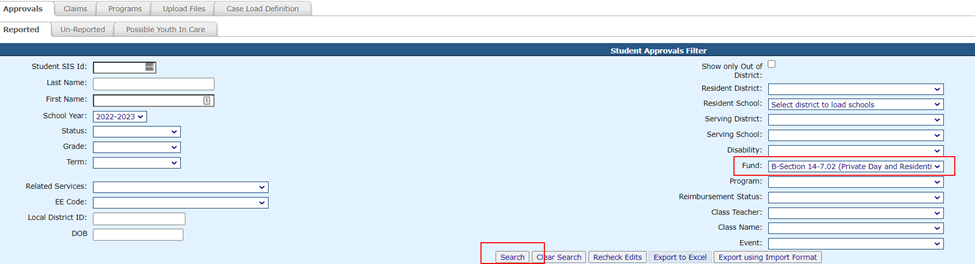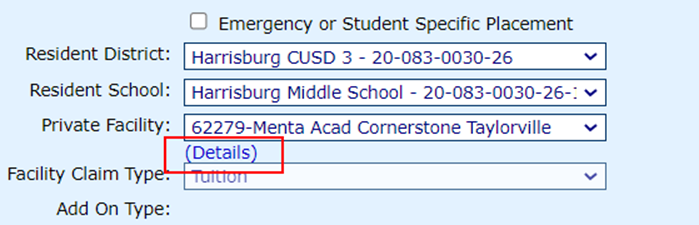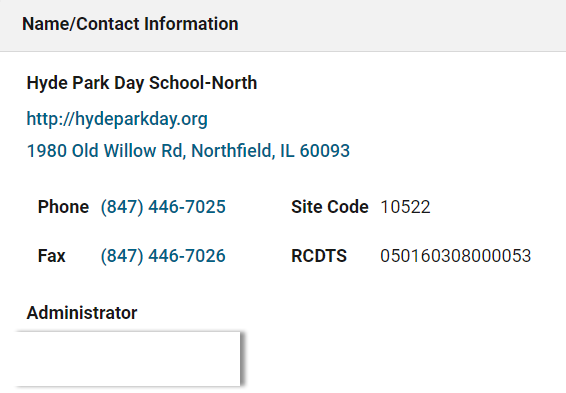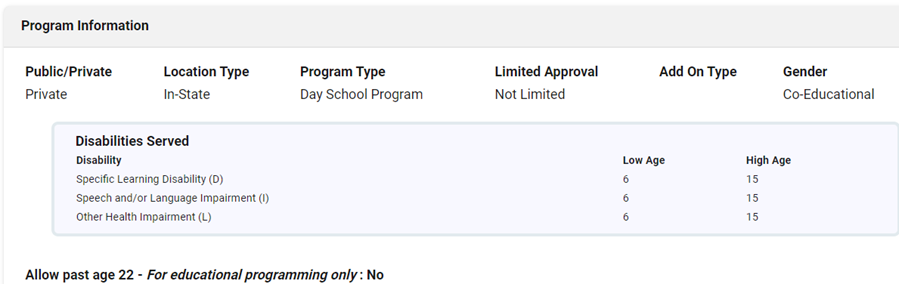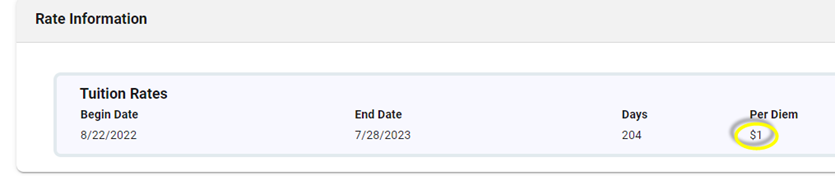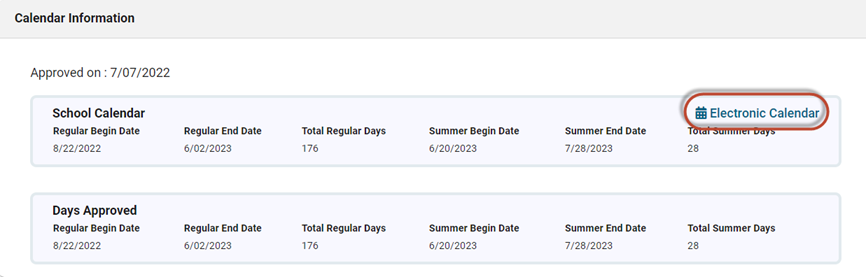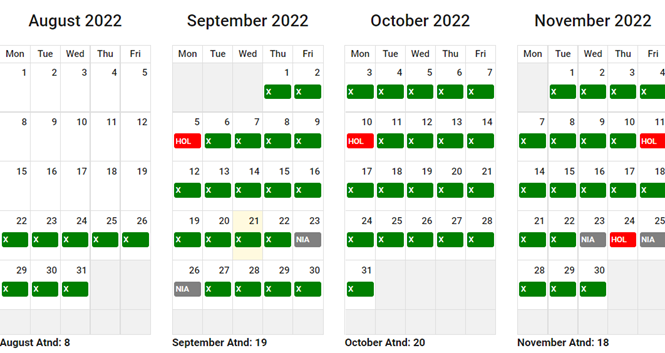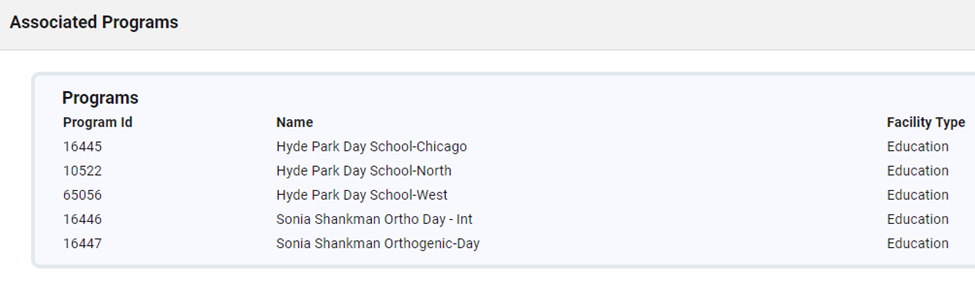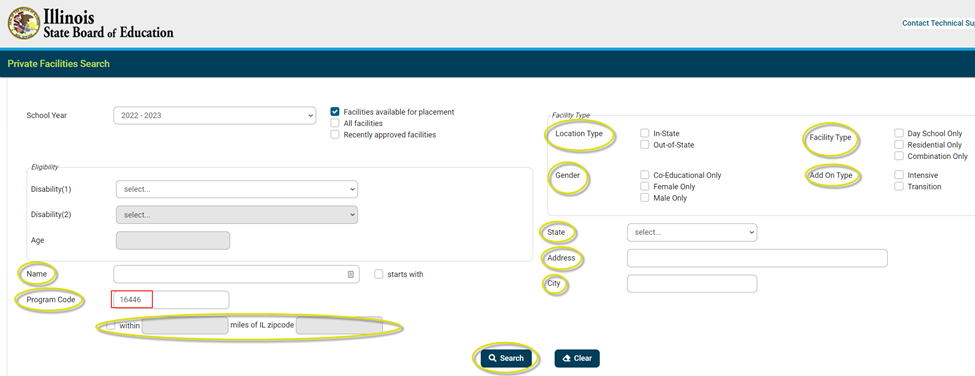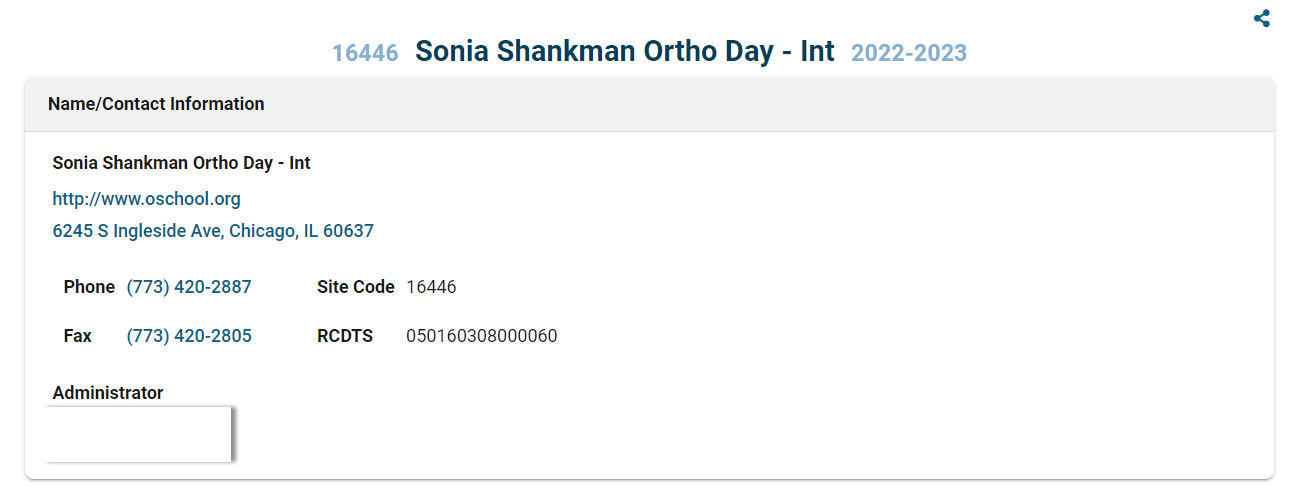Private Facility Details
If a student attends a Private Day, Residential Facility and/or Out-of-State Public School, that student is coded as a Fund Code B as defined in the Students with Disabilities Data Collection & Approval Instruction manual as follows:
There are two ways to access the details of the private facility that the student is attending.
To locate private facility details from the student approval record, hover over the Approvals & Claims tab, Student & then Approvals.
On the approval search page, select B from the Fund dropdown and click search.
Click on the student approval that you wish to view
Once the student approval record opens, locate the Private Facility dropdown and click on the (Details) link.
Details for the Private Facility that is currently selected will populate onto a new browser tab.
There are 6 sections that populate for a private facility:
1. Name/Contact Information: This section contains contact information for the facility and administrator, RCDTS code, Facility # & address.
2. Program Information: This section contains information for the disabilities the school can serve, age ranges for eligible students as well as information to the school/program. *Ages and/or disabilities that are not included in this section will generate errors on the I-Star approval record.
3. Rate Information: This section contains the facility’s fiscal year dates (begin and end dates), total number of days in the school year, and the per diem, or daily rate, for one student who attends the facility. *Per diem rates are not always available at the very start of the new fiscal year. If the facility has not yet been approved for the new year, the per diem may show a place holder of $1 until the private facility renewal process is complete.
4. Calendar Information: This section contains information specific to the private facility calendar. Both regular term and summer term begin and ends dates are listed in this section.
You can access the Electronic Calendar for this facility by clicking on the link in the Calendar Information section. Also available is the option to print.
5. Associated Programs: This section contains information for other programs. These programs/facilities are managed by the same Operating Agency.
When selecting the correct private facility, be aware that some facilities have the option to select a facility with the regular rate or an intensive rate. Intensive rates are labeled with ‘Int’.
Below is an example of a private facility’s regular rate for tuition:
Below is an example of the private facility’s intensive rate for tuition:
It is important to select the correct facility number, as this will impact claims for the district’s Fund B records upon claim submission.
6. ISBE Review Information: This section contains information on the private facility renewal process. If the private facility has been approved by ISBE for the current fiscal year, contact information for the ISBE representative and the date the facility was approved will be available to view.
The alternate way to access the details of the private facility that the student is attending is to click on the Facility Search button at the top of I-Star’s main page.
Enter in the Program Code of that facility you wish to view details for or search for the facility using any of the available filters. Click Search.
Click on the correct facility that you wish to view.
The same information that was available from the student approval record will populate onto a new browser tab and is available for viewing.