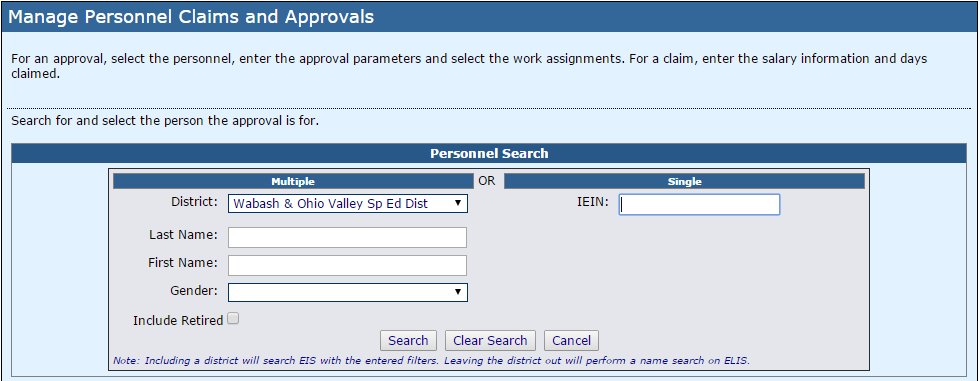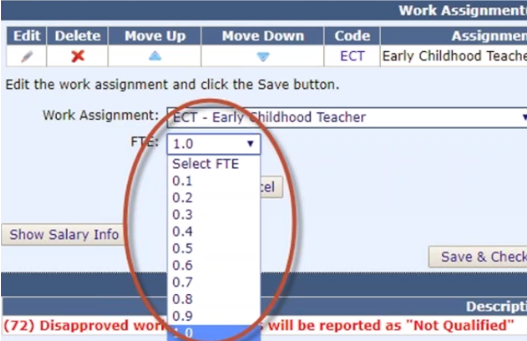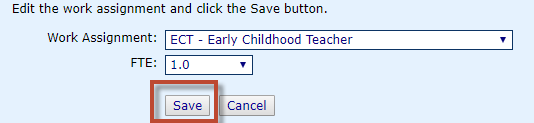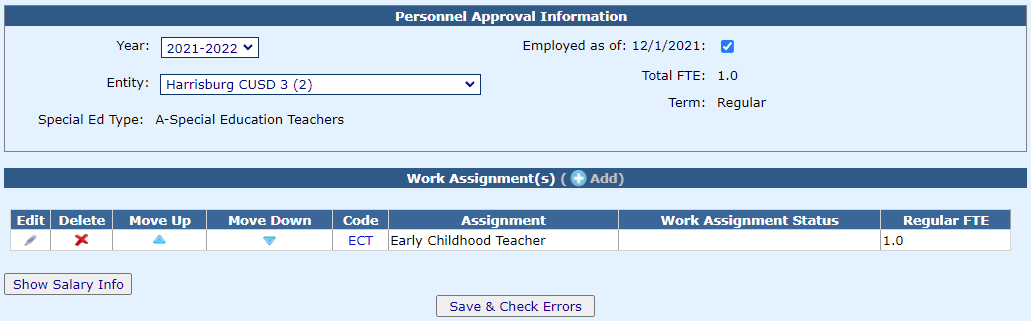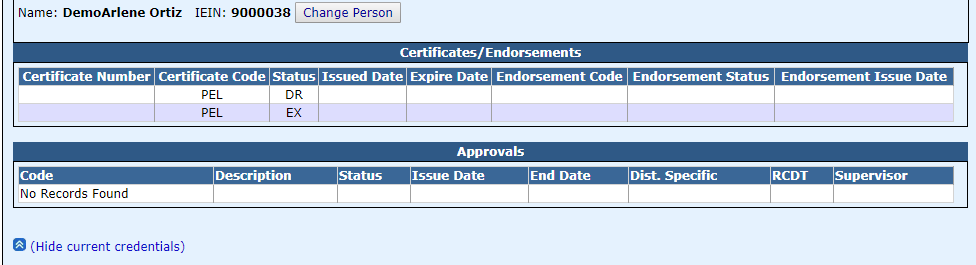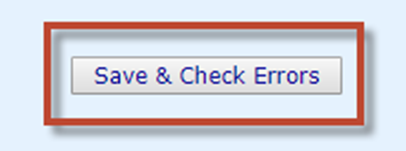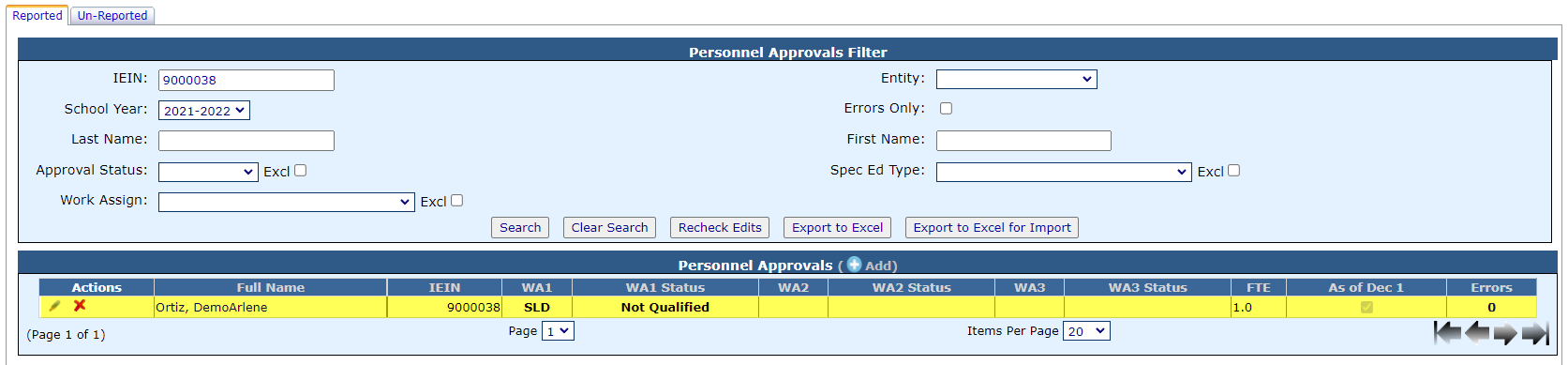Adding Personnel Approval Record
To add a new Personnel Approval record, click Add under the Personnel Approvals filters box.
Search for personnel by using multiple criteria, District, Last Name, First Name, and Gender. Click the check box to Include Retired personnel, OR you can search by entering just the personnel's IEIN. Then click Search.
Your results will appear in the Personnel Search Results box. To select the personnel from the results grid, click the check-mark located under the Select column.
From here, you can add personnel approval information. Select the year and entity. Check the box next to Employed as of 12/1 if it applies.
NOTE: The Employed as of 12/1 box will default to be checked unless the record is created after December 1 in a school year. All special education staff who work during the current regular school term should be entered into I-Star even if they were hired after December 1. This allows ISBE to report special education data to the Department of Education as of December 1. Districts/Cooperatives will indicate a staff person being Employed as of December 1 with a check box on the approval record.
NOTE: The Special Ed Type will no longer be selected. This code will be determined once a work assignment is selected. I-Star will automatically match the appropriate Special Education ID code as one of the following:
A- Special Education Teacher
B- Related Services
C- Paraprofessional
D- Administrative
To add a Work Assignment, click Add.
Choose the Work Assignment and FTE from the drop-down.
NOTE: Full Time Equivalency (FTE) is required for all personnel. Choose the FTE from the drop-down box to select the numerical value that best estimates the amount of time spend in that work assignment.
NOTE: Full Time Equivalency (FTE) is NOT required for the Work Assignment A – Administrator of a Special School.
Click Save.
The work assignment(s) will be added for that personnel record. You can add up to three (3) work assignments for one personnel approval record.
NOTE: You can click Show current credentials located under the personnel name to expand the summary information for personnel. This will show you the current credentials from ELIS (Educator Licensure Information System).
When you have completed the approval record, you can check for errors by clicking Save and Check Errors below the work assignment information.
If a record is considered, Not Qualified, you will receive a red warning message that will appear at the bottom of the approval record.
Available Status Codes Include:
Qualified - replaced Approved
Not Qualified - replaces Disapproved (I-Star Generates a warning message indicating the record status is not qualified. This does NOT cause an error and the record will be submitted as "Not Qualified".)
To save the record, select the Save radio button and click Save at the bottom right of the screen.
Once you exit the record, you will be taken back to the Personnel Approvals Reported tab.