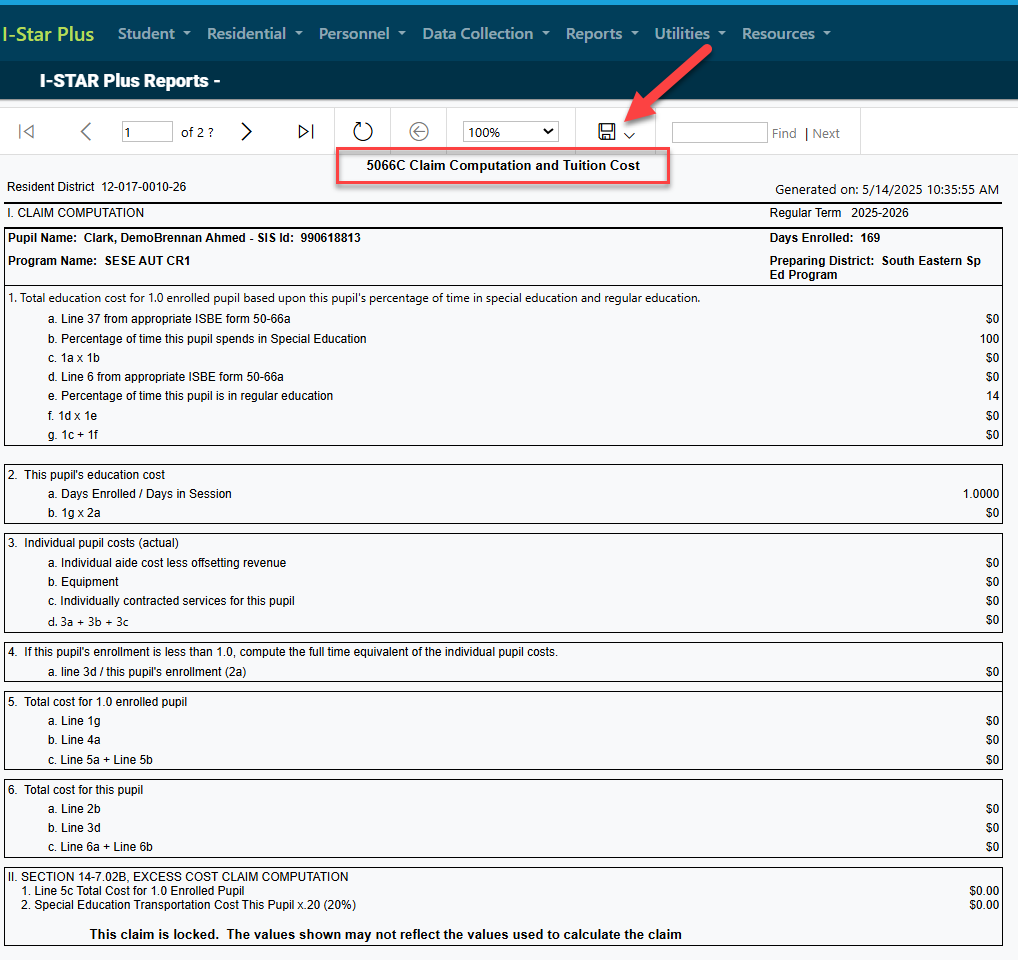Program Definition Program Method
To access the program definition, click the Utilities tab and then click on Program Definition.
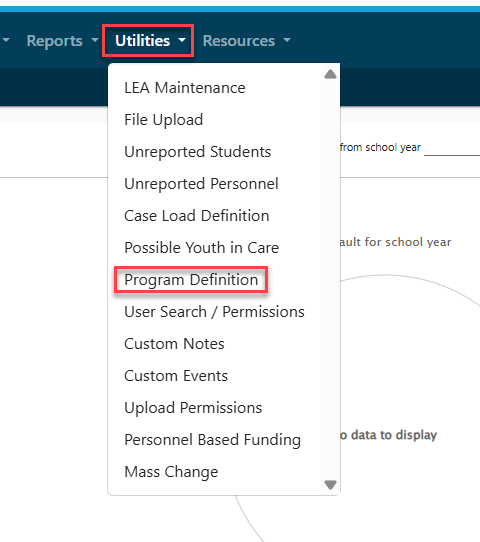
NOTE: The Program Method in I-Star Plus is an optional tool. You should only use the program method if you have any Fund Code E, Fund Code X, or are creating bills for out of district students.
Add New
To add a new program, simply click the blue + sign in the Program Search.
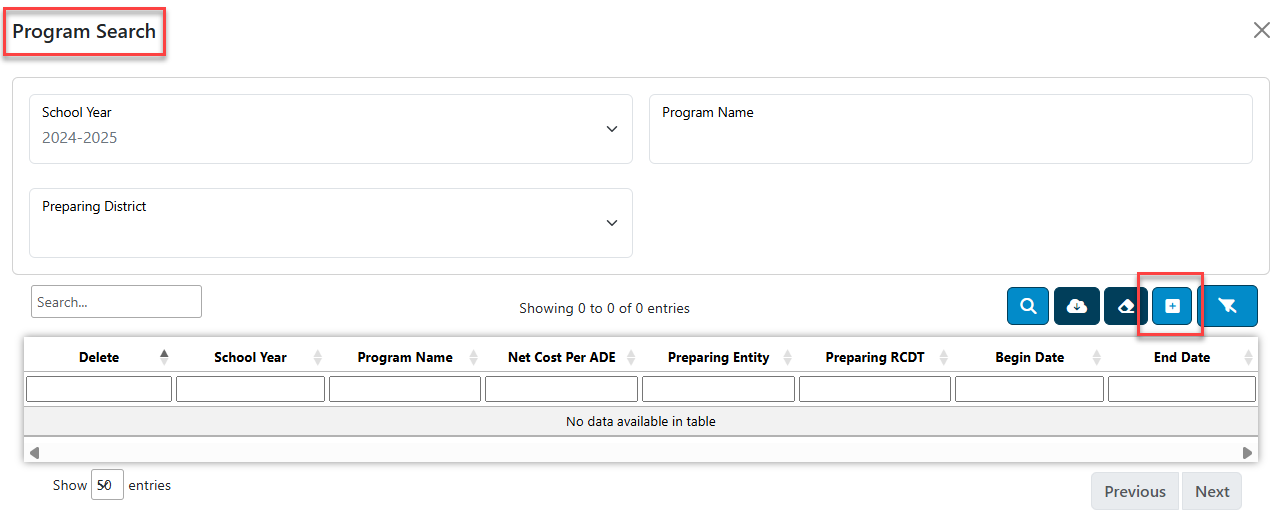
Fill in the appropriate information in the "Add Program Definition" box and click save once complete.
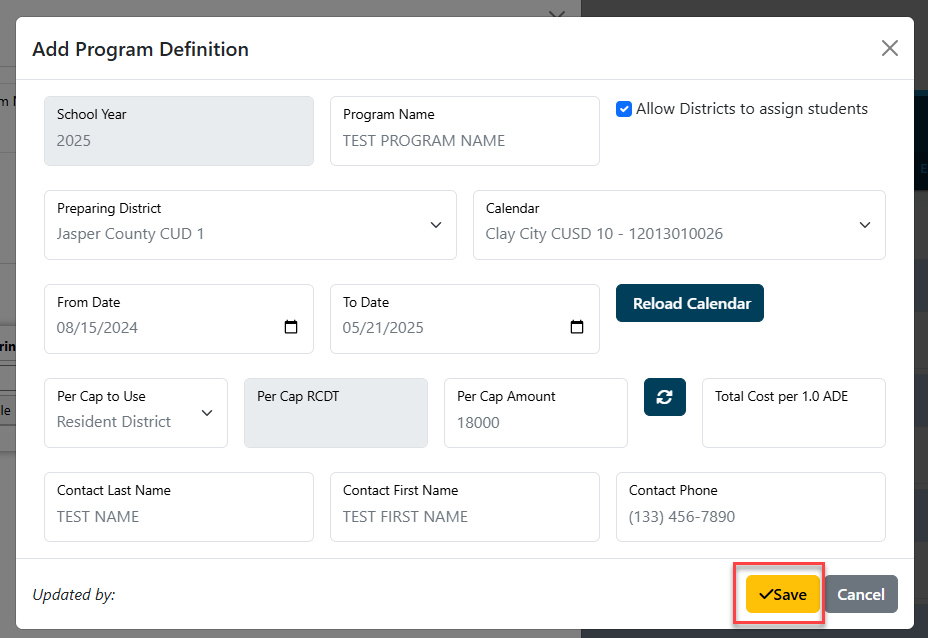
NOTE: The Allow Districts to assign Students check box should be used for cooperative use only.

This will take you to the created Program Definition where you can begin adding personnel to the program.
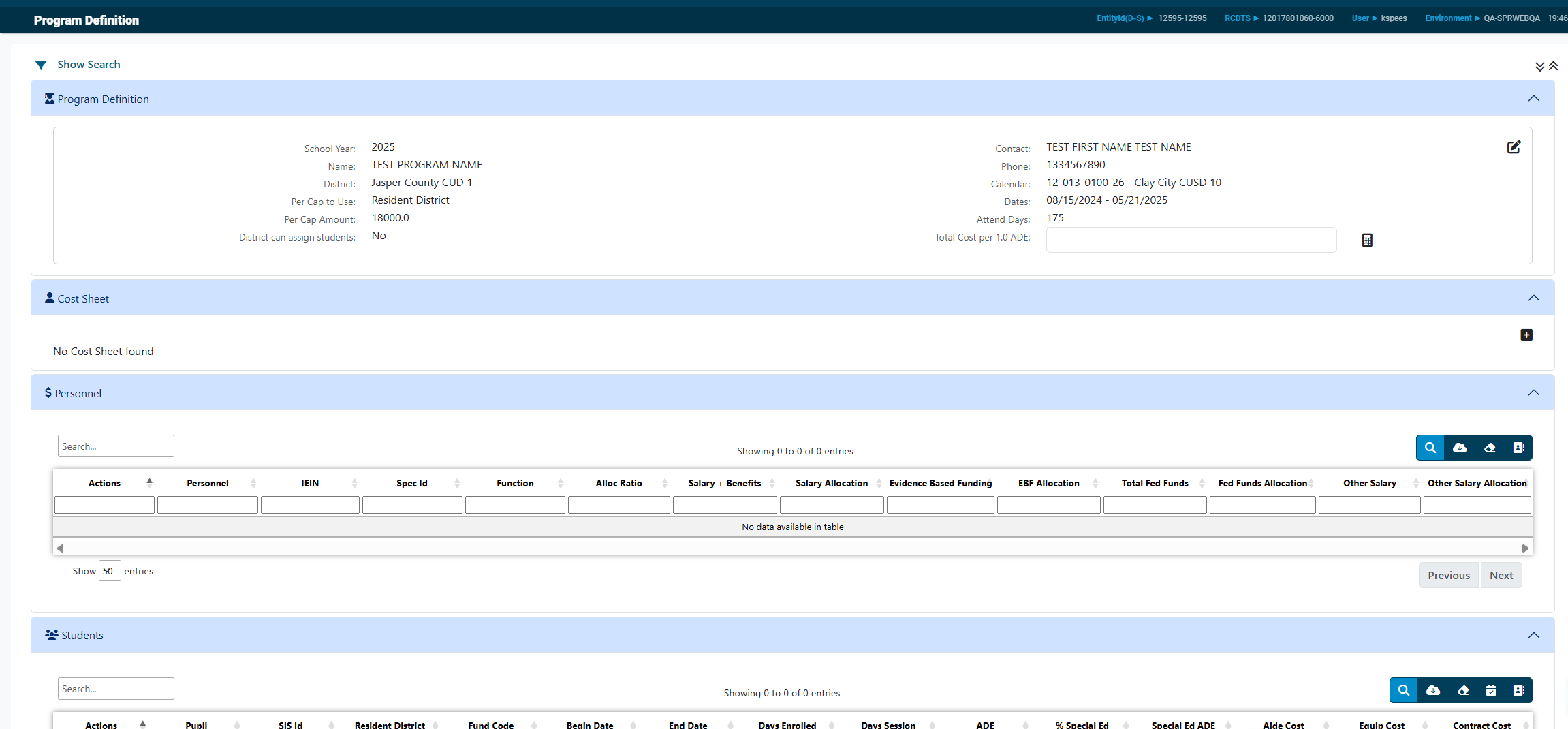
To add personnel, click the far right icon in the Personnel panel.
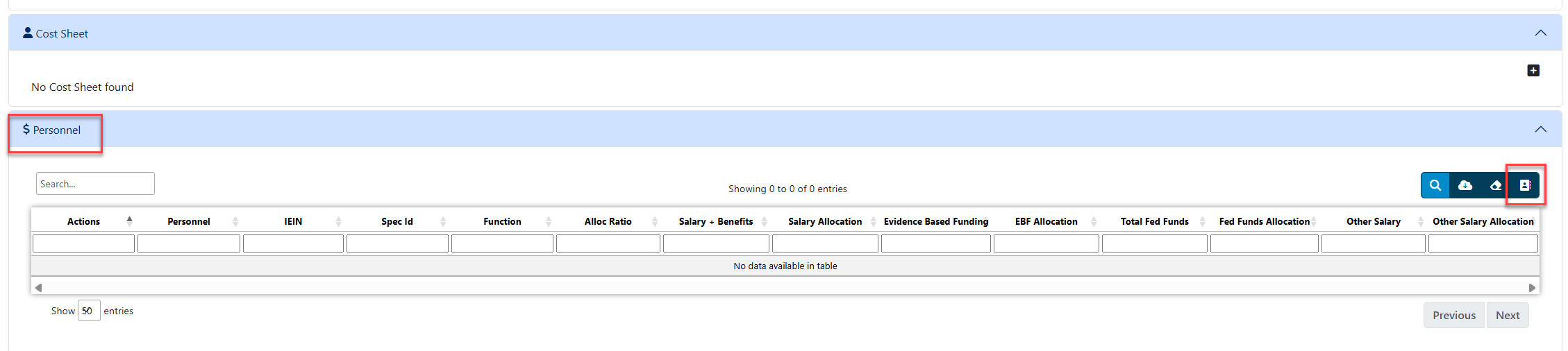
You can search for personnel by any of the search criteria listed.
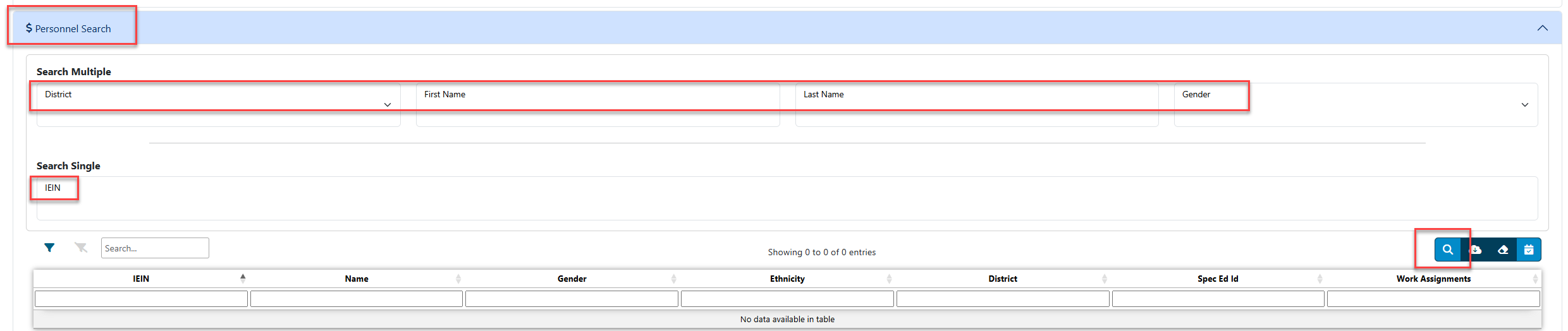
You can select one staff member at a time or multiples by holding the 'shift' button on your keyboard and clicking all desired staff members. When all personnel that should be added to the program are highlighted in blue, click All Selected Personnel.

You will see the list of personnel you have added on the updated P5066B. To edit the Allocation Ratio, locate the Function column and click on the pencil icon next to Function 1200 to make an edit.
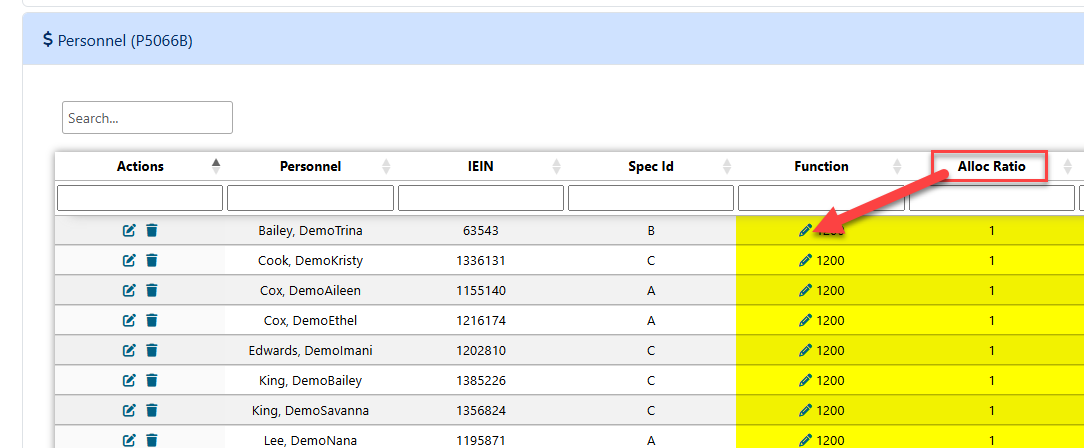
*Note: The allocation ratio for all staff members will default to a 1.0 -- for staff members who do not spend all of their time in the specific program you are building (Example: the staff member only provides services for one half of the working day) adjust the FTE as needed and click Save.
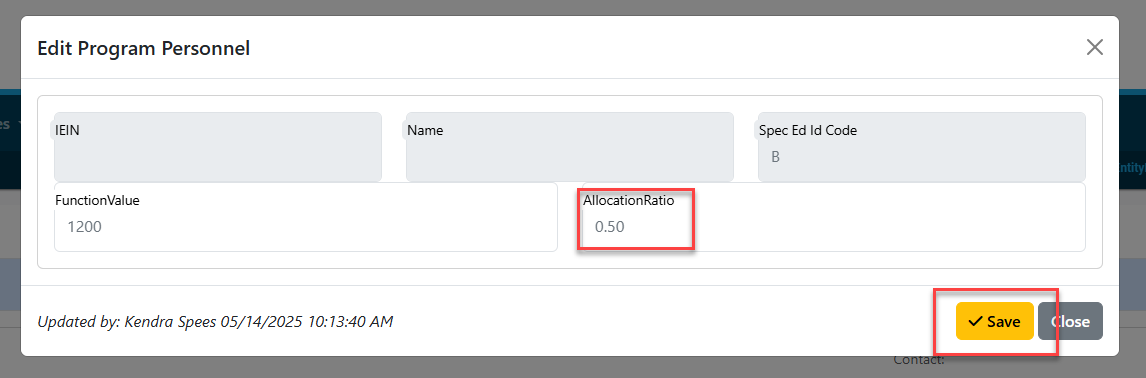
The gray fields are carried over from the individual Personnel Approval Record located in the Salary Information/Offsets section. If the amount in the gray field is incorrect, you can edit it from the personnel approval record.

To add students to the program, click the blue magnifying glass in the student search panel.

Further filter the list of available students to add by using the header columns.

To add a student to the program definition, click on the student and then click on the "select claims" icon.

The student's claim will be viewable in the Students panel.

To add more students, repeat the search directions from above.
To add several students at once, search and filter for students once more and while holding down the Ctrl button on your keyboard, click on all student names that should be added to the program.
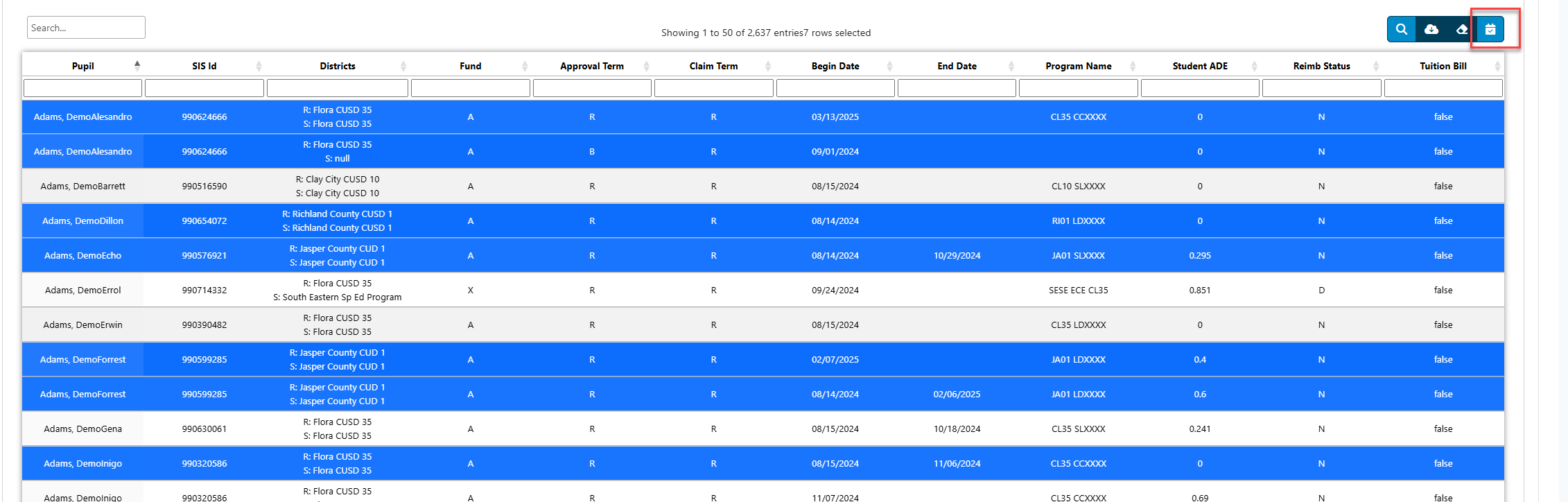
The Cost Sheet (5066A) is an editable form. Click the + button in the Cost Sheet panel to add the cost sheet for the selected program.
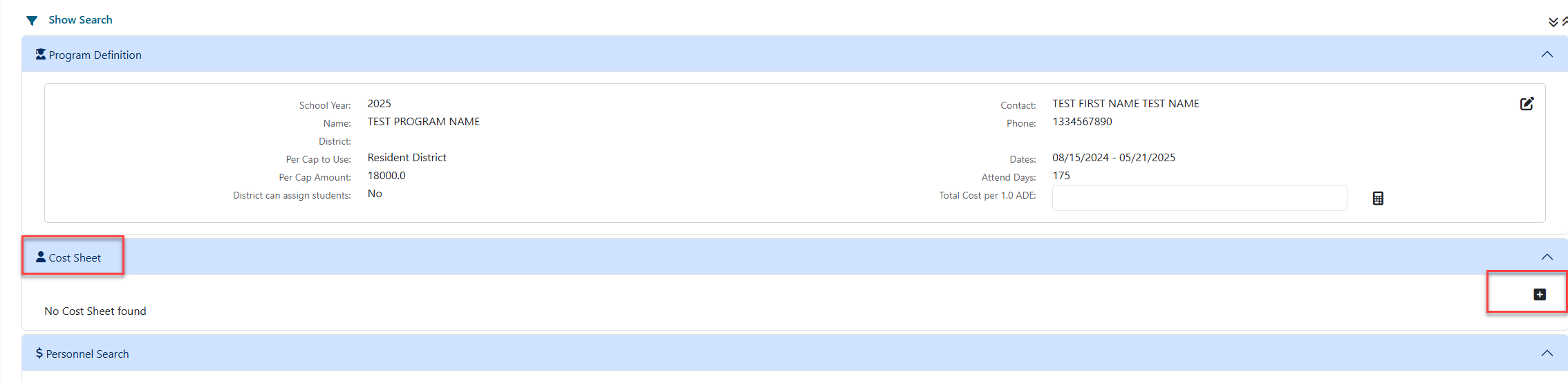
NOTE: Figures for lines 1-7, 33, 34, and 34a will automatically populate for the cost sheet, but will remain editable if changes need to be made. To enter line 24, click the box for Enter other function.
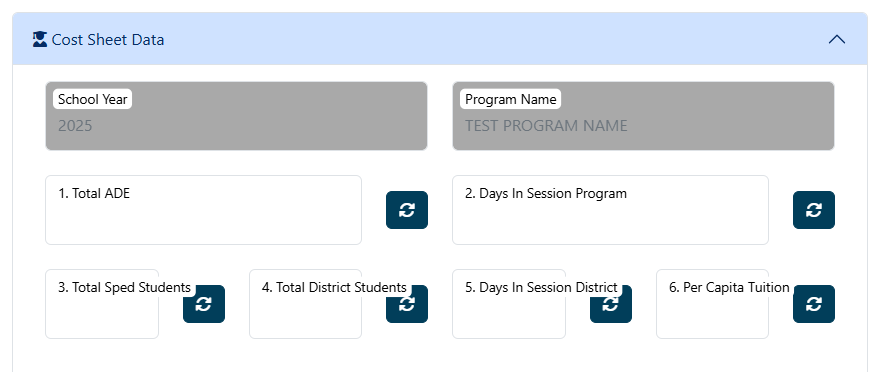

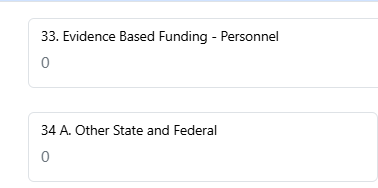
When all the lines that apply to this program have been entered, click the yellow Save button at the bottom to get line 37.
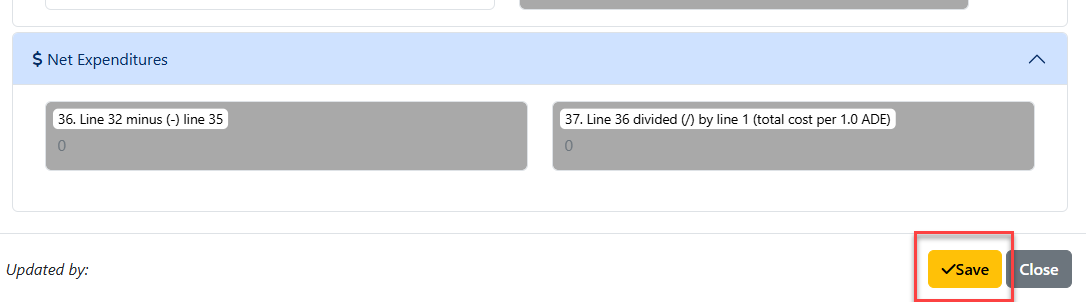
You can return to the Program Search by clicking the Close button at the bottom of the screen.
Edit Existing
You can search for an existing program by once again clicking on the Utilities tab and then Program Definition.
Click the blue magnifying glass to populate all available programs.
A list of your programs will appear in the results grid.
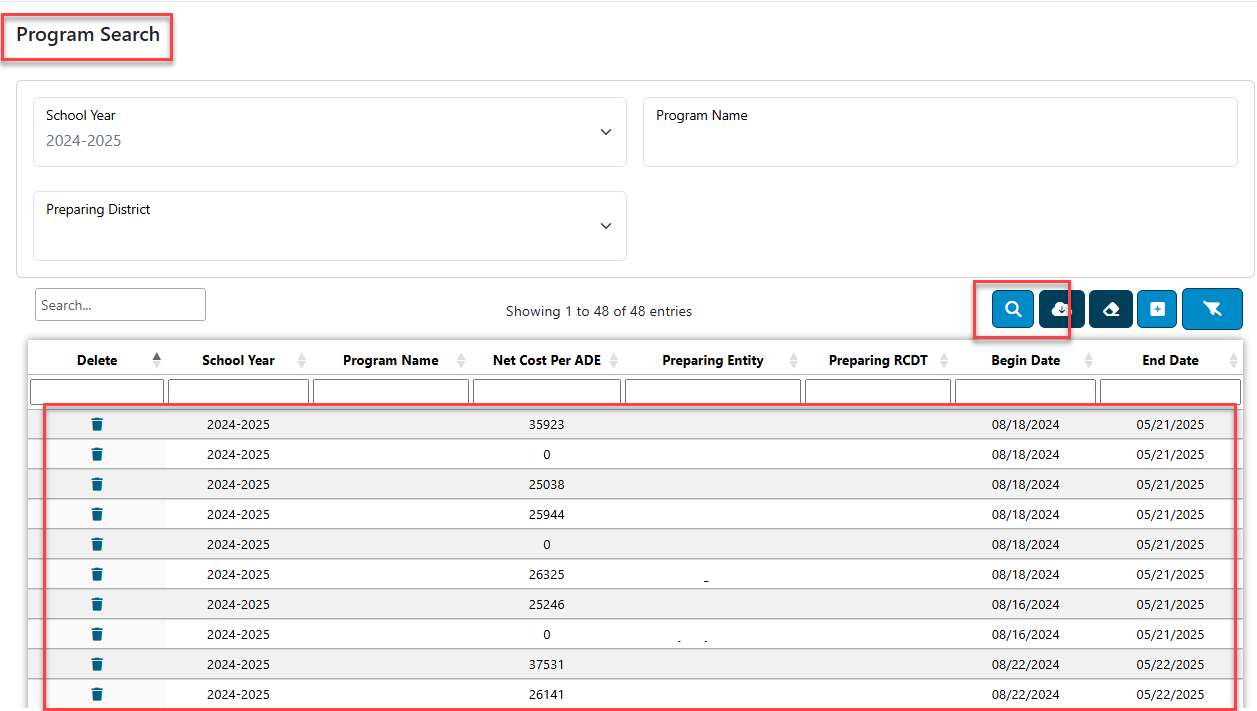
To edit the program, simply click the Program Name to open the desired program and begin making edits.
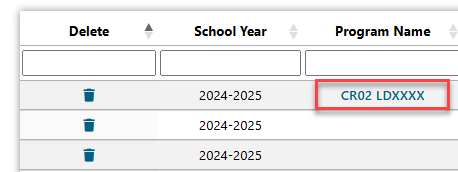
After the program has been completed, click the cloud icon and then click on Print Student Worksheet to print the 5066C Claim Computation and Tuition Cost Worksheet.
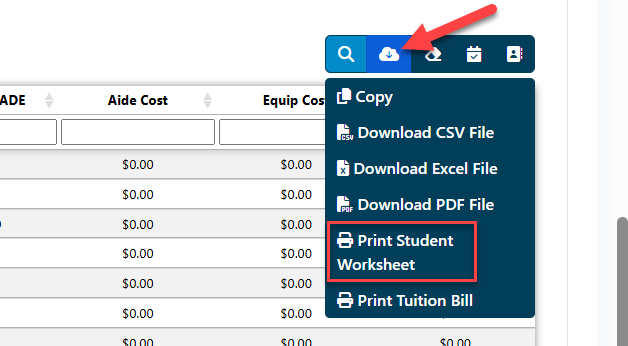
The claim computation and tuition cost sheet will populate on a new page. To print report, click on the icon indicated below.