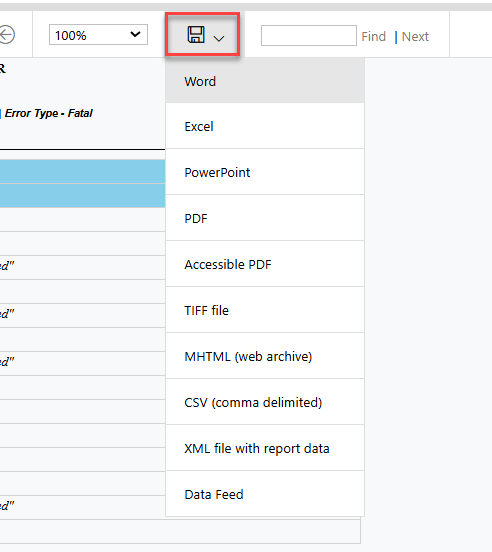Personnel Approval Recheck Edits
To check for errors in your personnel file, click the yellow checkmark on the Personnel Approvals Filter to check for errors.
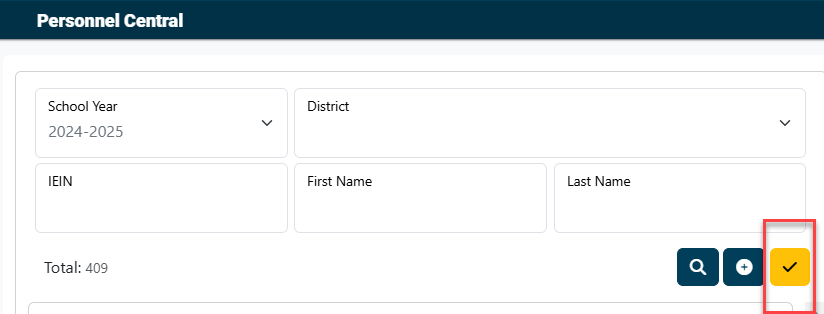
A green dialogue box will pop-up at the start of the recheck process.
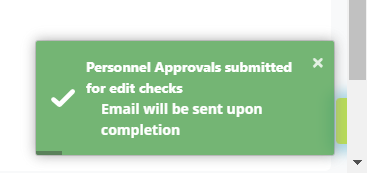
NOTE: You will receive an email informing you that the process is complete. Once you receive the final email, you can run the error report.

To run the Personnel Error Listing, click on Reports under the Reports tab.
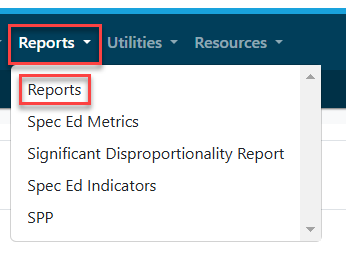
Under I-STAR Reports select Reports.
Select Personnel for the Report Type, select Personnel Approval under Report Categories, and then click the magnifying glass.

Click the icon to the left of the Personnel Errors Listing for see additional filters and/or print.

Pull in the School Year, Resident District and Error Type. Click "View Report".
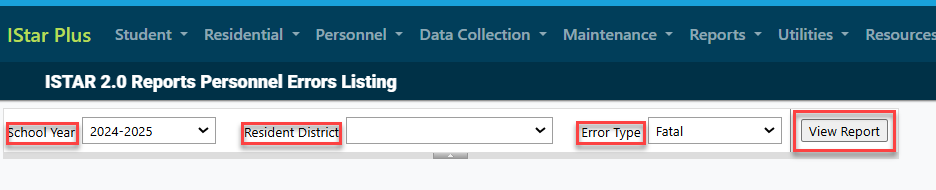
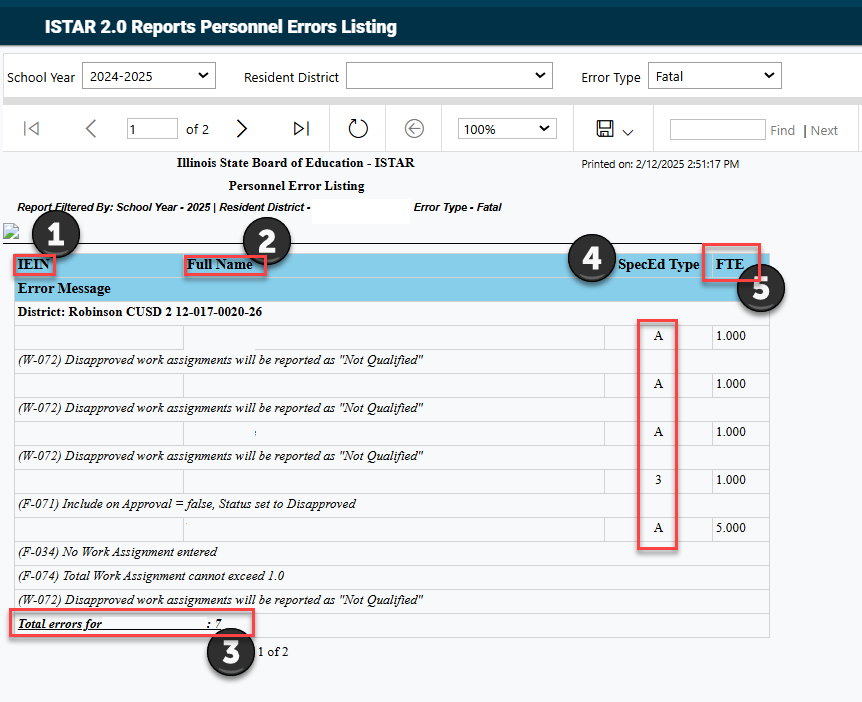
- IEIN: The Illinois Educator Identification Number represents every educator in the State of Illinois.
- Full Name: This is the name associated with the IEIN #. Should an educator have an official name change, they must first update the name field in ELIS (Educator Licensure Information System) and the updates will feed into I-Star.
- Total number of errors for the district that was selected.
- Spec Ed Type Code: A - Special Education Teacher B - Related Service Provider C- Paraprofessional D- Administrative
- FTE: Full Time Equivalency represents the amount of time a staff person spends in special education service delivery. Using the "Select FTE" dropdown provided in I-Star, click on the numerical value that best estimates the amount of time spent in that work assignment.
To save the report in a different format, click the "save" button and choose the desired format.