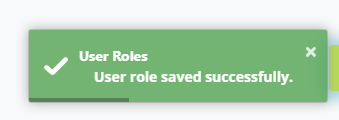Assign Security Roles
This layer of security allows a district or coop administrator to assign specific roles to I-Star users.
Once all of your I-Star Plus users have established IWAS accounts and logged into I-Star Plus at least once, the District Security Administrator can assign security roles to all the users on their behalf.
To assign specific roles to I-Star Plus users follow the steps below:
To assign security roles, a user must first be a District Security Administrator. Once access is established, click on the Utilities dropdown arrow and select User Search/Permissions.
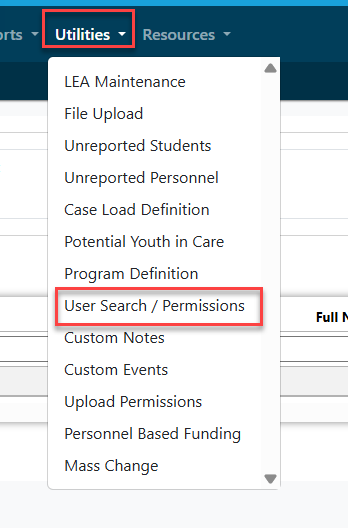
NOTE: To request a specific security role within I-Star, uses must contact a current District Security Administrator to assign the roles.
Available Roles and Descriptions:
District Security Administrator: Manages LEA Maintenance, User Search / Permissions, Adding Custom Notes, Adding Custom Events, Uploading Permissions & Mass Change
Personnel Approval:
- Adding/Editing Personnel Approvals (Full Access)
- Viewing Personnel Approvals (Read Only)
Program Maintenance: Manages programs/cost centers in I-Star Plus
Room and Board Approvals District: Read only access to 34-37
Room and Board Claims:
- Enter residential claims (Full Access)
- View residential claims (Read Only)
Student Approvals:
- Adding/editing student approvals, editing capabilities in Student Central & Student Analytics, entering exit data, editing Interpreter Data, accessing the Unreported Students, accessing Case Load Definition, accessing the Possible Youth in Care section (Full Access)
- View areas provided above (Read Only)
Student Claims:
- Entering in student claims for Fund E, F, X, S and B students (Full Access)
- View student claims (Read Only)
District Security Administrators will click on Utilities and select User Search / Permissions.
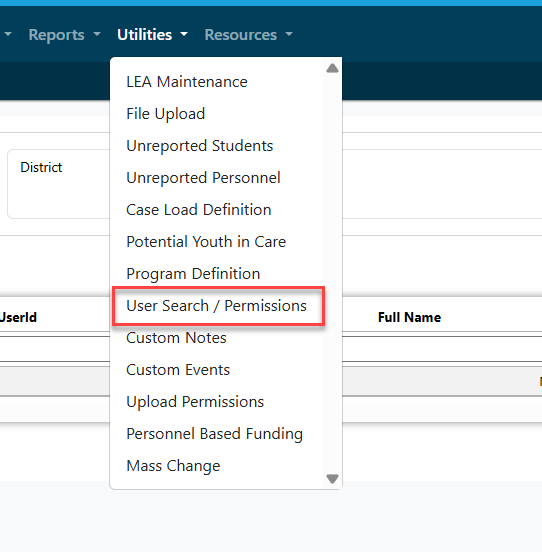
Admin can then use the provided filters to locate the staff member whose roles/permissions must be added/edited in I-Star Plus. Once filters are set, click the blue magnifying glass.

Once the correct user is found, click this icon under the Actions column to add new roles for that staff member.

Select the role and the role attribute before clicking save.
NOTE: Multiple roles cannot be added at once. Once one role/role attribute is saved, the district security administrator can proceed with adding additional roles using the same steps.

After clicking save, this dialogue box will appear to confirm your addition.
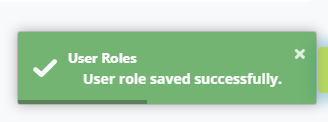
To edit a user's existing roles, click the icon shown below.
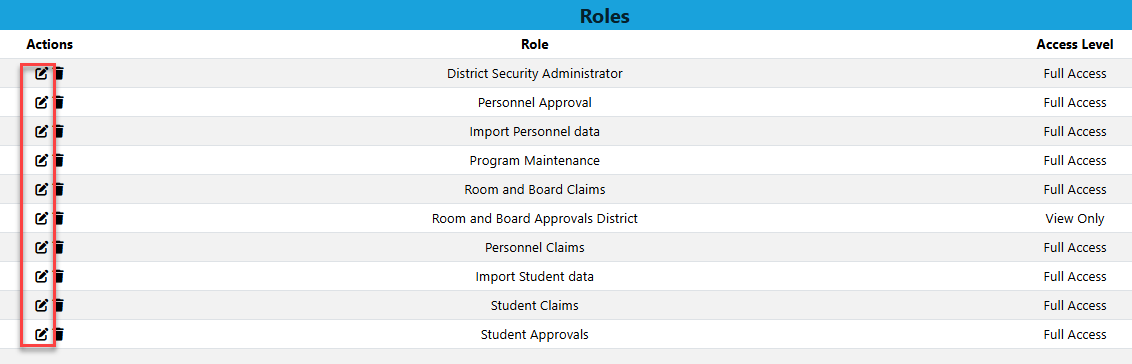
Pull in the role that needs editing and edit the role attribute (Full Access to Read Only or vice versa) prior to clicking Save.
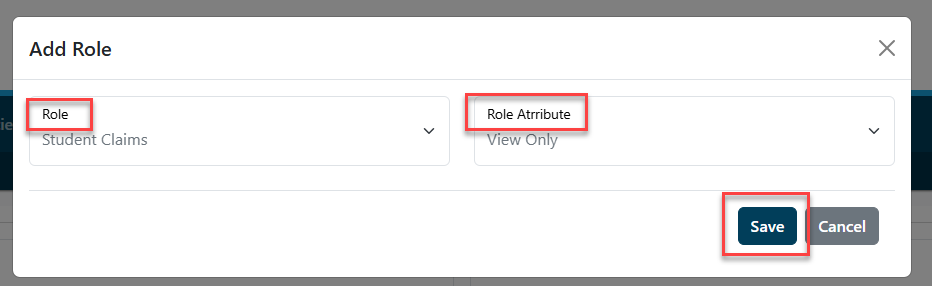
After clicking save, this dialogue box will appear to confirm your edit.