Adding Personnel Approval Record
To add a new Personnel Approval record, click Add from Personnel Central.
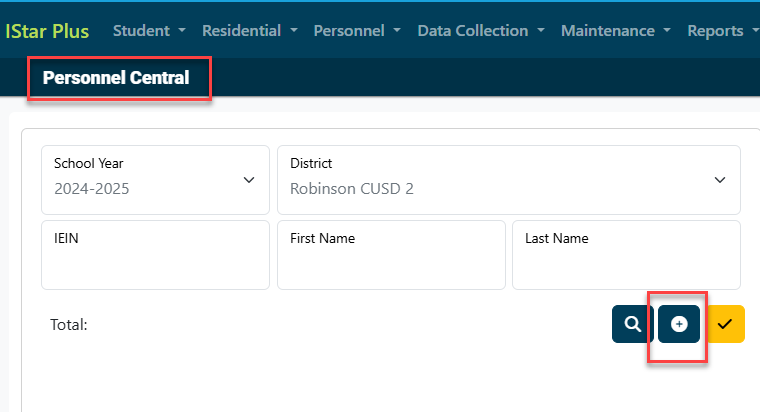
Search for staff member by using any of the available search criteria OR you can search by entering just the personnel's IEIN. Then click Search.
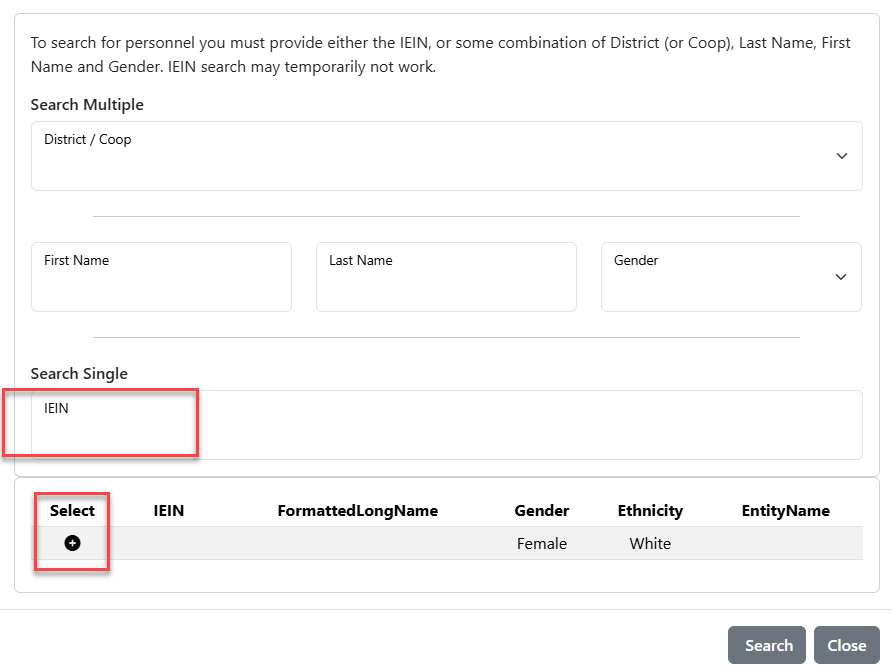
Your results will appear in the Personnel Search Results box. To select the personnel from the results grid, click the check-mark located under the Select column.
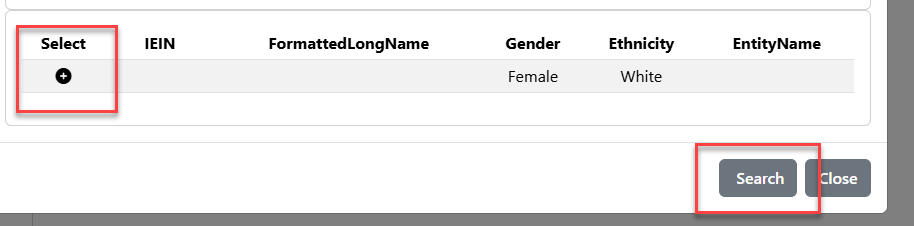
From here, select the appropriate district from the District/Coop dropdown and check the box next to Employed as of 12/1 if it applies. Click 'Check Errors" once finished.
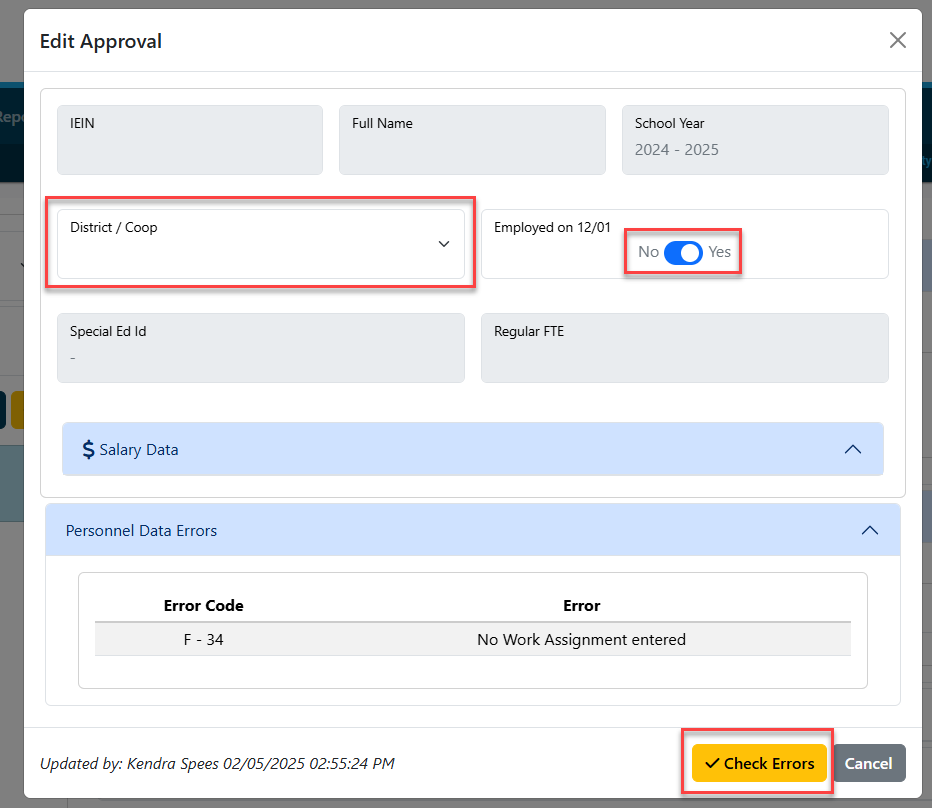
NOTE: The Employed as of 12/1 box will default to be checked unless the record is created after December 1 in a school year. All special education staff who work during the current regular school term should be entered into I-Star even if they were hired after December 1. This allows ISBE to report special education data to the Department of Education as of December 1. Districts/Cooperatives will indicate a staff person being Employed as of December 1 with a check box on the approval record.
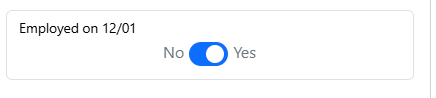
NOTE: The Special Ed Type will be determined once a work assignment is selected. I-Star will automatically match the appropriate Special Education ID code as one of the following:
A- Special Education Teacher
B- Related Services
C- Paraprofessional
D- Administrative
To add a Work Assignment, click the + sign in the Work Assignment Data panel.

Choose the Work Assignment and FTE from the drop-down.
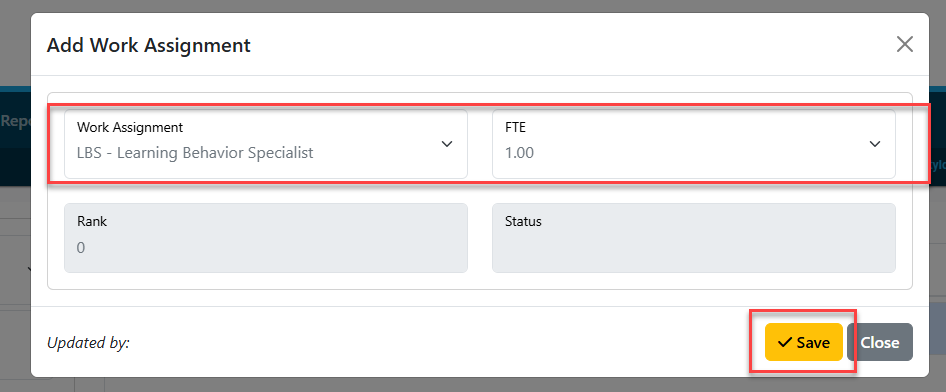
NOTE: Full Time Equivalency (FTE) is required for all personnel. Choose the FTE from the drop-down box to select the numerical value that best estimates the amount of time spend in that work assignment.
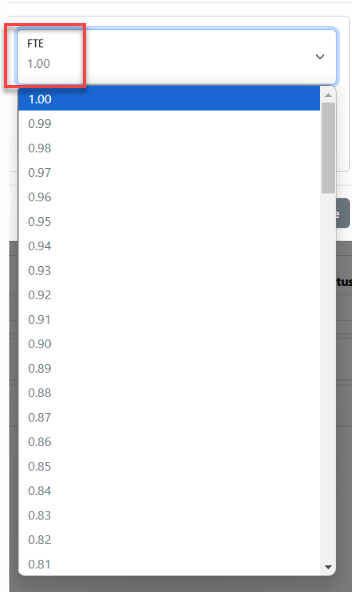
NOTE: Full Time Equivalency (FTE) is NOT required for the Work Assignment A – Administrator of a Special School.
Click Save.

The work assignment(s) will be added for that personnel record.

NOTE: You can click the "Certificate Data" panel to expand the summary information for personnel. This will show you the current credentials from ELIS (Educator Licensure Information System).
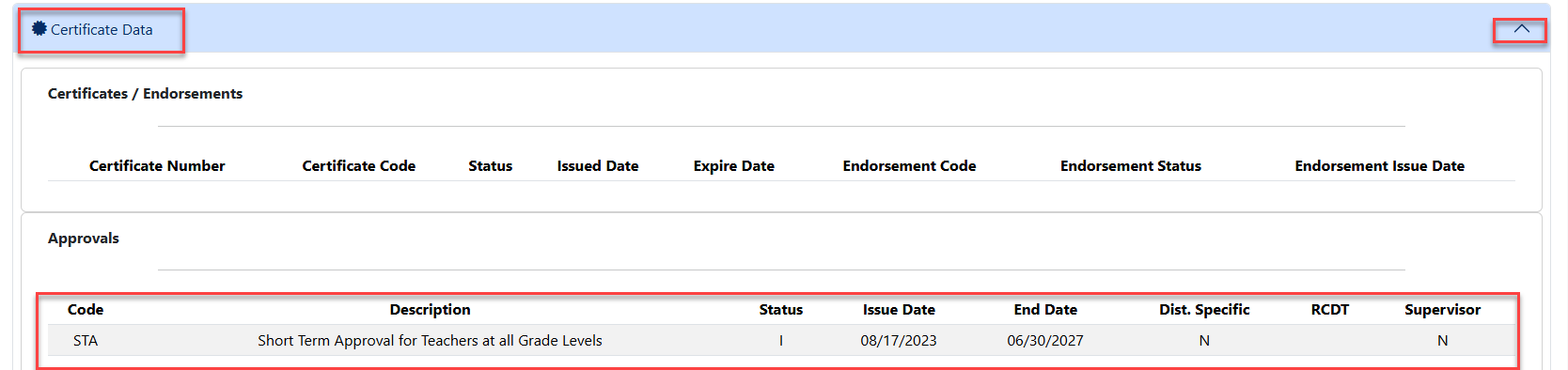
To view any warnings or errors for the personnel approval record, click the orange arrow or red check mark to bring up the warning or error.

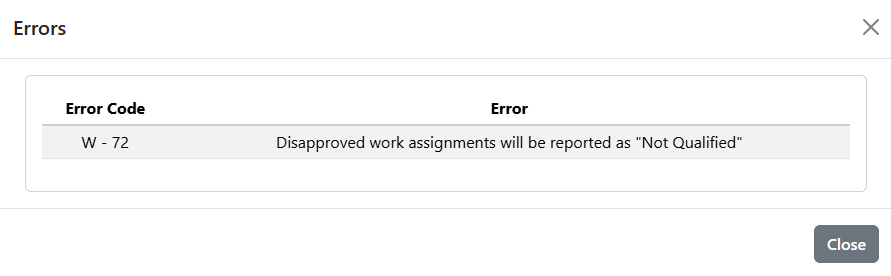
Note:
An orange checkmark indicates there is a warning on the personnel approval record.
A red exclamation point indicates that there is a fatal error on the personnel approval record.
Available Status Codes Include:
Qualified - Approved Record
Not Qualified - Approved Record (I-Star Generates a warning message indicating the record status is not qualified. This does NOT cause an error and the record will be submitted as "Not Qualified".)
Disapproved - Record has an error and will not be submitted.