How to Show or Hide SIS Enrollment
Click on Student from the toolbox and then click on Student Central.
For further instructions on how to Search for a Student in I-Star Plus, click HERE.
Select the approval record for which you are searching for by clicking on the student’s name.
If the student’s record in I-Star Plus contains a SIS-related error code such as the one pictured below, you must compare the student’s enrollment between SIS & I-Star Plus.

Note: Click HERE to see Commonly Questioned I-Star Error Codes/Descriptions.
For a quick glance at the SIS enrollment details, locate the "Student Level Data" panel after searching for the student and click the arrow to open up the panel.

If clicking the button yields no data and only the Hide SIS Enrollment box is visible, SIS has not yet created an enrollment for this student in the current school year or has marked a previously created record as Erroneous.
If SIS has not created an enrollment for a student, but an I-Star Plus approval record exists, I-Star Plus will generate a fatal error:
If clicking the button yields SIS enrollment details, all enrollments for the current year will pull into the space as shown below.
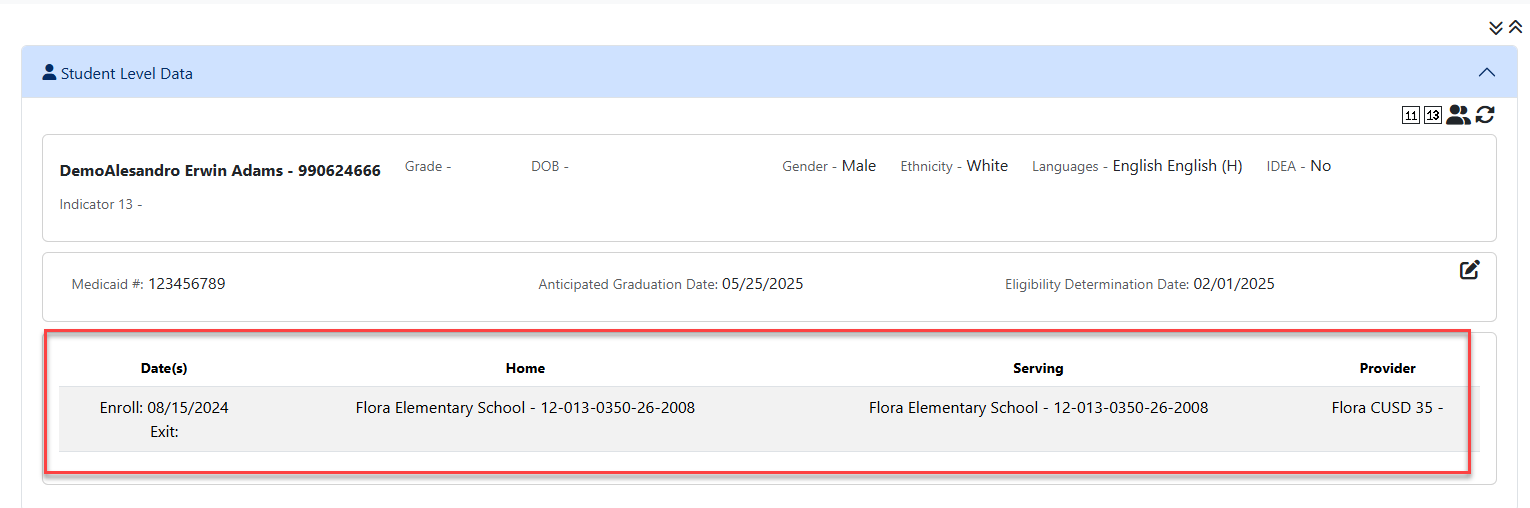
If the I-Star Plus approval record shows SIS-related errors like the errors listed below, discrepancies between RCDT codes, begin/end dates & enrollments can be found by viewing all information in the Student Level Data panel.




