Room and Board
To view approval and submit claims for Room and Board in I-Star Plus, a user must first have an IWAS account. Click HERE for instructions on how to obtain an account through IWAS.
To view residential approvals and claims or for residential claims entry, click the Residential dropdown and click on one of the three options.
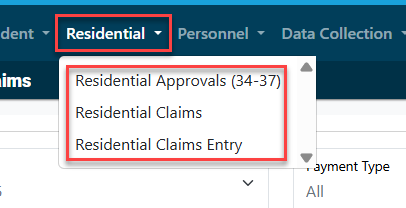
To see all residential approvals for your district, click Residential Approvals (34-37).
Pull in your district from the district dropdown and click the magnifying glass to show all students attached to a 34-37.
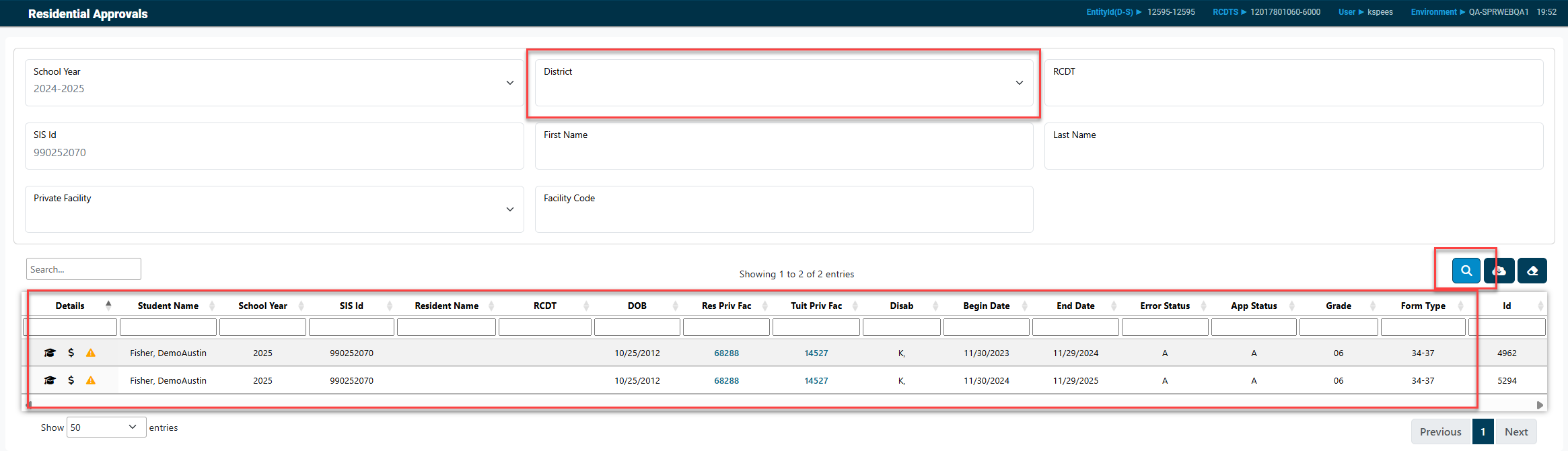
For an overview of the current approval record, click the hat icon.

To access reports for Residential Approvals click the Report tab from the toolbar and click on Reports.
Select Residential for the "Report Type" dropdown and Residential Approvals for the "Report Category" dropdown. Click the blue magnifying glass to search available reports.

Then click on the 'print' icon next to the report you wish to run.
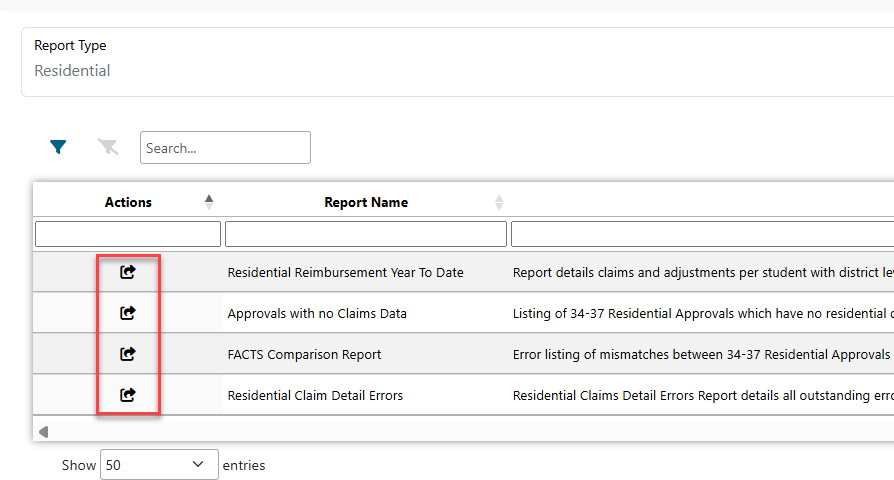
For more detailed instructions on how to save/print I-Star Plus reports, click HERE.
For an overview of the current residential claims, click the money icon.

As with the residential approvals, I-Star Plus also provides residential claims reports. Click Reports tab from the toolbar then click on Reports.
Pull in "residential" in the Report Type dropdown and "residential claims" in the Report Category dropdown.

Then click on the 'print' icon next to the report you wish to run.
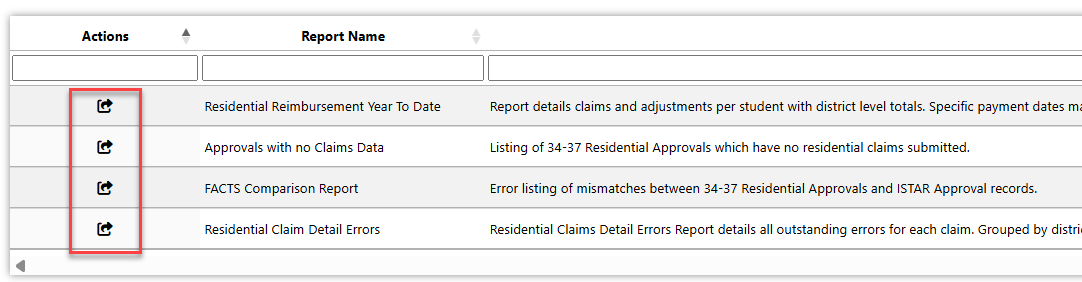
For more detailed instructions on how to save/print I-Star Plus reports, click HERE.