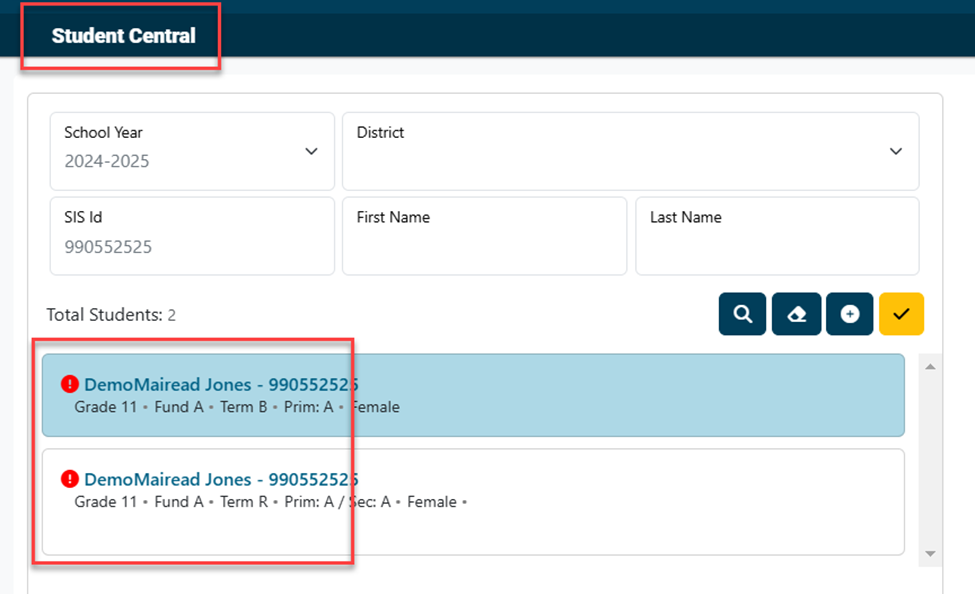Adding Student Approval Record
To add a Student Approval record, click on Student Central in the Student dropdown.
NOTE: The student must have an SIS ID to be entered into I-Star. To obtain a student SIS ID, you will need to contact your SIS Admin.
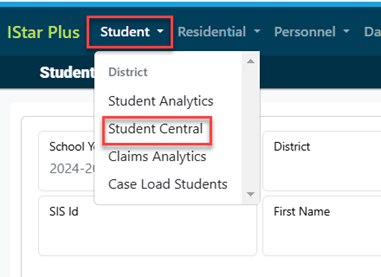
From student central, click the + button to add a brand new student approval record.
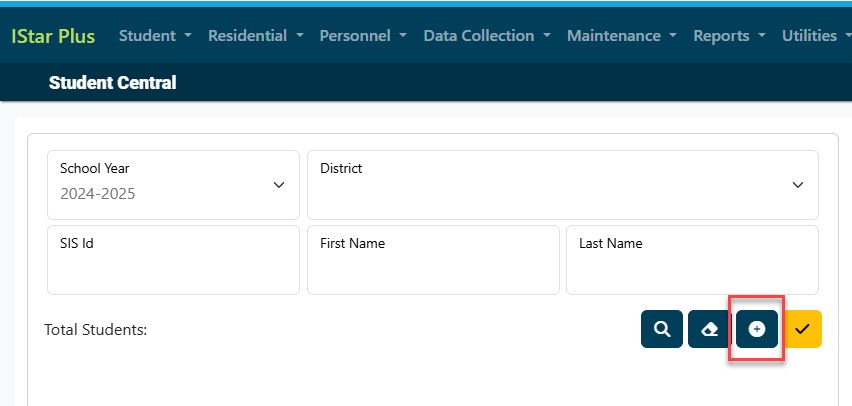
Search for students by using multiple criteria: Last Name, First Name, DOB and Gender or search by SIS ID. You can add criteria from the Advanced section to refine your results. Once your criteria is entered, click Search.
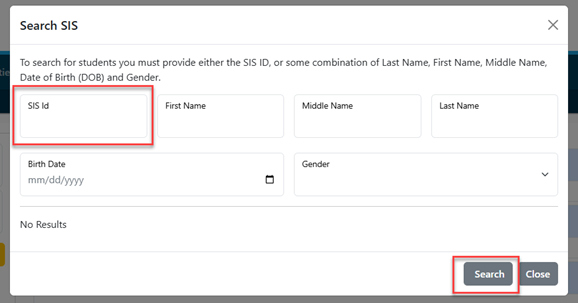
To add the student, click the + sign under the Select column or click on the student's name.
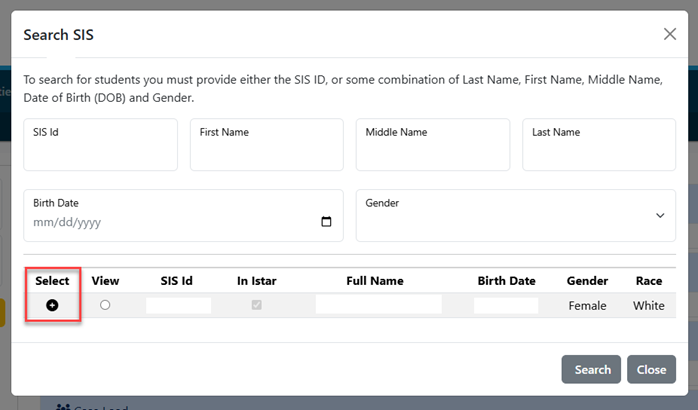
Once you have selected the student, you will be able to enter the details for the desired student.
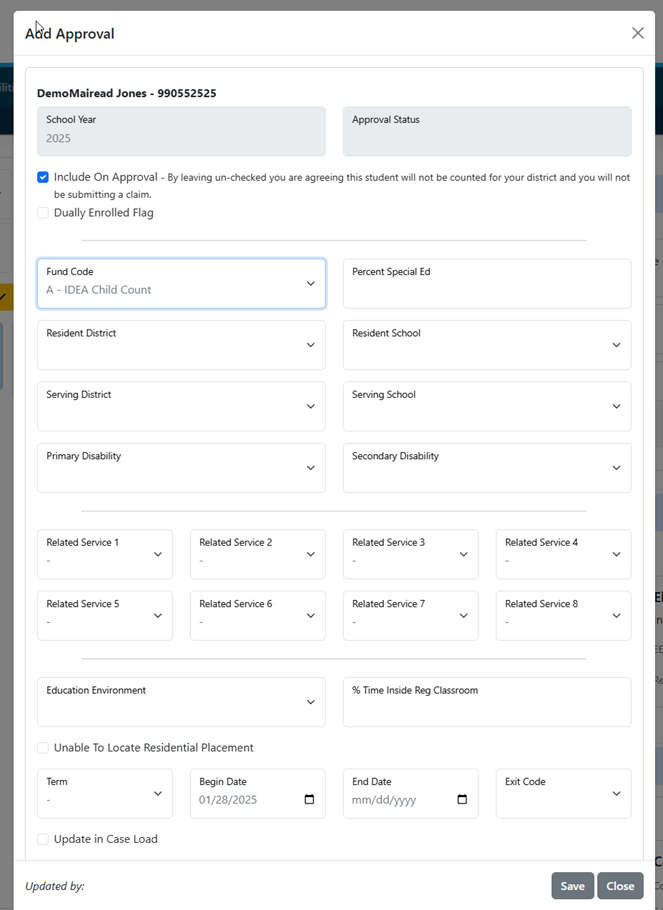
NOTE: If you click the Refresh button, this will show you the enrollment information that is provided in SIS. This will help you correct errors between SIS and I-Star.

When the approval record is completed, click the save button at the bottom of your screen.

If the addition was successful, you’ll receive a pop-up message. From there, click close to return to Student Central.
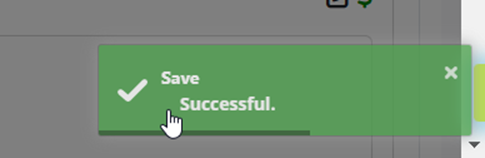
Once you exit the record, you will be taken back to the Student Central Page.