Assign Security Roles: Difference between revisions
mNo edit summary |
No edit summary |
||
| Line 4: | Line 4: | ||
This layer of security allows a district or coop administrator to assign specific roles to I-Star users. | This layer of security allows a district or coop administrator to assign specific roles to I-Star users. | ||
Once all of your I-Star users have established IWAS accounts and '''logged into I-Star at least once''', the | Once all of your I-Star Plus users have established IWAS accounts and '''logged into I-Star Plus at least once''', the District Security Administrator can assign security roles to all the users on their behalf. | ||
To assign specific roles to I-Star users follow the steps below: | To assign specific roles to I-Star Plus users follow the steps below: | ||
To assign security roles, a user must first be a District Security Administrator. Once access is established, click on the Utilities dropdown error and select User Search/Permissions. | |||
[[File:User search permissions 1.png|none|thumb]] | |||
NOTE: To request a security role, | '''''<u><br />NOTE: To request a specific security role within I-Star, uses must contact a current District Security Administrator to assign the roles.</u>''''' | ||
'' | <u>''Available Roles and Descriptions:''</u> | ||
'''District Security Administrator''': Manages LEA Maintenance, User Search / Permissions, Adding Custom Notes, Adding Custom Events, Uploading Permissions & Mass Change | |||
'''Personnel Approval''': | |||
# Adding/Editing Personnel Approvals (Full Access) | |||
# Viewing Personnel Approvals (Read Only) | |||
''' | '''Program Maintenance''': Manages programs/cost centers in I-Star Plus | ||
'''Room and Board Approvals District''': Read only access to 34-37 | |||
''' | '''Room and Board Claims''': | ||
# Enter residential claims (Full Access) | |||
# View residential claims (Read Only) | |||
''' | '''Student Approvals:''' | ||
# Adding/editing student approvals, editing capabilities in Student Central & Student Analytics, entering exit data, editing Interpreter Data, accessing the Unreported Students, accessing Case Load Definition, accessing the Possible Youth in Care section (Full Access) | |||
# View areas provided above (Read Only) | |||
'''Student Claims:''' | |||
# Entering in student claims for Fund E, F, X, S and B students (Full Access) | |||
# View student claims (Read Only) | |||
District Security Administrators will click on Utilities and select User Search / Permissions. | |||
[[File:Click on user search.png|none|thumb|371x371px]] | |||
Admin can then use the provided filters to locate the staff member whose roles/permissions must be added/edited in I-Star Plus. Once filters are set, click the blue magnifying glass. | |||
[[File:User permissions filters.png|none|thumb|1842x1842px]] | |||
Select the ''IWAS User Id'' name to view/edit user roles. | |||
Click '''Modify''' to edit and/or assign user roles. | |||
Select the type of role that you would like this user to have by clicking the appropriate button in the ''Current Access'' column. | |||
District superintendents and/or cooperative directors are the only IWAS users that can manage security in the IWAS system. Since this may be a time-consuming task, they may delegate this responsibility to another user or users in their district or cooperative for I-Star. Select the button under the current access column under the ''District Security Administrator'' box. | |||
Click the '''Save''' radio button and then click '''Save.''' | |||
<center><small>(Navigate to [[Approve Deny a Security Request|< Approve/Deny a Security Request]] | <b>[[I-Star Admin User Guide]]</b> | [[Landing Page|Landing Page >]])</small></center> | <center><small>(Navigate to [[Approve Deny a Security Request|< Approve/Deny a Security Request]] | <b>[[I-Star Admin User Guide]]</b> | [[Landing Page|Landing Page >]])</small></center> | ||
Revision as of 13:10, 11 March 2025
This layer of security allows a district or coop administrator to assign specific roles to I-Star users.
Once all of your I-Star Plus users have established IWAS accounts and logged into I-Star Plus at least once, the District Security Administrator can assign security roles to all the users on their behalf.
To assign specific roles to I-Star Plus users follow the steps below:
To assign security roles, a user must first be a District Security Administrator. Once access is established, click on the Utilities dropdown error and select User Search/Permissions.
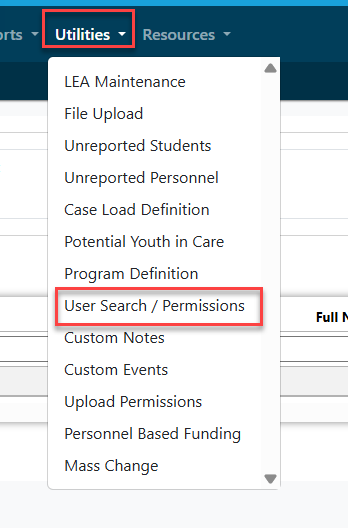
NOTE: To request a specific security role within I-Star, uses must contact a current District Security Administrator to assign the roles.
Available Roles and Descriptions:
District Security Administrator: Manages LEA Maintenance, User Search / Permissions, Adding Custom Notes, Adding Custom Events, Uploading Permissions & Mass Change
Personnel Approval:
- Adding/Editing Personnel Approvals (Full Access)
- Viewing Personnel Approvals (Read Only)
Program Maintenance: Manages programs/cost centers in I-Star Plus
Room and Board Approvals District: Read only access to 34-37
Room and Board Claims:
- Enter residential claims (Full Access)
- View residential claims (Read Only)
Student Approvals:
- Adding/editing student approvals, editing capabilities in Student Central & Student Analytics, entering exit data, editing Interpreter Data, accessing the Unreported Students, accessing Case Load Definition, accessing the Possible Youth in Care section (Full Access)
- View areas provided above (Read Only)
Student Claims:
- Entering in student claims for Fund E, F, X, S and B students (Full Access)
- View student claims (Read Only)
District Security Administrators will click on Utilities and select User Search / Permissions.
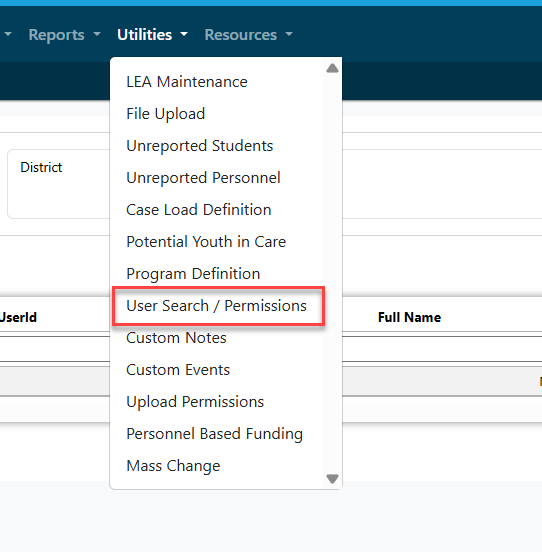
Admin can then use the provided filters to locate the staff member whose roles/permissions must be added/edited in I-Star Plus. Once filters are set, click the blue magnifying glass.

Select the IWAS User Id name to view/edit user roles.
Click Modify to edit and/or assign user roles.
Select the type of role that you would like this user to have by clicking the appropriate button in the Current Access column.
District superintendents and/or cooperative directors are the only IWAS users that can manage security in the IWAS system. Since this may be a time-consuming task, they may delegate this responsibility to another user or users in their district or cooperative for I-Star. Select the button under the current access column under the District Security Administrator box.
Click the Save radio button and then click Save.