Mass Change: Difference between revisions
No edit summary |
added new screenshot |
||
| Line 4: | Line 4: | ||
[[File:Districtsecurityadmin.png|none|thumb|921x921px]] | [[File:Districtsecurityadmin.png|none|thumb|921x921px]] | ||
[[File:Utilitiesmasschange.png|none|thumb|428x428px]] | [[File:Utilitiesmasschange.png|none|thumb|428x428px]] | ||
'''SECTION 1: STUDENT APPROVAL BEGIN DATES (REQUIRED)''' | |||
Confirm the correct school year defaults in the School Year dropdown. | Confirm the correct school year defaults in the School Year dropdown. | ||
| Line 10: | Line 12: | ||
Ensure that the "Student Approval Begin Dates" is toggled to "yes". | Ensure that the "Student Approval Begin Dates" is toggled to "yes" and "Use School Calendar" is also toggled to "yes". | ||
[[File: | [[File:Residentorservingdistrict.png|none|thumb|624x624px]] | ||
<nowiki>***</nowiki>NOTE: An example of when data entry would require the use of "Set by Grade" during Mass Change would be to change the start date of PreK students who may start later than the rest of the student body. | |||
[[File:Set by grade.png|none|thumb|432x432px]] | |||
Users can select the bubble to '''either''' change the student approval begin dates by ''Resident District OR by Serving District''. | Users can select the bubble to '''either''' change the student approval begin dates by ''Resident District OR by Serving District''. | ||
[[File: | [[File:Residentdistrictstartdate.png|none|thumb|402x402px]] | ||
If the correct start date does not auto-fill in the ''Begin Date box'', key in the '''correct start date for the current fiscal year.''' Click "''Use For All''" if all student approval start dates will be the same, ''or manually edit the start dates if they are different''. | If the correct start date does not auto-fill in the ''Begin Date box'', key in the '''correct start date for the current fiscal year.''' Click "''Use For All''" if all student approval start dates will be the same, ''or manually edit the start dates if they are different''. | ||
[[File: | [[File:Click use for all.png|none|thumb|743x743px]] | ||
'''SECTION 2: CASELOAD BEGIN DATES (OPTIONAL)''' | |||
'' | '''''If you are unsure if your districts utilizes the optional feature of I-Star regarding Caseloads, click [https://www.hbug.k12.il.us/Resources/Training/Case_Load_in_I_Star.pdf HERE] to get more information on Caseloads.''''' | ||
'''OPTIONAL:''' After the REQUIRED piece of Mass Change is addressed (''Change Student Approval Begin Dates''), users may also choose to '''Change Caseload Begin Dates'''. Simply <u>toggle the Change Caseload Begin Dates</u> from No to Yes. Districts can change the Case Load begin dates "By Class Location" or "By Class". | |||
[[File:Caseloadbegindates.png|none|thumb|1120x1120px]] | |||
'''Click Make Changes''' to change all student approval begin dates. | '''Click Make Changes''' to change all student approval begin dates. | ||
| Line 36: | Line 45: | ||
'''''If you are unsure if your districts creates programs in I-Star, click [https://www.hbug.k12.il.us/Resources/Training/All_Claims_Packet_22_23.pdf HERE] for an overview on Programs and Claims.''''' | '''''If you are unsure if your districts creates programs in I-Star, click [https://www.hbug.k12.il.us/Resources/Training/All_Claims_Packet_22_23.pdf HERE] for an overview on Programs and Claims.''''' | ||
[[File:Caseloadbegin.png|none|thumb|800x800px]] | [[File:Caseloadbegin.png|none|thumb|800x800px]] | ||
Revision as of 10:44, 11 March 2025
NOTE: Only District Security Administrators in I-Star Plus have access to Mass Change. To update current permissions or request access for the District Security Administrator role, click HERE for instructions.
Once the correct permissions have been assigned in I-Star, to complete mass change, users must click on Utilities and then select Mass Change.
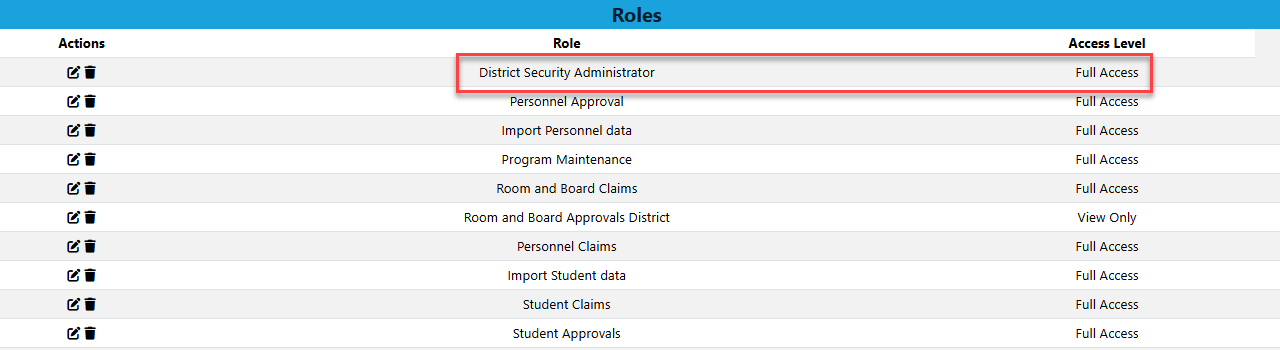
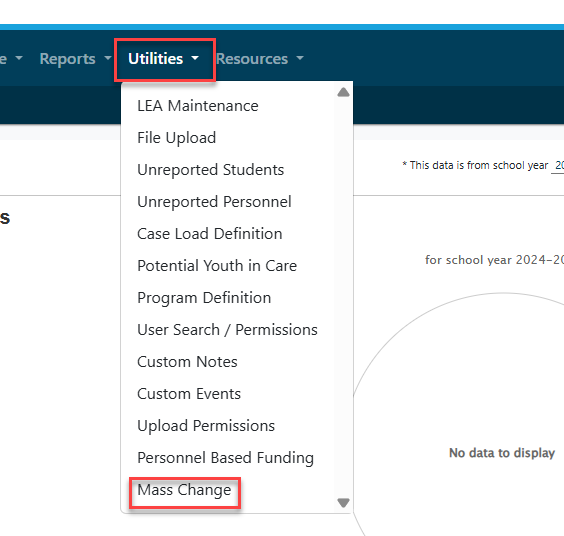
SECTION 1: STUDENT APPROVAL BEGIN DATES (REQUIRED)
Confirm the correct school year defaults in the School Year dropdown.

Ensure that the "Student Approval Begin Dates" is toggled to "yes" and "Use School Calendar" is also toggled to "yes".
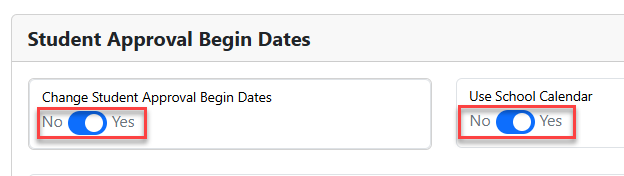
***NOTE: An example of when data entry would require the use of "Set by Grade" during Mass Change would be to change the start date of PreK students who may start later than the rest of the student body.
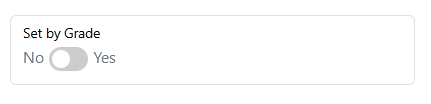
Users can select the bubble to either change the student approval begin dates by Resident District OR by Serving District.
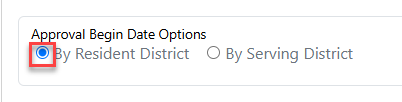
If the correct start date does not auto-fill in the Begin Date box, key in the correct start date for the current fiscal year. Click "Use For All" if all student approval start dates will be the same, or manually edit the start dates if they are different.
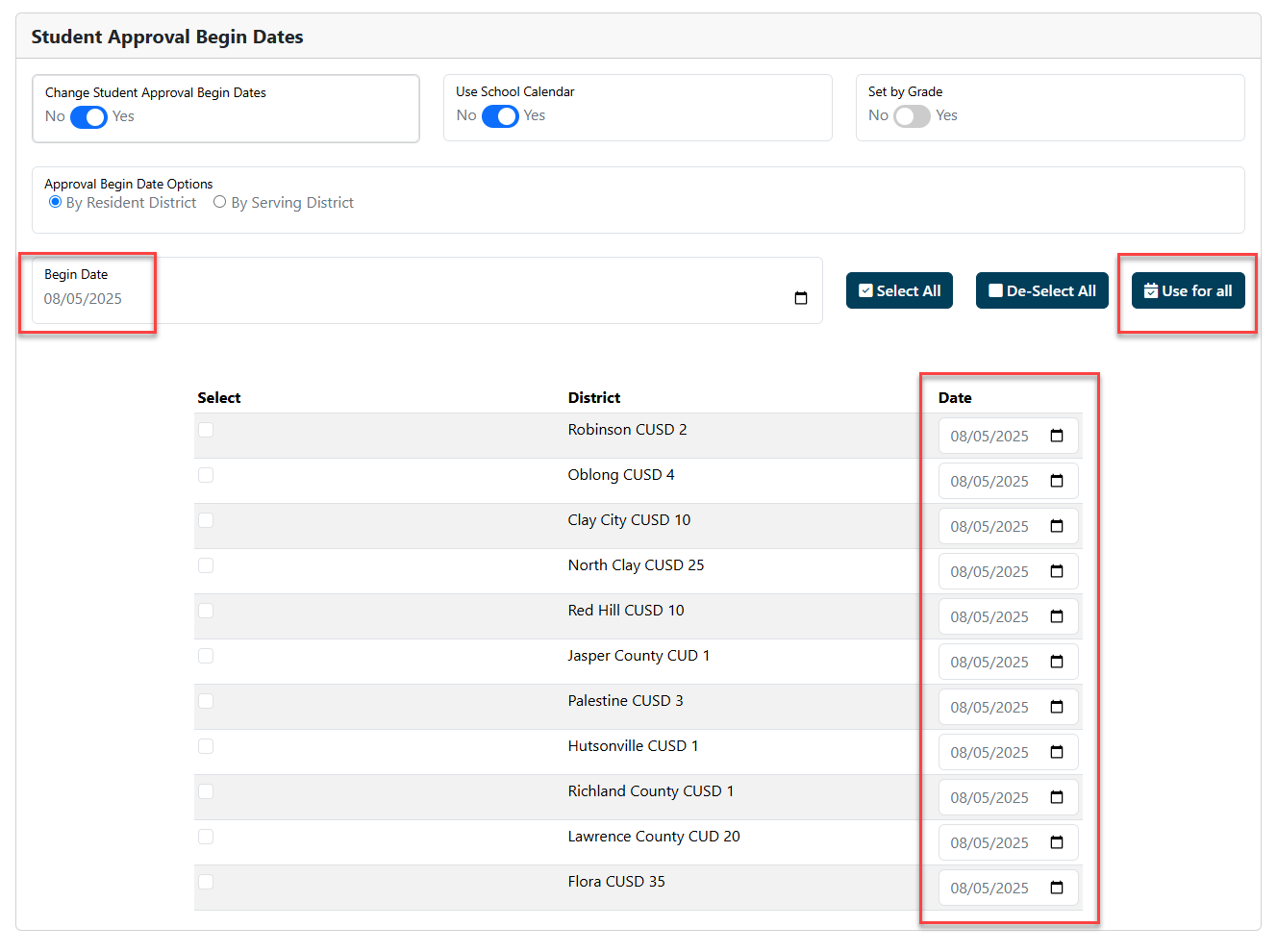
SECTION 2: CASELOAD BEGIN DATES (OPTIONAL)
If you are unsure if your districts utilizes the optional feature of I-Star regarding Caseloads, click HERE to get more information on Caseloads.
OPTIONAL: After the REQUIRED piece of Mass Change is addressed (Change Student Approval Begin Dates), users may also choose to Change Caseload Begin Dates. Simply toggle the Change Caseload Begin Dates from No to Yes. Districts can change the Case Load begin dates "By Class Location" or "By Class".
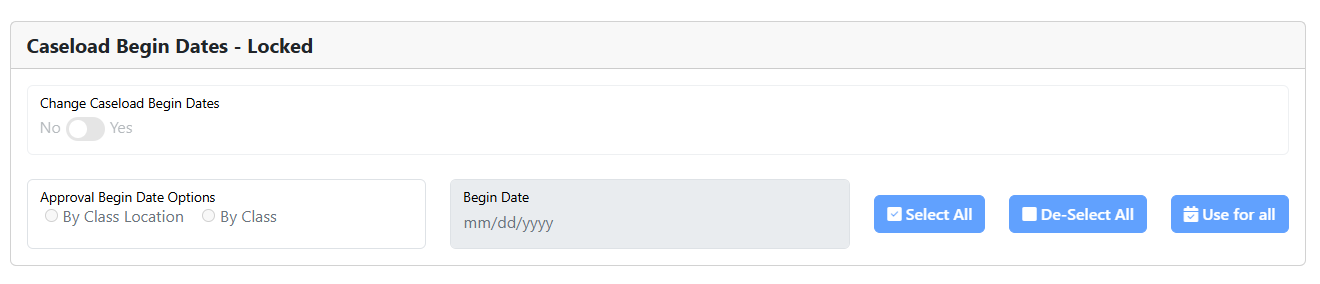
Click Make Changes to change all student approval begin dates.
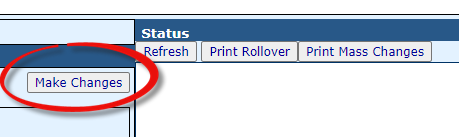
Once Mass Change is complete, the status box on the right-side of the screen will show the updates. Users may print confirmation of mass change by clicking the Print Mass Changes button.
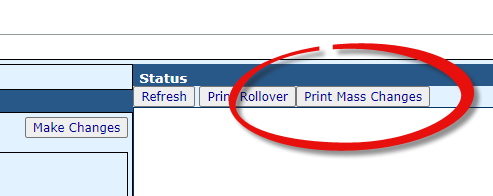
If you are unsure if your districts creates programs in I-Star, click HERE for an overview on Programs and Claims.
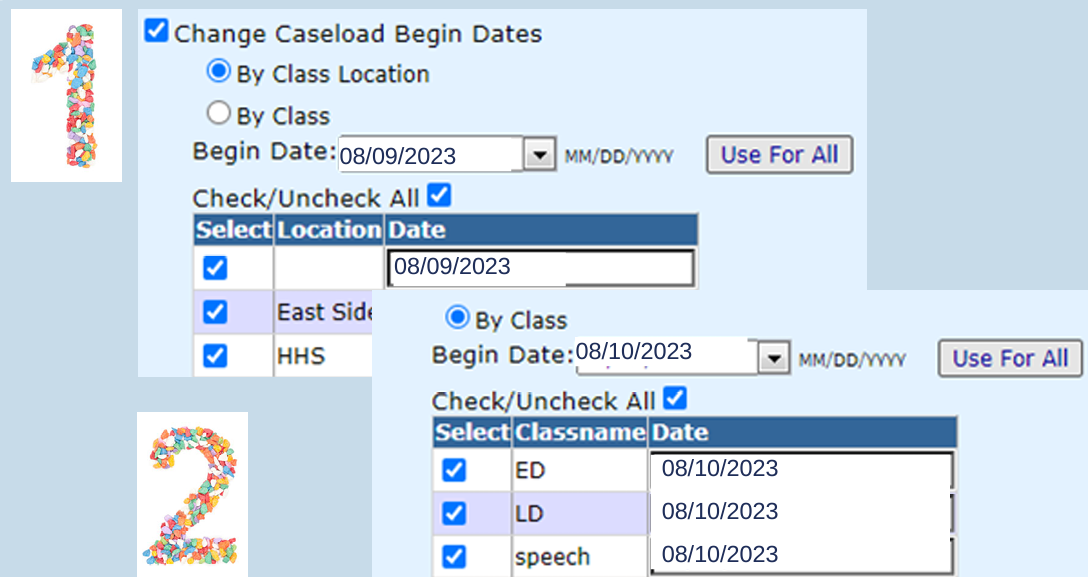
OPTIONAL: I-Star users may also wish to Detach Programs from FACTS records. Checking this option in the 4th section of Mass Change will remove the program selection on the student claim record for the new school year.
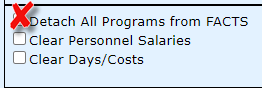
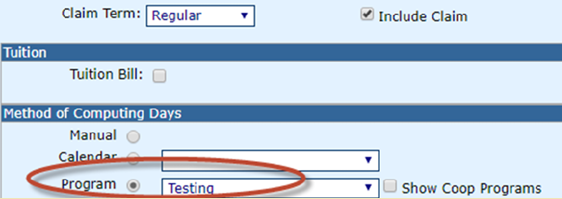
OPTIONAL: I-Star users may also wish to Clear Personnel Salaries. Checking this option in the 4th section of Mass Change will remove personnel salaries from the personnel approval. Keep in mind that this data will also be removed from the 23-24 programs that those personnel are attached to (P5066B).
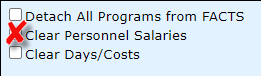
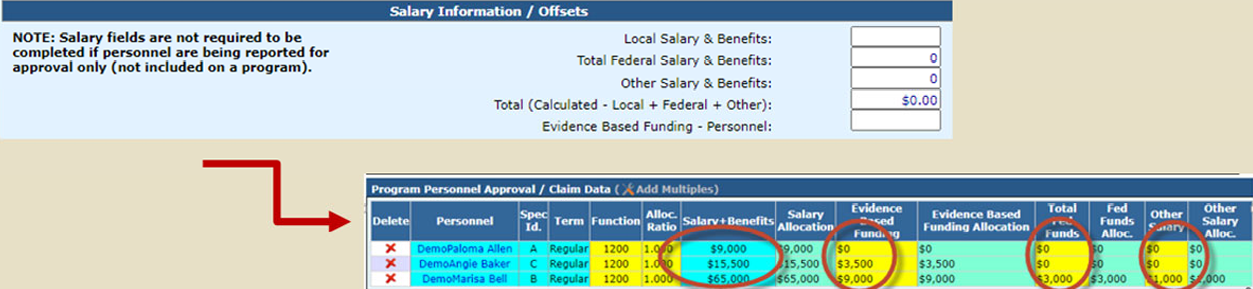
OPTIONAL: I-Star users may also wish to Clear Days/Costs. Checking this option in the 4th section of Mass Change will remove the participation days and educational costs from the student claim records. Keep in mind, this data will also be removed from the 2023-24 programs that those students are attached to (S5066B).
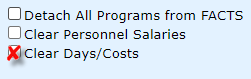
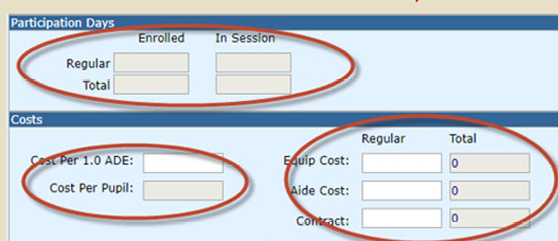
ADDITIONAL NOTES:
Mass Change should be completed BEFORE any end/adds are performed in the new school year!
Mass Change function can be used more than once. (If data entry does not have all the data the first time, just come back later and make the necessary changes once you have gathered what you need)