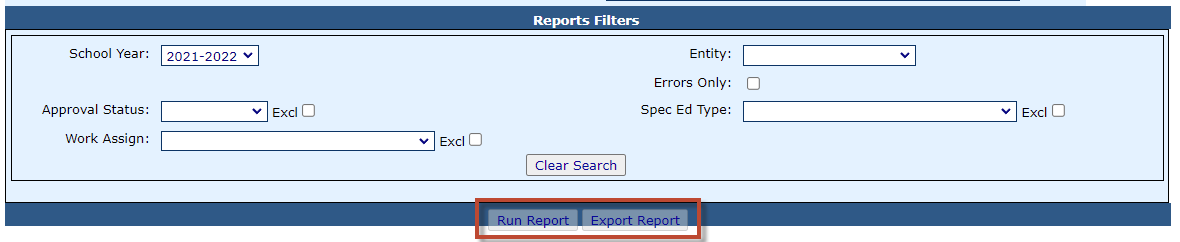Personnel Approval Recheck Edits: Difference between revisions
Jump to navigation
Jump to search
No edit summary |
No edit summary |
||
| Line 2: | Line 2: | ||
To check for errors in your personnel file, click ''' | To check for errors in your personnel file, click '''the yellow checkmark''' on the ''Personnel Approvals Filter'' to check for errors. | ||
[[File:Personnel recheck.png|none|thumb|680x680px]] | |||
A green dialogue box will po-up at the start of the recheck process. | |||
[[File:Recheck edits for personnel.png|none|thumb]] | |||
NOTE: You will receive an email informing you that the process is complete. Once you receive the final email, you can run the error report. | |||
[[File:Personnel approval claim.png|none|thumb|850x850px]] | |||
[[File: | To run the ''Personnel Error Listing'', click on '''Reports''' under the '''Reports''' tab. | ||
[[File:Reports for personnel.png|none|thumb]] | |||
| Line 18: | Line 21: | ||
Select '''Personnel''' for the ''Report Type'', select '''Personnel Approval''' under ''Report Categories'', | Select '''Personnel''' for the ''Report Type'', select '''Personnel Approval''' under ''Report Categories'', and then click the magnifying glass. | ||
[[File:Personnel error listing report.png|none|thumb|1318x1318px]] | |||
[[File: | |||
Revision as of 14:48, 12 February 2025
To check for errors in your personnel file, click the yellow checkmark on the Personnel Approvals Filter to check for errors.
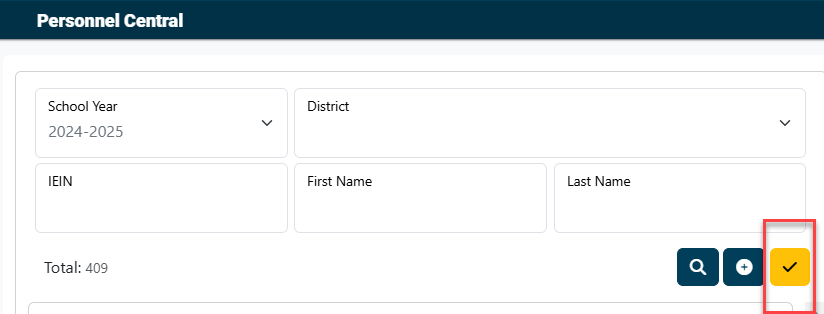
A green dialogue box will po-up at the start of the recheck process.
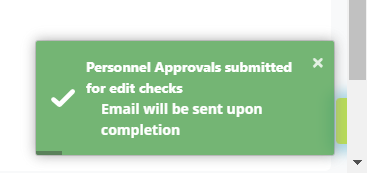
NOTE: You will receive an email informing you that the process is complete. Once you receive the final email, you can run the error report.

To run the Personnel Error Listing, click on Reports under the Reports tab.
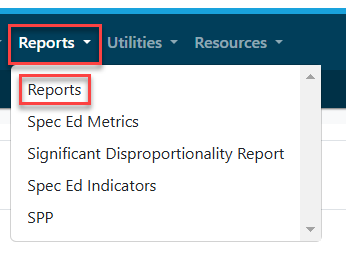
Under I-STAR Reports select Application Reports.
Select Personnel for the Report Type, select Personnel Approval under Report Categories, and then click the magnifying glass.

Select any desired the filters and click either Run Report or Export Report.