Private Facility Details: Difference between revisions
ADDED CONTENT |
No edit summary |
||
| (3 intermediate revisions by 2 users not shown) | |||
| Line 1: | Line 1: | ||
<center><small>(Navigate to [[Residential Reports|< Residential Reports]] | <b>[[I-Star Student User Guide]]</b> | [[How to Show or Hide SIS Enrollment|How to Show or Hide SIS Enrollment >]])</small></center> | |||
| Line 6: | Line 7: | ||
There are '''two ways''' to access the details of | There are '''two ways''' to access the details of any private facility. | ||
To '''locate private facility details from the student approval record''', click on the '''Student dropdown''' and then click on '''Student Central to search for the Fund B student.''' | |||
For further instruction on how to search for a student in I-Star Plus, click [[Searching for Students|HERE]]. | |||
Once you have located the Fund B student, locate the Student Approval Data panel and click on the edit button to view approval details. | |||
[[File: | [[File:Fund b student.png|none|thumb|1298x1298px]] | ||
Once the student approval record opens, locate the ''Private Facility'' dropdown and click on the '''''(Details)''''' link. | Once the student approval record opens, locate the ''Private Facility'' dropdown and click on the '''''(Details)''''' link. | ||
[[File: | [[File:Private facility details.png|none|thumb|742x742px]] | ||
'''Details for the Private Facility''' that is currently selected will populate onto a new browser tab. | '''Details for the Private Facility''' that is currently selected will populate onto a new browser tab. | ||
[[File:New window for PF.png|none|thumb|970x970px]] | |||
| Line 49: | Line 52: | ||
3. '''Rate Information''': This section contains the facility’s fiscal year dates (begin and end dates), total number of days in the school year, and the per diem, or daily rate, for one student who attends the facility. ''*Per diem rates are not always available at the very start of the new fiscal year. If the facility has not yet been approved for the new year, the per diem may show a place holder of $1 until the private facility renewal process is complete.'' | 3. '''Rate Information''': This section contains the facility’s fiscal year dates (begin and end dates), total number of days in the school year, and the per diem, or daily rate, for one student who attends the facility. ''*Per diem rates are not always available at the very start of the new fiscal year. If the facility has not yet been approved for the new year, the per diem may show a place holder of $1 until the private facility renewal process is complete.'' | ||
[[File:Rate information.png|none|thumb|835x835px]] | [[File:Rate information.png|none|thumb|835x835px]] | ||
[[File:Per diem.png|none|thumb|842x842px]] | |||
| Line 56: | Line 62: | ||
You can access the '''''Electronic Calendar''''' for this facility by clicking on the link in the Calendar Information section. Also available is the option to print. | You can access the '''''Electronic Calendar''''' for this facility by clicking on the link in the Calendar Information section. Also available is the option to print. | ||
[[File: | [[File:Electronic calendar.png|none|thumb|1115x1115px]] | ||
[[File:Electronic calendar days.png|none|thumb|1184x1184px]] | |||
| Line 64: | Line 70: | ||
5. '''Associated Programs:''' This section contains information for other programs. These programs/facilities ''are managed by the same Operating Agency''. | 5. '''Associated Programs:''' This section contains information for other programs. These programs/facilities ''are managed by the same Operating Agency''. | ||
[[File:Associated programs.png|none|thumb|975x975px]]When selecting the correct private facility, be aware that some facilities have the option to select a '''facility with the regular rate or an intensive rate'''. Intensive rates are labeled with ‘Int’. | [[File:Associated programs.png|none|thumb|975x975px]] | ||
When selecting the correct private facility, be aware that some facilities have the option to select a '''facility with the regular rate or an intensive rate'''. Intensive rates are labeled with ‘Int’. | |||
[[File:Facility code.png|none|thumb|975x975px]] | [[File:Facility code.png|none|thumb|975x975px]] | ||
Below is an example of a private facility’s '''regular rate''' for tuition: | Below is an example of a private facility’s '''regular rate''' for tuition: | ||
[[File:Regular rate.png|none|thumb|975x975px]] | [[File:Regular rate.png|none|thumb|975x975px]] | ||
Below is an example of the private facility’s '''intensive rate''' for tuition: | Below is an example of the private facility’s '''intensive rate''' for tuition: | ||
[[File:Intensive rate.png|none|thumb|975x975px]] | [[File:Intensive rate.png|none|thumb|975x975px]] | ||
It is important to select the correct facility number, as this will impact claims for the district’s '''Fund B''' records upon claim submission. | |||
It is important to select the correct facility number, as this will impact claims for the district’s '''Fund B''' records upon claim submission. | |||
6. '''ISBE Review Information:''' This section contains information on the '''private facility renewal process'''. If the private facility has been approved by ISBE for the current fiscal year, ''contact information for the ISBE representative and the date the facility was approved will be available to view''. | 6. '''ISBE Review Information:''' This section contains information on the '''private facility renewal process'''. If the private facility has been approved by ISBE for the current fiscal year, ''contact information for the ISBE representative and the date the facility was approved will be available to view''. | ||
[[File:ISBE review.png|none|thumb|1139x1139px]] | [[File:ISBE review.png|none|thumb|1139x1139px]] | ||
The alternate way to access the details of the ''private facility that the student is attending'' is to click on the ''' | |||
[[File: | |||
The alternate way to access the details of the ''private facility that the student is attending'' is to click on the '''Resources''' button from the toolbar and then click on '''PF Details.''' | |||
[[File:PF search.png|none|thumb|452x452px]] | |||
Enter in the ''Program Code'' of that facility you wish to view details for or '''search for the facility using any of the available filters'''. Click Search. | Enter in the ''Program Code'' of that facility you wish to view details for or '''search for the facility using any of the available filters'''. Click Search. | ||
[[File: | |||
Click on the '''correct facility''' | [[File:Private facility search results.png|none|thumb|1066x1066px]] | ||
[[ | |||
Click on the '''name of the correct facility to view and the''' '''same information''' that was available from the student approval record will populate onto a new browser tab and is available for viewing. | |||
<center><small>(Navigate to [[Residential Reports|< Residential Reports]] | <b>[[I-Star Student User Guide]]</b> | [[How to Show or Hide SIS Enrollment|How to Show or Hide SIS Enrollment >]])</small></center> | |||
Latest revision as of 14:18, 12 March 2025
If a student attends a Private Day, Residential Facility and/or Out-of-State Public School, that student is coded as a Fund Code B as defined in the Students with Disabilities Data Collection & Approval Instruction manual as follows:
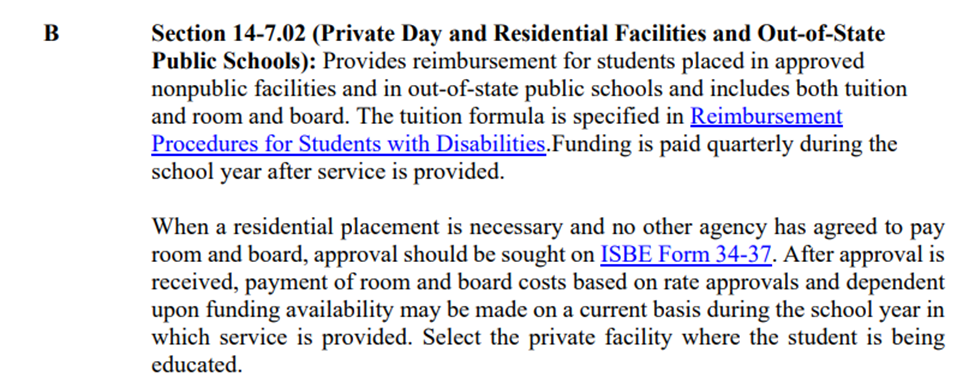
There are two ways to access the details of any private facility.
To locate private facility details from the student approval record, click on the Student dropdown and then click on Student Central to search for the Fund B student.
For further instruction on how to search for a student in I-Star Plus, click HERE.
Once you have located the Fund B student, locate the Student Approval Data panel and click on the edit button to view approval details.
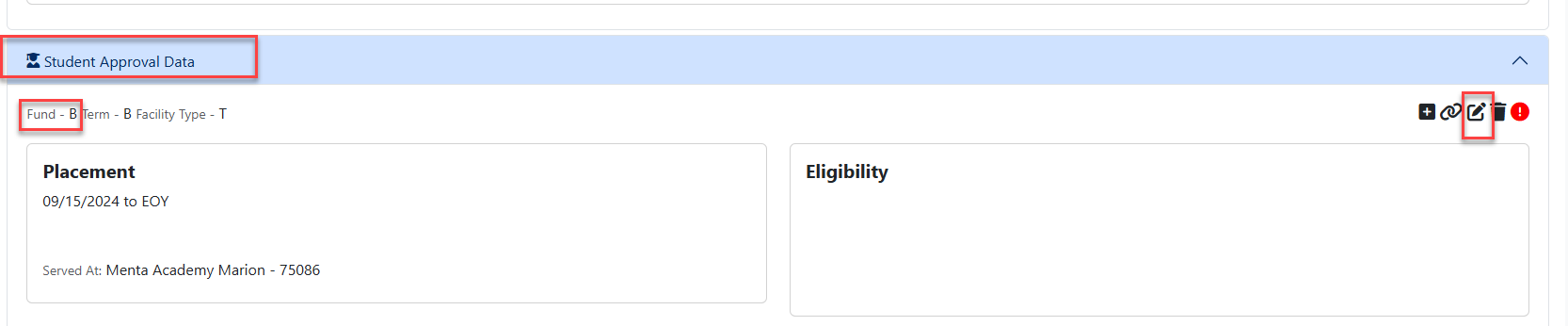
Once the student approval record opens, locate the Private Facility dropdown and click on the (Details) link.
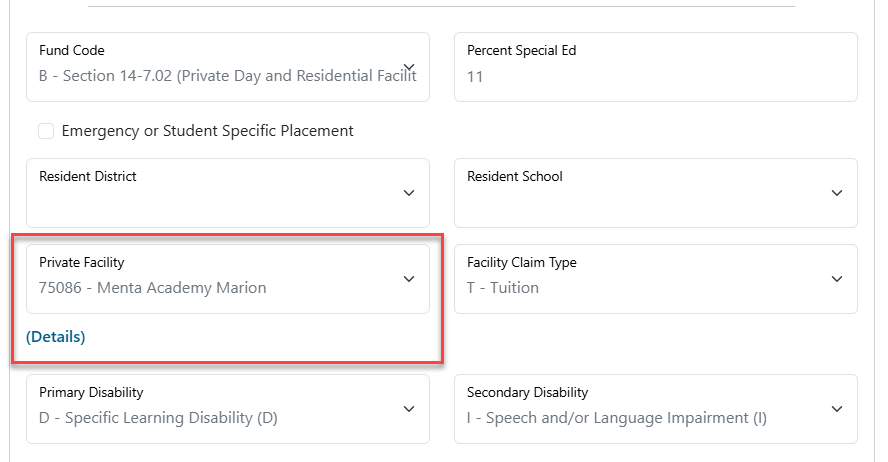
Details for the Private Facility that is currently selected will populate onto a new browser tab.

There are 6 sections that populate for a private facility:
1. Name/Contact Information: This section contains contact information for the facility and administrator, RCDTS code, Facility # & address.
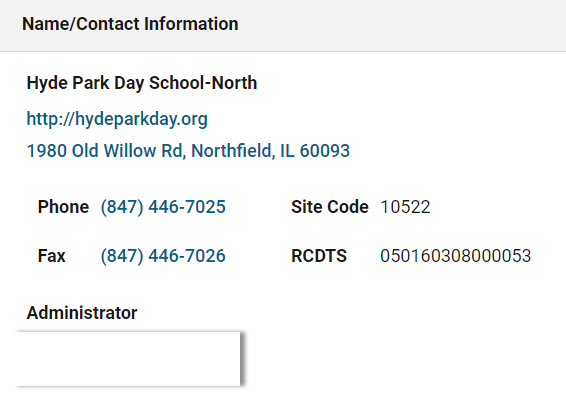
2. Program Information: This section contains information for the disabilities the school can serve, age ranges for eligible students as well as information to the school/program. *Ages and/or disabilities that are not included in this section will generate errors on the I-Star approval record.
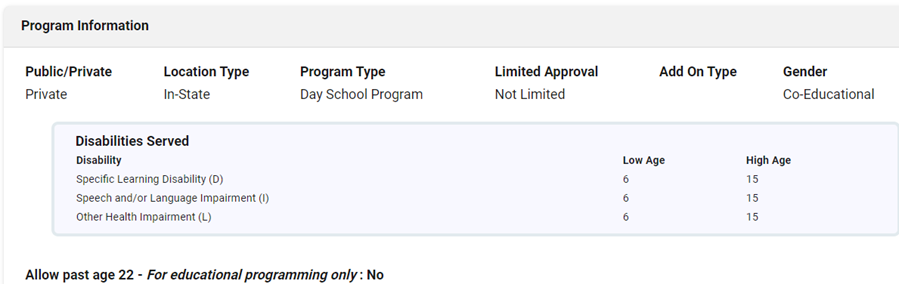
3. Rate Information: This section contains the facility’s fiscal year dates (begin and end dates), total number of days in the school year, and the per diem, or daily rate, for one student who attends the facility. *Per diem rates are not always available at the very start of the new fiscal year. If the facility has not yet been approved for the new year, the per diem may show a place holder of $1 until the private facility renewal process is complete.
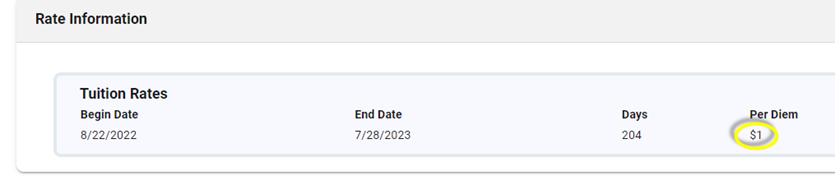

4. Calendar Information: This section contains information specific to the private facility calendar. Both regular term and summer term begin and ends dates are listed in this section.
You can access the Electronic Calendar for this facility by clicking on the link in the Calendar Information section. Also available is the option to print.

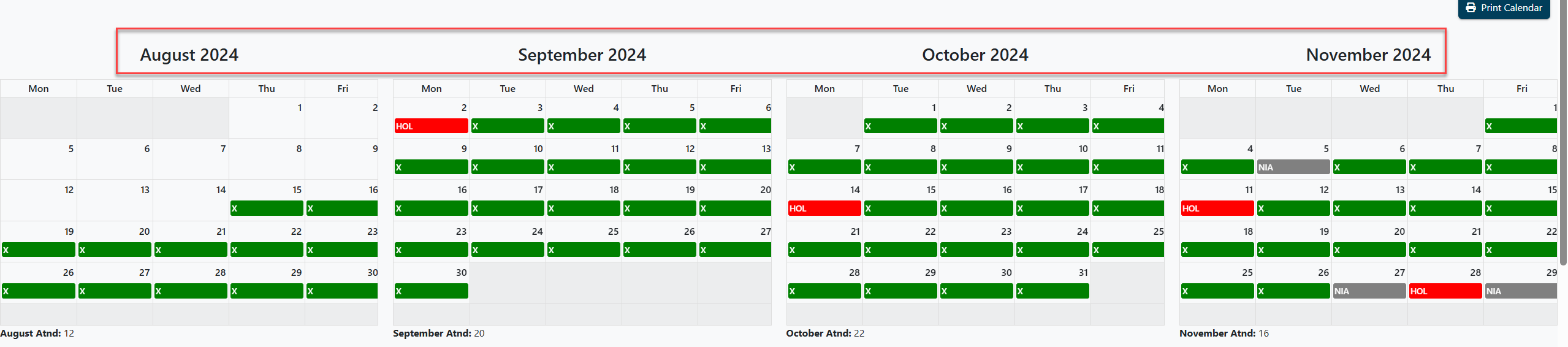
5. Associated Programs: This section contains information for other programs. These programs/facilities are managed by the same Operating Agency.
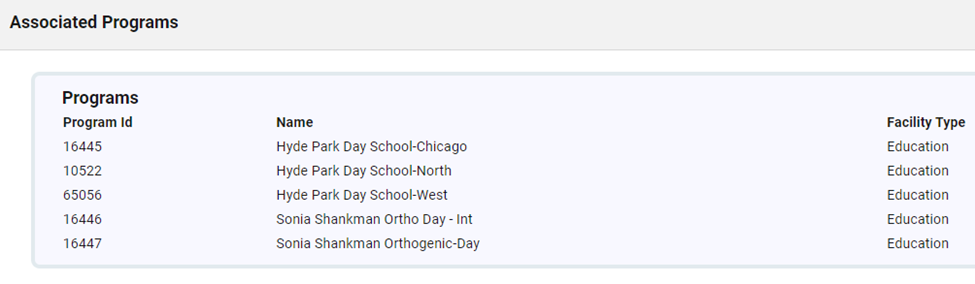
When selecting the correct private facility, be aware that some facilities have the option to select a facility with the regular rate or an intensive rate. Intensive rates are labeled with ‘Int’.

Below is an example of a private facility’s regular rate for tuition:

Below is an example of the private facility’s intensive rate for tuition:

It is important to select the correct facility number, as this will impact claims for the district’s Fund B records upon claim submission.
6. ISBE Review Information: This section contains information on the private facility renewal process. If the private facility has been approved by ISBE for the current fiscal year, contact information for the ISBE representative and the date the facility was approved will be available to view.

The alternate way to access the details of the private facility that the student is attending is to click on the Resources button from the toolbar and then click on PF Details.
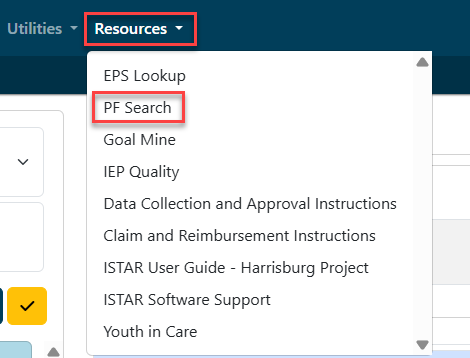
Enter in the Program Code of that facility you wish to view details for or search for the facility using any of the available filters. Click Search.
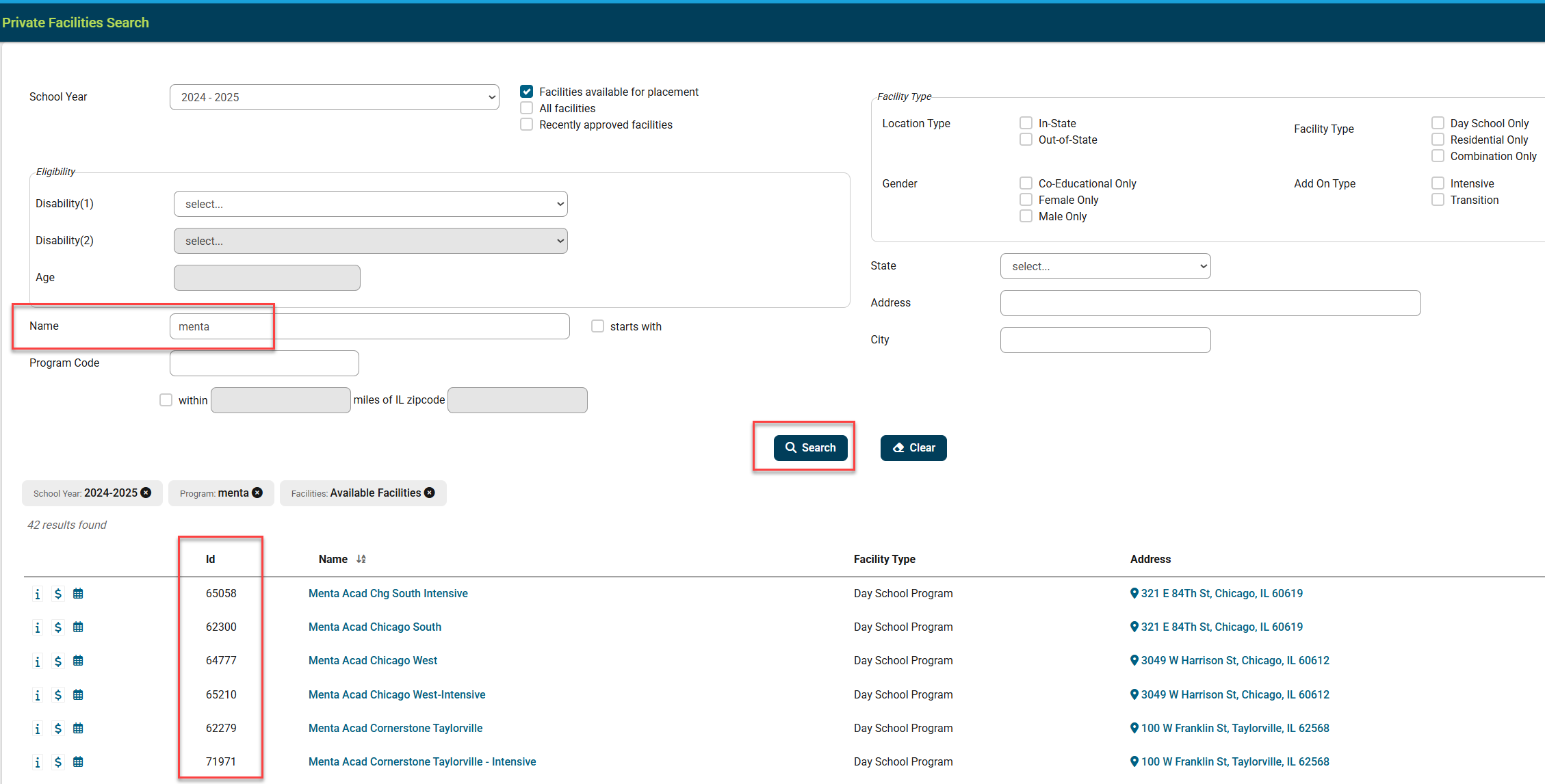
Click on the name of the correct facility to view and the same information that was available from the student approval record will populate onto a new browser tab and is available for viewing.