Case Load Import: Difference between revisions
Jump to navigation
Jump to search
add hyperlink |
No edit summary |
||
| Line 2: | Line 2: | ||
From the ''' | From the '''Student''' drop-down, select '''Case Load Students.''' | ||
[[File: | [[File:Import caseload.png|none|thumb|490x490px]] | ||
Click the | |||
[[File:Caseload from file.png|none|thumb|490x490px]] | |||
[[File:Caseloadsearch.png|none|thumb|682x682px]] | [[File:Caseloadsearch.png|none|thumb|682x682px]] | ||
Latest revision as of 13:37, 4 March 2025
From the Student drop-down, select Case Load Students.
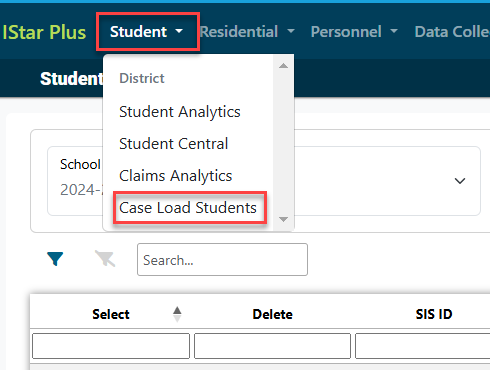
Click the
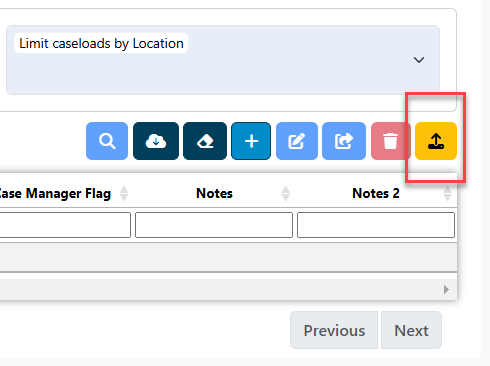

Click on the Case Load icon in the search results grid.

Click Export.
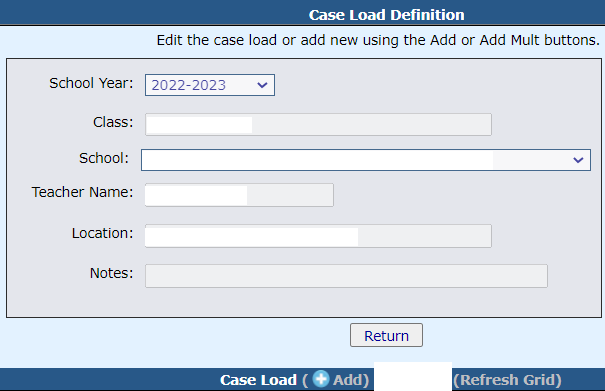
Open the Caseload.xls download file. Save it to your computer. Edit the file with any changes/additions. Save the file.
NOTE: Do no delete any columns. The format must remain in tact to import back into I-Star.
Click Choose File. Browse computer and locate the .xls file to import. Click Open.
Click Import File.

Click Refresh Grid to view import changes.
