Residential Reports: Difference between revisions
added content |
No edit summary |
||
| (4 intermediate revisions by 2 users not shown) | |||
| Line 1: | Line 1: | ||
<center><small>(Navigate to [[Room and Board Claims|< Room and Board Claims]] | <b>[[I-Star Student User Guide]]</b> | [[Private Facility Details|Private Facility Details >]])</small></center> | |||
[[ | |||
To access reports for Residential Approvals click the Report tab from the toolbar and click on Reports. | |||
Select Residential for the "Report Type" dropdown and Residential Approvals for the "Report Category" dropdown. Click the blue magnifying glass to search available reports. | |||
[[File:Residential approval reports.png|none|thumb|1654x1654px]] | |||
Then click on the 'print' icon next to the report you wish to run. | |||
[[File:Residential approval reports in plus.png|none|thumb|704x704px]] | |||
As with the ''residential approvals'', I-Star Plus also provides ''residential claims'' reports. Click '''Reports''' tab from the toolbar then click on '''Reports.''' | |||
Pull in "residential" in the Report Type dropdown and "residential claims" in the Report Category dropdown. | |||
[[File:Residential claim reports.png|none|thumb|1208x1208px]] | |||
Then click on the 'print' icon next to the report you wish to run. | |||
[[File: | [[File:Running residential claim reports.png|none|thumb|840x840px]] | ||
For more detailed instructions on how to save/print I-Star Plus reports, click [https://www.hbug.k12.il.us/istarplusguide/Student_Reports HERE]. | |||
<center><small>(Navigate to [[Room and Board Claims|< Room and Board Claims]] | <b>[[I-Star Student User Guide]]</b> | [[Private Facility Details|Private Facility Details >]])</small></center> | |||
Latest revision as of 12:55, 13 March 2025
To access reports for Residential Approvals click the Report tab from the toolbar and click on Reports.
Select Residential for the "Report Type" dropdown and Residential Approvals for the "Report Category" dropdown. Click the blue magnifying glass to search available reports.

Then click on the 'print' icon next to the report you wish to run.
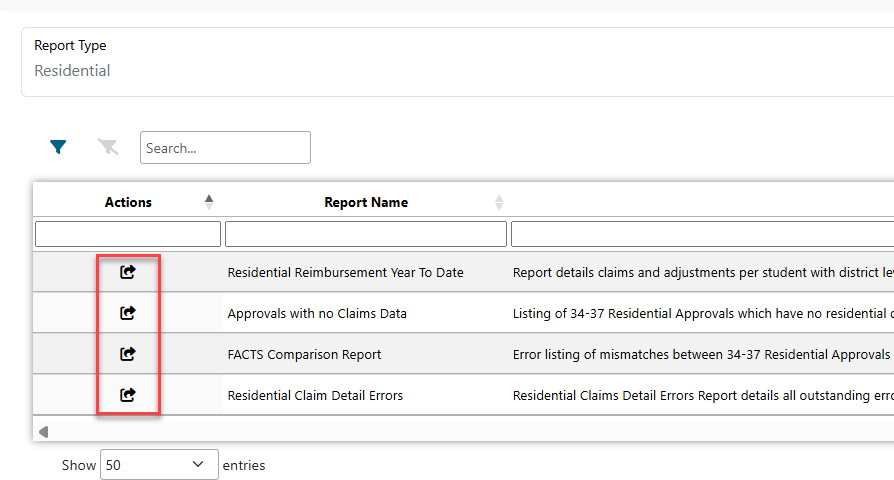
As with the residential approvals, I-Star Plus also provides residential claims reports. Click Reports tab from the toolbar then click on Reports.
Pull in "residential" in the Report Type dropdown and "residential claims" in the Report Category dropdown.

Then click on the 'print' icon next to the report you wish to run.
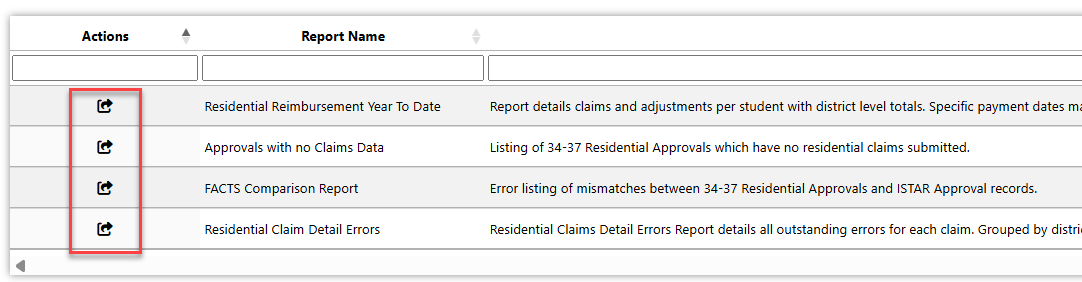
For more detailed instructions on how to save/print I-Star Plus reports, click HERE.