Room and Board Claims: Difference between revisions
No edit summary |
No edit summary |
||
| (5 intermediate revisions by the same user not shown) | |||
| Line 1: | Line 1: | ||
<center><small>(Navigate to [[Room and Board Approvals|< Room and Board Approvals]] | <b>[[I-Star Student User Guide]]</b> | [[Residential Reports|Residential Reports >]])</small></center>Next, we will move to the residential claims. Click the '''Residential''' button from the toolbar and click on '''Residential Claims.''' | <center><small>(Navigate to [[Room and Board Approvals|< Room and Board Approvals]] | <b>[[I-Star Student User Guide]]</b> | [[Residential Reports|Residential Reports >]])</small></center>Next, we will move to the residential claims. Click the '''Residential''' button from the toolbar and click on '''Residential Claims.''' | ||
[[File:Residential claims.png|none|thumb|564x564px]] | |||
Select a district from the dropdown and click on the blue magnifying glass to search for student residential claim records. | |||
[[File:Residential claims view page.png|none|thumb|1533x1533px]] | |||
To see an overview of the Student FACTS record, Residential Approval details and errors (if any) that need addressed, click on the hat icon. | |||
[[File:Overview of all residential information.png|none|thumb|1596x1596px]] | |||
To submit a residential claim, click on '''Residential''' from the toolbar and select '''Residential Claims Entry.''' | |||
[[File:Residential claims data entry.png|none|thumb|606x606px]] | |||
Select the district that requires submission for residential claims and then click on the blue magnifying glass to search for existing claim records. | Select the district that requires submission for residential claims and then click on the blue magnifying glass to search for existing claim records. | ||
[[File:Residential claims data entry section.png|none|thumb|1312x1312px]] | |||
A claim record will be created each month for the approved dates on the current, approved 34-37. Residential claims that have already been submitted will show "Pending Payment" under the Claim Status column. (See red box) | A claim record will be created each month for the approved dates on the current, approved 34-37. Residential claims that have already been submitted will show "Pending Payment" under the Claim Status column. (See red box) | ||
Residential claims that still require submission will show "No Claim" in the Claim status column as well as an edit button under the Details column. (See green box) | Residential claims that still require submission will show "No Claim" in the Claim status column as well as an edit button under the Details column. (See green box) | ||
[[File:Enter claims for the month.png|none|thumb|1842x1842px]] | |||
To submit a claim, click on the edit button (far left icon under the details column) | To submit a claim, click on the edit button (far left icon under the details column) | ||
Enter the number of ''days'' for that month's claim and I-Star Plus will auto-fill that facility's per diem in the per diem box as well as calculate the total claim amount for the month. | |||
[[File:Enter the number of days for that month.png|none|thumb|690x690px]] | |||
Review claim data and click save once verified. | Review claim data and click save once verified. | ||
[[File:Click save to submit claim.png|none|thumb|625x625px]] | |||
Confirm that the claim status has changed from "No Claim" to "Pending Payment" | Confirm that the claim status has changed from "No Claim" to "Pending Payment" | ||
[[File:Submission complete.png|none|thumb|1944x1944px]] | |||
Confirm there are no errors for the claim submission by clicking on the yellow arrow. | Confirm there are no errors for the claim submission by clicking on the yellow arrow. | ||
[[File:No error details.png|none|thumb|1945x1945px]] | |||
If you have questions while completing the claim about the 34-37 approval, click the '''envelope''' under ''Actions'' to email ISBE directly. | |||
[[File:Envelope.png|none|thumb|292x292px]] | |||
Once a claim is Paid, one adjustment can be made on the claim. Click '''the icon pictured below to make an adjustment.''' | |||
[[File:Make an adjustment.png|none|thumb|368x368px]] | |||
Adjust the data as necessary then click '''Save.''' | |||
[[File:Entering adjustment for room and board.png|none|thumb|730x730px]] | |||
NOTE: If a second adjustment is required, contact Harrisburg Project at (800) 635-5274 or email support@hbug.k12.il.us | |||
<center><small>(Navigate to [[Room and Board Approvals|< Room and Board Approvals]] | <b>[[I-Star Student User Guide]]</b> | [[Residential Reports|Residential Reports >]])</small></center> | <center><small>(Navigate to [[Room and Board Approvals|< Room and Board Approvals]] | <b>[[I-Star Student User Guide]]</b> | [[Residential Reports|Residential Reports >]])</small></center> | ||
Latest revision as of 13:48, 22 April 2025
Next, we will move to the residential claims. Click the Residential button from the toolbar and click on Residential Claims.
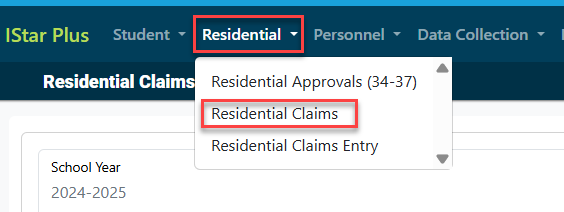
Select a district from the dropdown and click on the blue magnifying glass to search for student residential claim records.
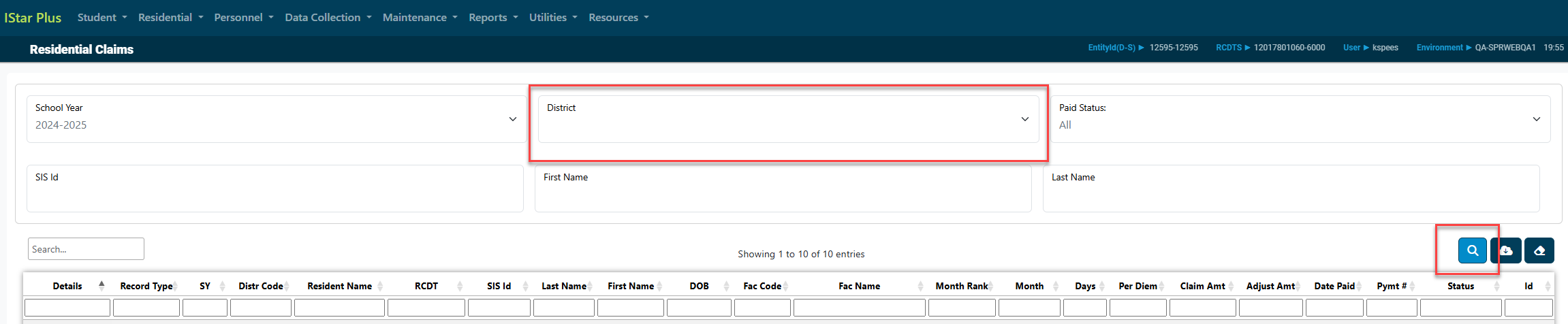
To see an overview of the Student FACTS record, Residential Approval details and errors (if any) that need addressed, click on the hat icon.
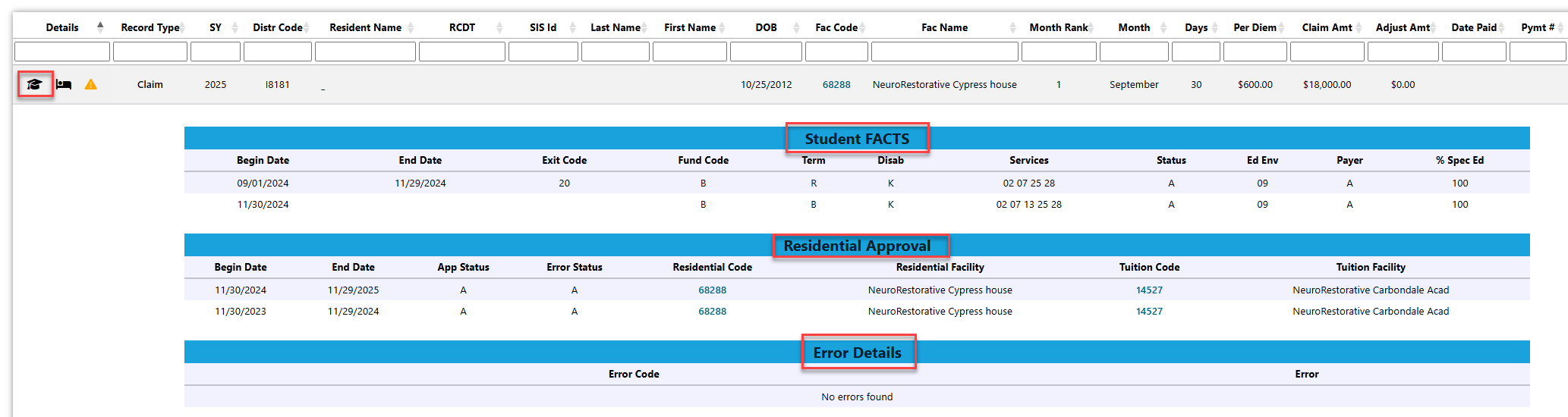
To submit a residential claim, click on Residential from the toolbar and select Residential Claims Entry.
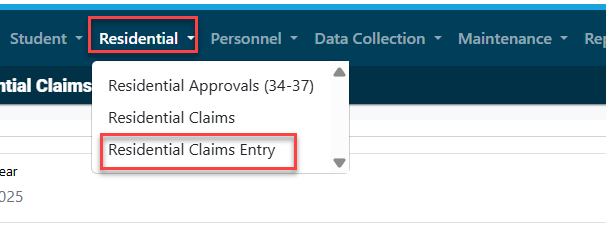
Select the district that requires submission for residential claims and then click on the blue magnifying glass to search for existing claim records.

A claim record will be created each month for the approved dates on the current, approved 34-37. Residential claims that have already been submitted will show "Pending Payment" under the Claim Status column. (See red box)
Residential claims that still require submission will show "No Claim" in the Claim status column as well as an edit button under the Details column. (See green box)

To submit a claim, click on the edit button (far left icon under the details column) Enter the number of days for that month's claim and I-Star Plus will auto-fill that facility's per diem in the per diem box as well as calculate the total claim amount for the month.
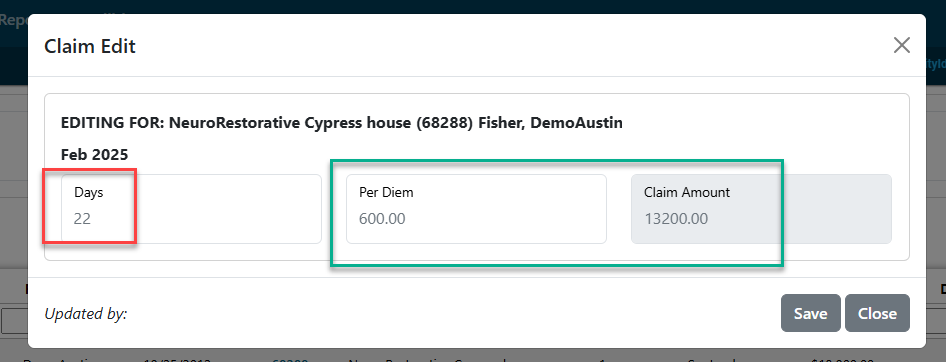
Review claim data and click save once verified.
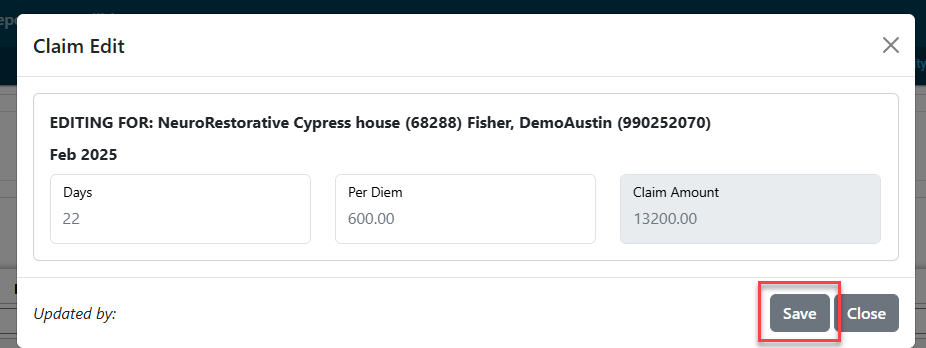
Confirm that the claim status has changed from "No Claim" to "Pending Payment"

Confirm there are no errors for the claim submission by clicking on the yellow arrow.

If you have questions while completing the claim about the 34-37 approval, click the envelope under Actions to email ISBE directly.
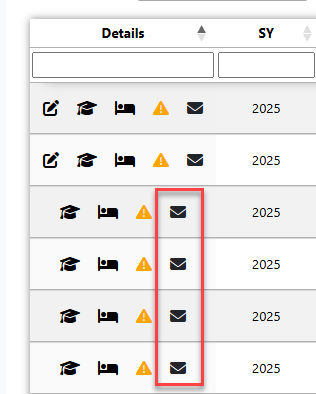
Once a claim is Paid, one adjustment can be made on the claim. Click the icon pictured below to make an adjustment.
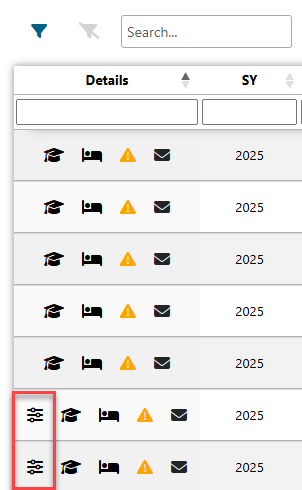
Adjust the data as necessary then click Save.
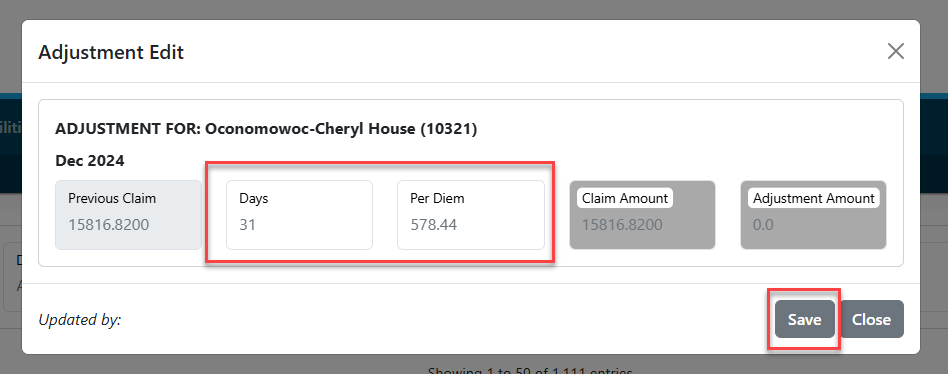
NOTE: If a second adjustment is required, contact Harrisburg Project at (800) 635-5274 or email support@hbug.k12.il.us