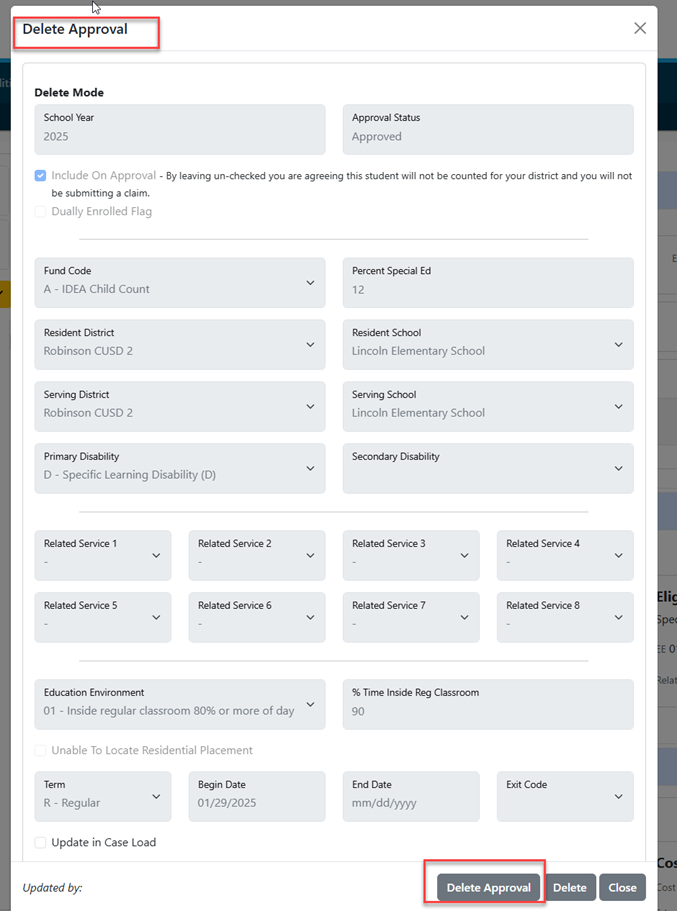Deleting Student Approval Record: Difference between revisions
Jump to navigation
Jump to search
Delete Student Approval |
No edit summary |
||
| (8 intermediate revisions by 2 users not shown) | |||
| Line 1: | Line 1: | ||
<center><small>(Navigate to [[Editing Student Approval Record|< Editing Student Approval Record]] | <b>[[I-Star Student User Guide]]</b> | [[End Add|End/Add >]])</small></center> | |||
[[ | |||
From the '''Student''' drop-down menu, select '''Student Central'''. | |||
[[File:Student central.png|none|thumb]] | |||
[[File: | |||
[[Searching for Students|Search for the student]] and click the student’s approval. | |||
[[File: | [[File:Deleting.png|none|thumb|629x629px]] | ||
[[File:Delete | |||
Locate the Student Approval Data section and click on the trashcan icon. | |||
[[File:Trashcan.png|none|thumb|975x975px]] | |||
To confirm that the approval record should be deleted, scroll to the bottom of the pop-up screen and click ‘Delete Approval’. | |||
[[File:Delete approval.png|none|thumb|850x850px]] | |||
<center><small>(Navigate to [[Editing Student Approval Record|< Editing Student Approval Record]] | <b>[[I-Star Student User Guide]]</b> | [[End Add|End/Add >]])</small></center> | |||
Latest revision as of 07:47, 12 March 2025
From the Student drop-down menu, select Student Central.
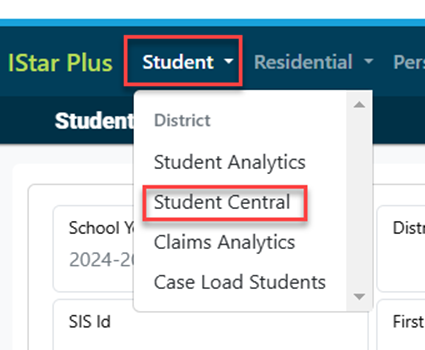
Search for the student and click the student’s approval.
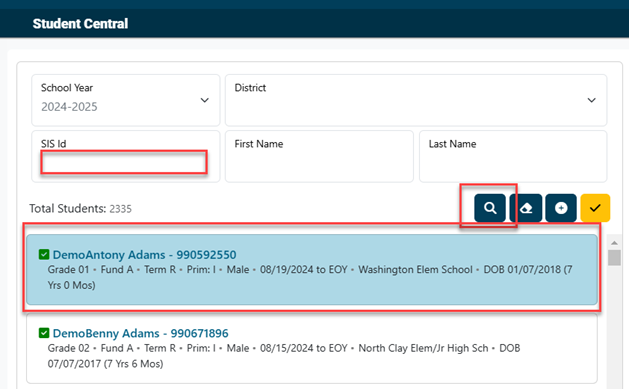
Locate the Student Approval Data section and click on the trashcan icon.

To confirm that the approval record should be deleted, scroll to the bottom of the pop-up screen and click ‘Delete Approval’.