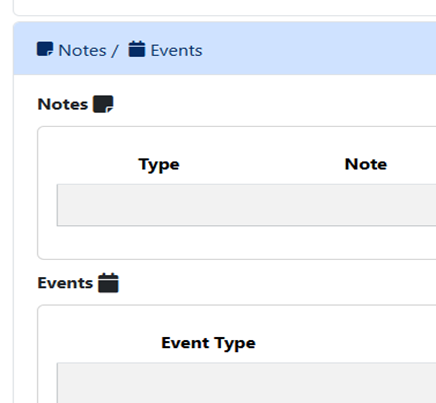Searching for Students: Difference between revisions
Jump to navigation
Jump to search
No edit summary |
No edit summary |
||
| (One intermediate revision by the same user not shown) | |||
| Line 3: | Line 3: | ||
From the '''Student''' drop-down menu, select '''Student Central.''' | From the '''Student''' drop-down menu, select '''Student Central.''' | ||
[[File:Searching11111.png|none|thumb]] | [[File:Searching11111.png|none|thumb]] | ||
You can search for students by using several | You can search for students by using several different filters such as Student SIS ID #, Last Name, First Name or School Year.[[File:Sis-.png|none|thumb|664x664px]] | ||
[[File:Sis-.png|none|thumb|664x664px]] | |||
| Line 13: | Line 10: | ||
[[File:Lefthand.png|none|thumb|766x766px]] | [[File:Lefthand.png|none|thumb|766x766px]] | ||
Note: If searching by the student's name, a record will not populate on the left-hand side of your screen but student detail panels will still populate on the right-hand side. | |||
[[File:Searching by name.png|none|thumb|1551x1551px]] | |||
Latest revision as of 14:16, 8 December 2025
From the Student drop-down menu, select Student Central.
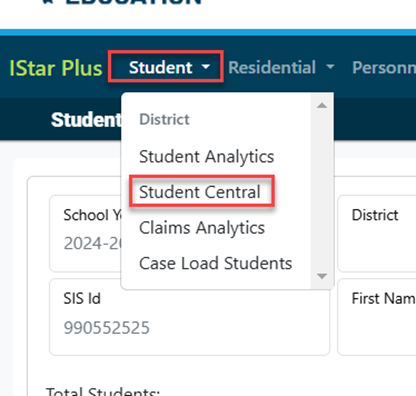
You can search for students by using several different filters such as Student SIS ID #, Last Name, First Name or School Year.
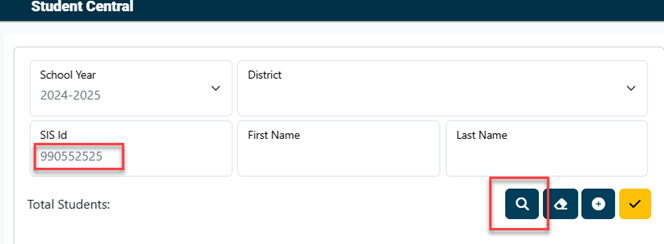
All available approval records for the student will populate on the upper left-hand corner of your screen.
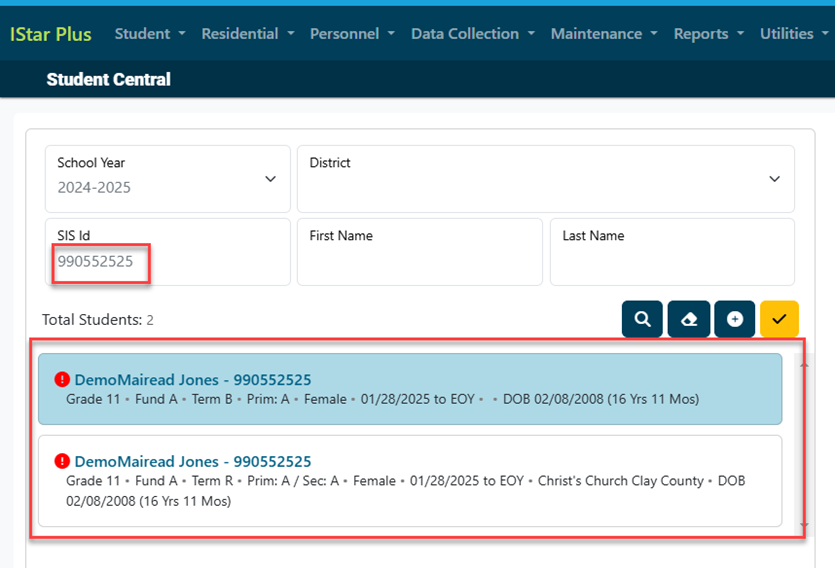
Note: If searching by the student's name, a record will not populate on the left-hand side of your screen but student detail panels will still populate on the right-hand side.
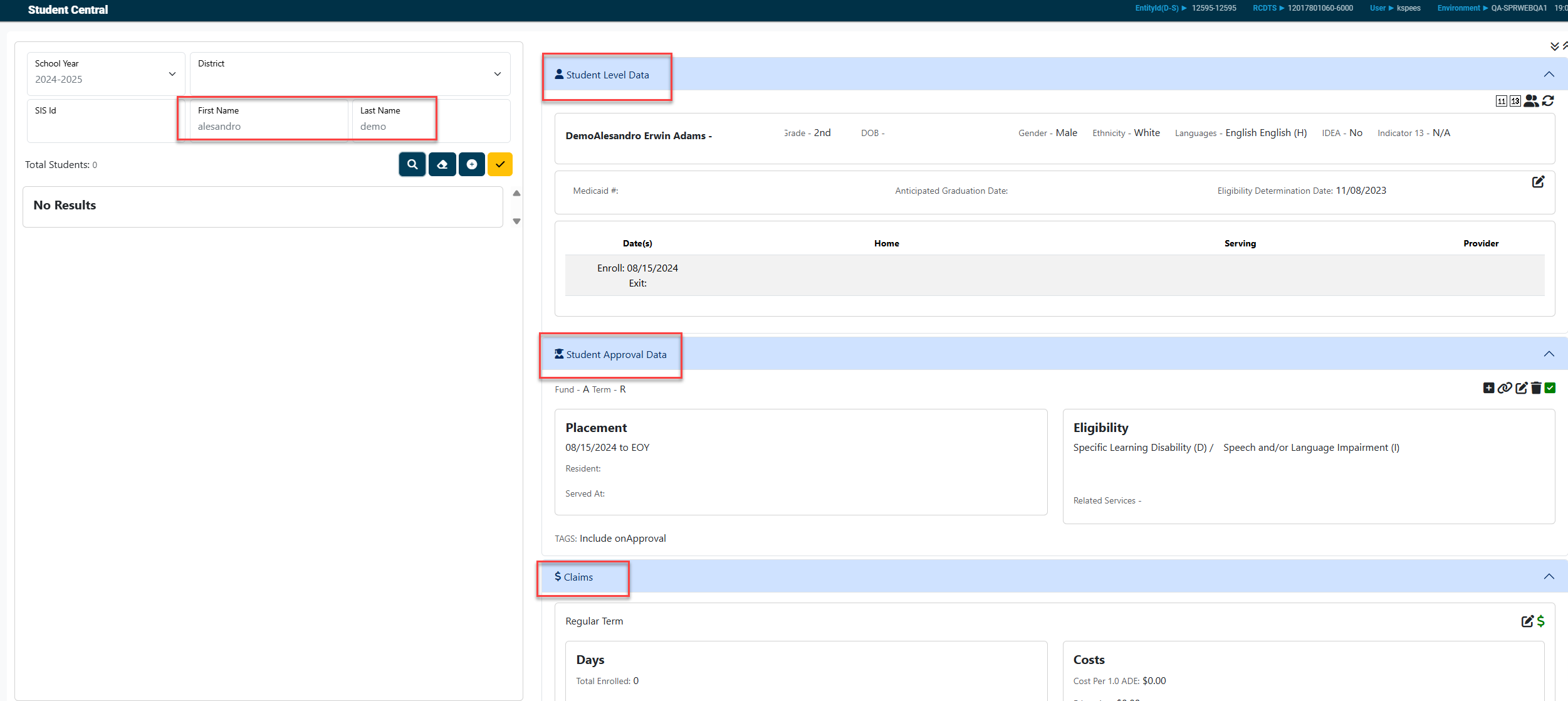
Click on the approval record that you wish to view details on and all available fields will populate on the right-hand side of the screen including:
Student Level Data:

Student Approval Data:
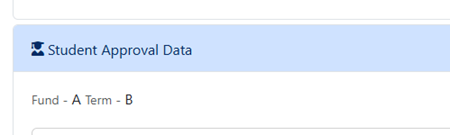
Student Claims:
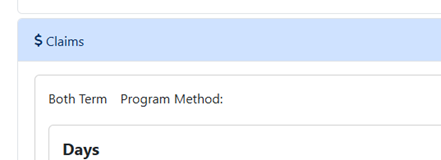
Caseload:
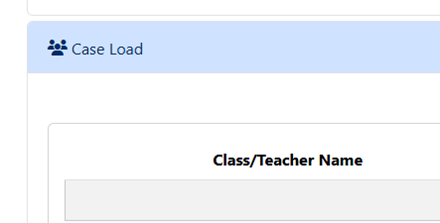
Notes/Events: