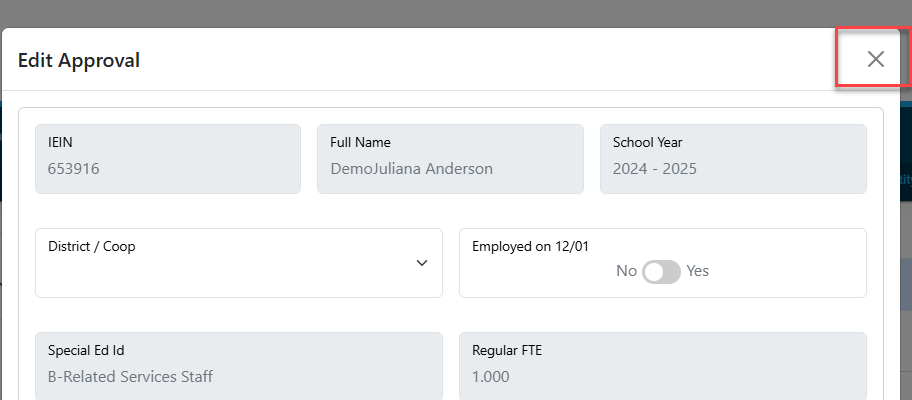Adding Personnel Salary Information Offsets: Difference between revisions
mNo edit summary |
No edit summary |
||
| (2 intermediate revisions by the same user not shown) | |||
| Line 2: | Line 2: | ||
NOTE: Salary fields are not required to be completed if personnel are being reported for approval only (not included on a program). | |||
NOTE: Salary fields are not required to be completed if personnel are being reported for approval only (not included on a student reimbursement program). | |||
| Line 15: | Line 16: | ||
See the link below to view the video on how to locate your BFM: | See the link below to view the video on how to locate your BFM: <----NEED TO UPDATE THIS LINK. | ||
https://player.vimeo.com/video/269256805 | https://player.vimeo.com/video/269256805 | ||
To add ''Salary Information/Offsets'' to the personnel approval record that will be included in the student reimbursement program, you can search on the ''Personnel Approvals Filter'' by the ''IEIN, Last Name | To add ''Salary Information/Offsets'' to the personnel approval record that will be included in the student reimbursement program, you can search on the ''Personnel Approvals Filter'' by the ''IEIN, Last Name ort First Name.'' | ||
For guidance on how to search for personnel approvals in I-Star, click here. | |||
[[File: | When you find the staff member that you would like to select, click on that person's name to populate all corresponding personnel panels. | ||
[[File:Personnel information.png|none|thumb|1283x1283px]] | |||
Click the ''' | Click the edit button in the '''Personnel Approval Data Panel''' to view and/or enter amount(s) into the ''Salary Information/Offsets'' section. | ||
[[File:Salary amounts.png|none|thumb|1037x1037px]] | |||
NOTE: Once an approval record is added, you can edit the ''Salary Information/Offsets'' at a later time if the personnel is attached to a student reimbursement program. | |||
Click on the Salary Data panel to show available salary fields and enter data. Once complete, you can click Check Errors to check for any warnings or errors. If present, a message will show in the Personnel Data Errors panel. | |||
[[File:Salary data fields.png|none|thumb|705x705px]] | |||
When you have completed the ''Salary Information/Offsets'' information in the personnel record, you can check for warnings on this record. Simply click the '''Check Errors''' button. If warnings are present, they will be shown in the ''Personnel Data Errors'' panel below. | |||
[[File:Personnel warnings or fatal errors.png|none|thumb|822x822px]] | |||
[[File: | If no warnings/errors are present, the box will remain blank. To return to the main page of Personnel Central, click the X at the top of the edit approval box. | ||
[[File:Cancel button.png|none|thumb|766x766px]] | |||
<center><small>(Navigate to [[I-Star Personnel Attached to Student Program|< I-Star Personnel Attached to Student Program]] | <b>[[I-Star Personnel User Guide]]</b>)</small></center> | <center><small>(Navigate to [[I-Star Personnel Attached to Student Program|< I-Star Personnel Attached to Student Program]] | <b>[[I-Star Personnel User Guide]]</b>)</small></center> | ||
Latest revision as of 10:53, 7 March 2025
NOTE: Salary fields are not required to be completed if personnel are being reported for approval only (not included on a student reimbursement program).
Evidence-Based Funding (EBF) for Student Success Act became law on August 31, 2017. As a result, specific state reimbursement for special education will now be made through EBF.
See the link below to view the steps on how to calculate EBF:
https://www.hbug.k12.il.us/Resources/Claims/EBF_Offset_Help.pdf
See the link below to view the video on how to locate your BFM: <----NEED TO UPDATE THIS LINK.
https://player.vimeo.com/video/269256805
To add Salary Information/Offsets to the personnel approval record that will be included in the student reimbursement program, you can search on the Personnel Approvals Filter by the IEIN, Last Name ort First Name.
For guidance on how to search for personnel approvals in I-Star, click here.
When you find the staff member that you would like to select, click on that person's name to populate all corresponding personnel panels.
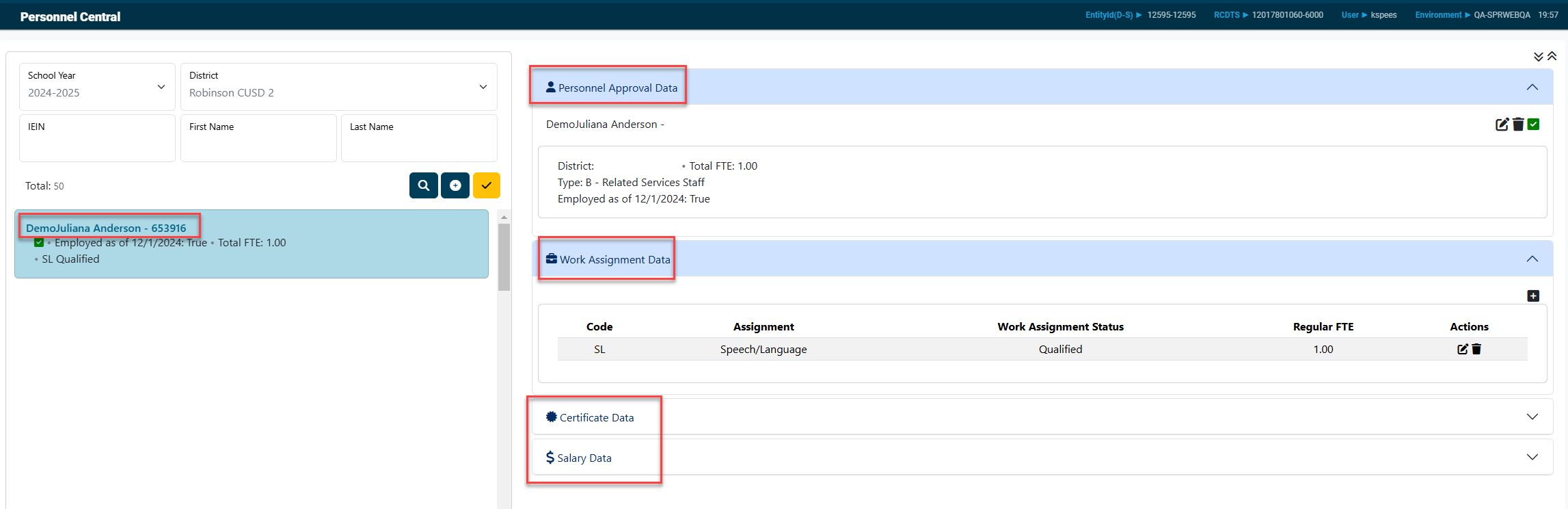
Click the edit button in the Personnel Approval Data Panel to view and/or enter amount(s) into the Salary Information/Offsets section.

NOTE: Once an approval record is added, you can edit the Salary Information/Offsets at a later time if the personnel is attached to a student reimbursement program.
Click on the Salary Data panel to show available salary fields and enter data. Once complete, you can click Check Errors to check for any warnings or errors. If present, a message will show in the Personnel Data Errors panel.
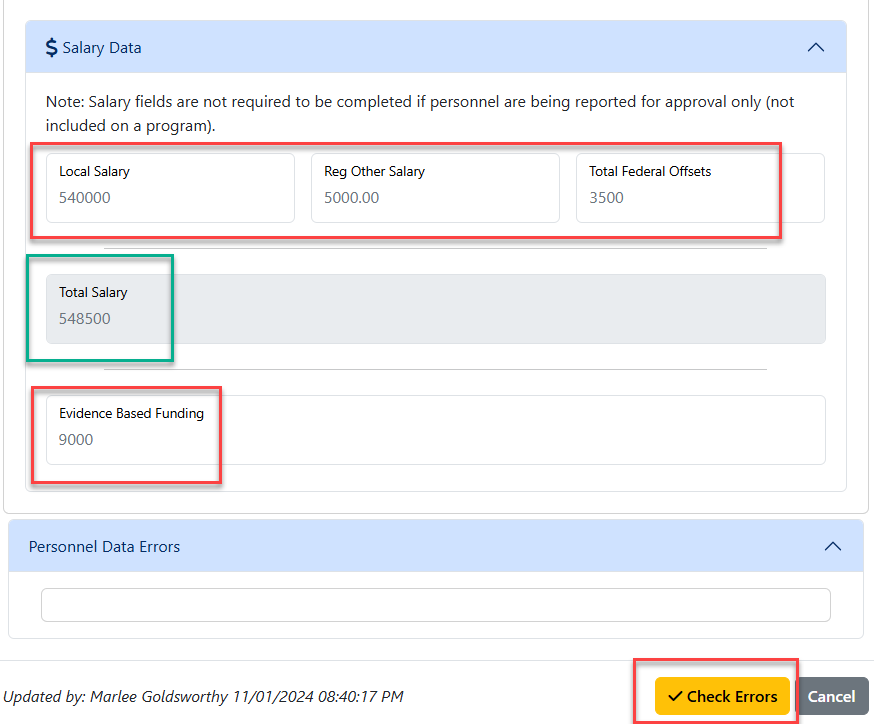
When you have completed the Salary Information/Offsets information in the personnel record, you can check for warnings on this record. Simply click the Check Errors button. If warnings are present, they will be shown in the Personnel Data Errors panel below.
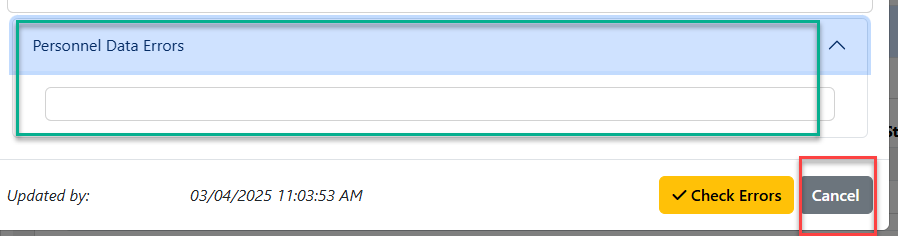
If no warnings/errors are present, the box will remain blank. To return to the main page of Personnel Central, click the X at the top of the edit approval box.