Program Definition Program Method
To access the program definition, click the Programs tab in the student section.
NOTE: The Program Method in I-Star is an optional tool. You should only use the program method if you have any Fund Code E, Fund Code X students, or out of district students you need to create a bill for. However, students in a cost center must have common educational needs.
Add New
To add a new program, simply click Add beside Program Search Results.
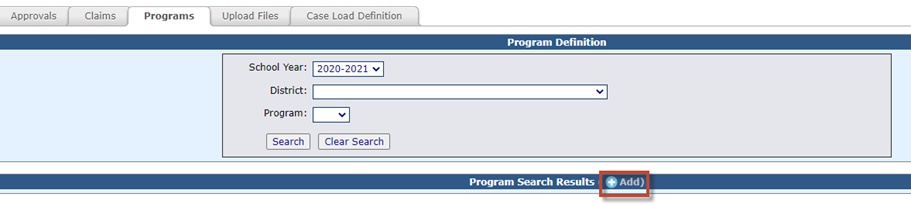
Fill in the appropriate information and click Save.
NOTE: The Allow Districts to assign Students check box should be used for Co Op use only.
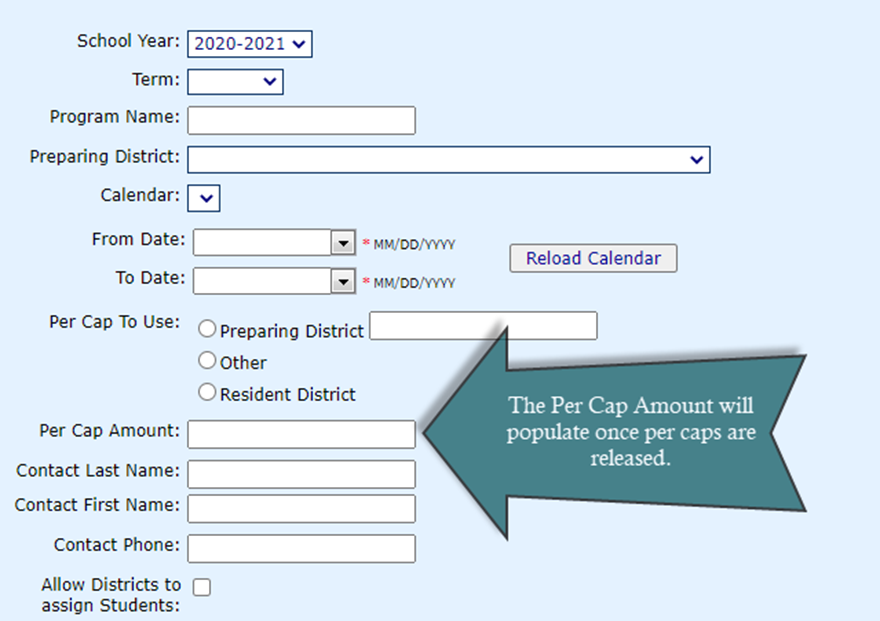
This will take you to the created Program Definition where you can begin adding personnel to the program.
To add personnel, click Add Multiples.
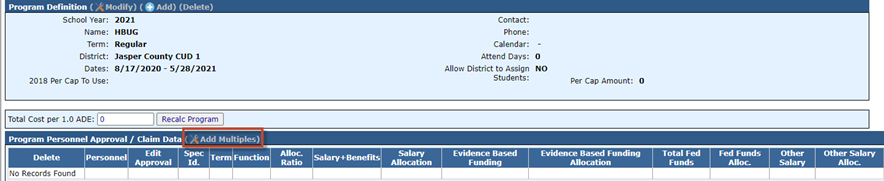
You can search for personnel by any of the search criteria listed. You can select one at a time by clicking the check mark beside the name or multiples by checking the box under the Multi Select column of the personnel you wish to add. When all personnel are checked, click Use Selected.
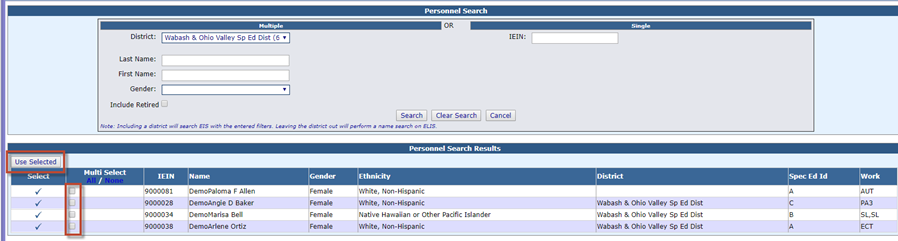
You will see the list of personnel you have added. To edit the Allocation Ratio in that grid, simply click on the name of the staff member.

You can edit any of the white fields available on this screen.
NOTE: Even though the Function Value is an editable field, the Function Value should not be changed. However, you may edit the Allocation Ratio if needed.
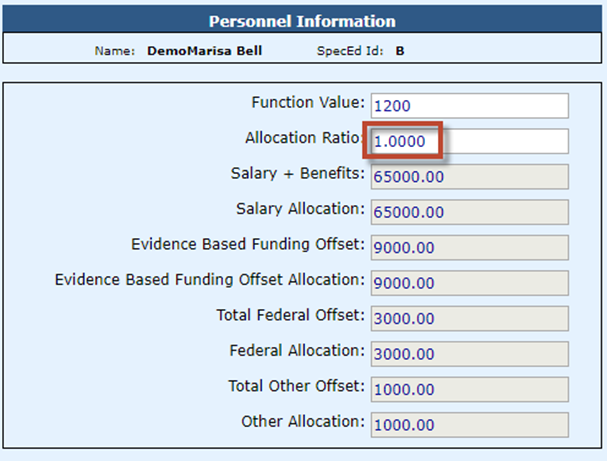
The gray fields are carried over from the individual Personnel Approval Record located in the Salary Information/Offsets section. If the amount in the gray field is incorrect, you can edit it from the personnel approval record.
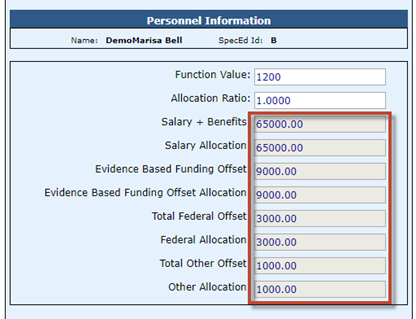
Click Save when completed.
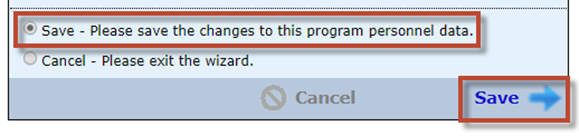
Once all the information is entered for this program, you can view the ISBE reports by clicking the appropriate tab.
The Cost Sheet (5066A) is an editable form. Click the pencil to edit the form.

NOTE: Figures for lines 1-7, 33, 34, and 34a will automatically populate for the cost sheet, but will remain editable if changes need to be made. To enter line 24, click the box for Enter other function.
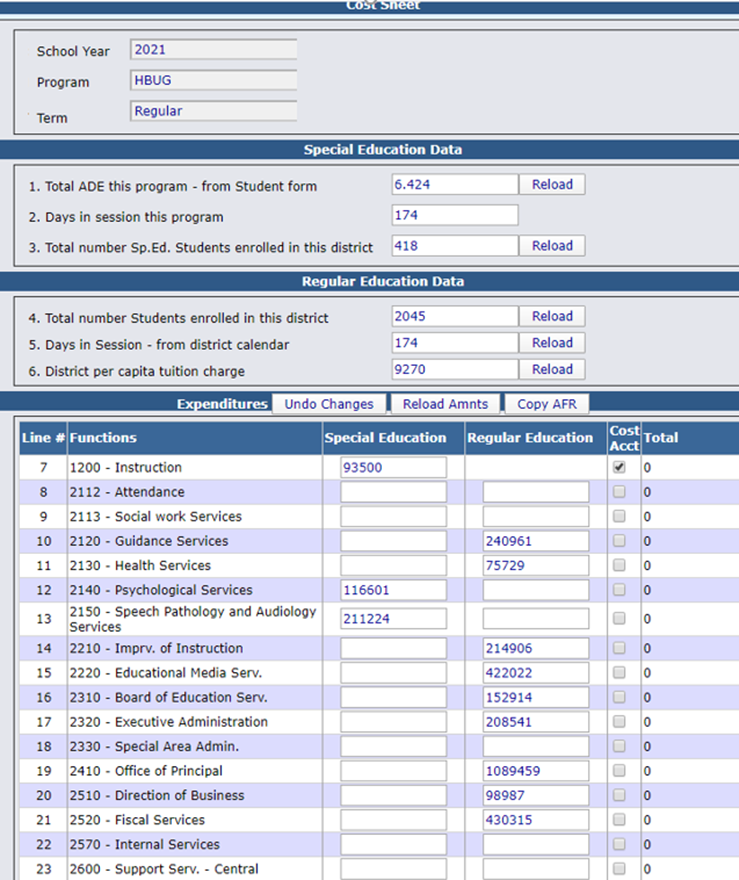
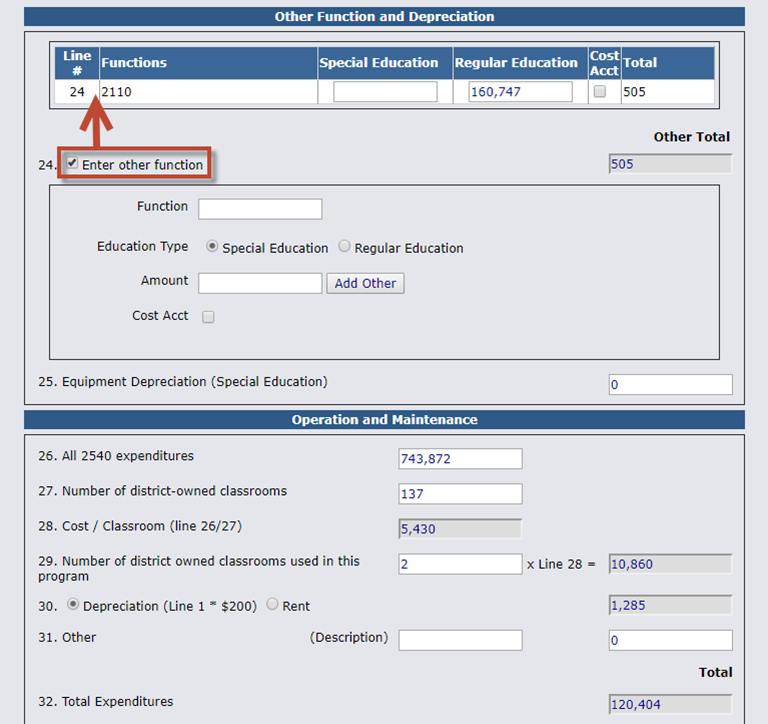
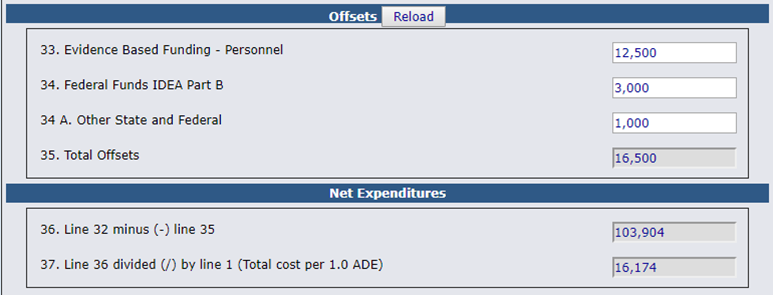
When all the lines that apply to this program have been entered, click the red Calculate & Save button at the bottom to get line 37.
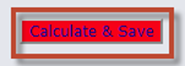
You can return to the Program Search by clicking the Return to Program Search button at the top of the screen.

Edit Existing
You can search for an existing program by using the drop-down for School Year, District, and/or Program and then click Search.
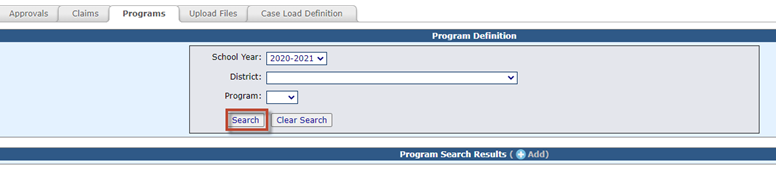
A list of your programs will appear in the results grid.
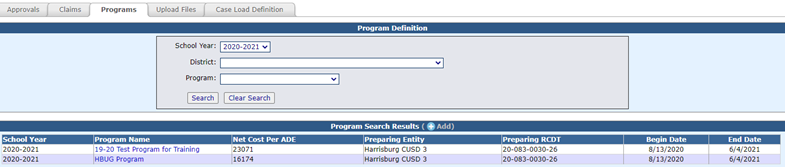
To edit the program, simply click the Program Name to open the desired program.

From here, you can edit the Program Definition information as described above.
