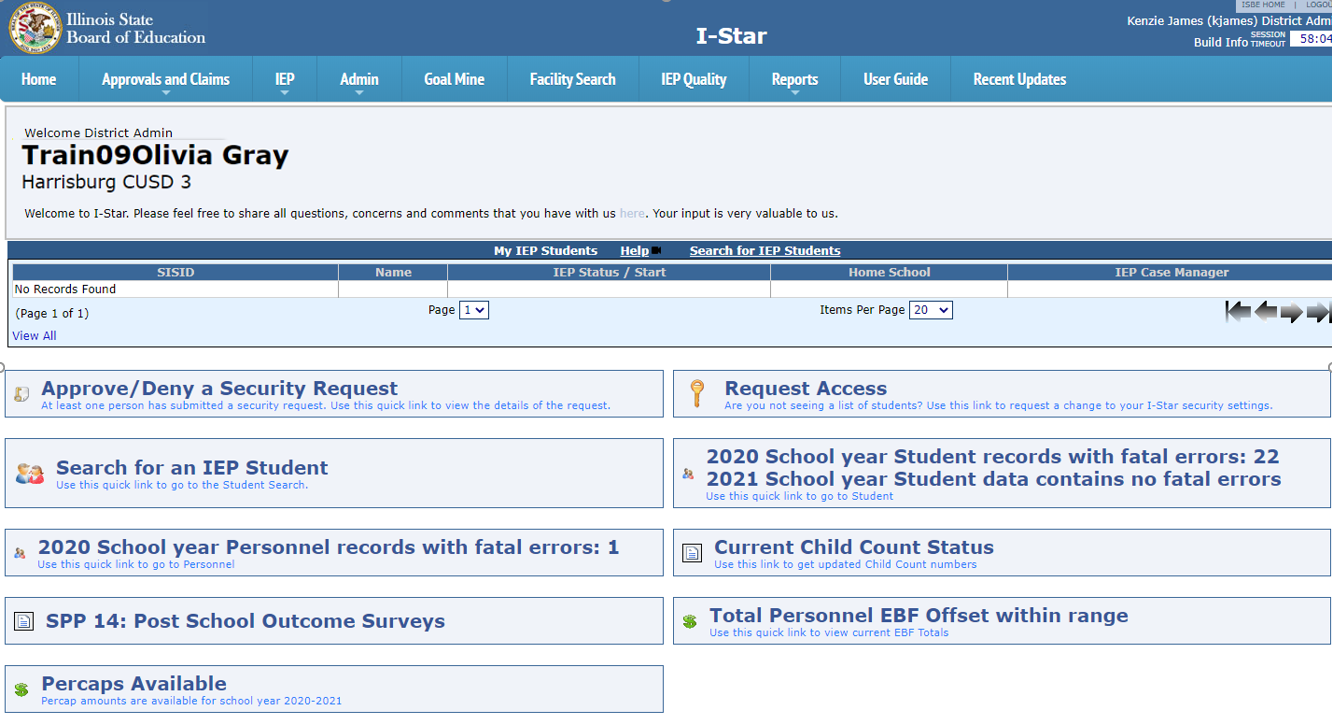I-Star Application: Difference between revisions
Jump to navigation
Jump to search
Created page with "'''Step 1:''' After requesting access to I-Star application in IWAS, ''I-Star'' can be accessed under '''System Listing > Reporting > Annual > I -Star (Special Education).''' alt=System Listing|none|thumb|799x799px|System Listing '''Step 2:''' The user will notice the I-Star application authorization will be ''Pending.'' Once the user is ''Authorized'' to access I-Star, simply click on the system name to use it. File:Authorized.png|none|thu..." |
No edit summary |
||
| Line 1: | Line 1: | ||
<small>Navigate to [[IWAS Account|< IWAS Account]] | [[I-Star Student User Guide]] | [[I-Star User Roles Requests|I-Star User Roles / Requests >]]</small> | |||
'''Step 1:''' After requesting access to I-Star application in IWAS, ''I-Star'' can be accessed under '''System Listing > Reporting > Annual > I -Star (Special Education).''' | '''Step 1:''' After requesting access to I-Star application in IWAS, ''I-Star'' can be accessed under '''System Listing > Reporting > Annual > I -Star (Special Education).''' | ||
[[File:System Listing.png|alt=System Listing|none|thumb|799x799px|System Listing]] | [[File:System Listing.png|alt=System Listing|none|thumb|799x799px|System Listing]] | ||
Revision as of 08:13, 11 August 2022
Navigate to < IWAS Account | I-Star Student User Guide | I-Star User Roles / Requests >
Step 1: After requesting access to I-Star application in IWAS, I-Star can be accessed under System Listing > Reporting > Annual > I -Star (Special Education).
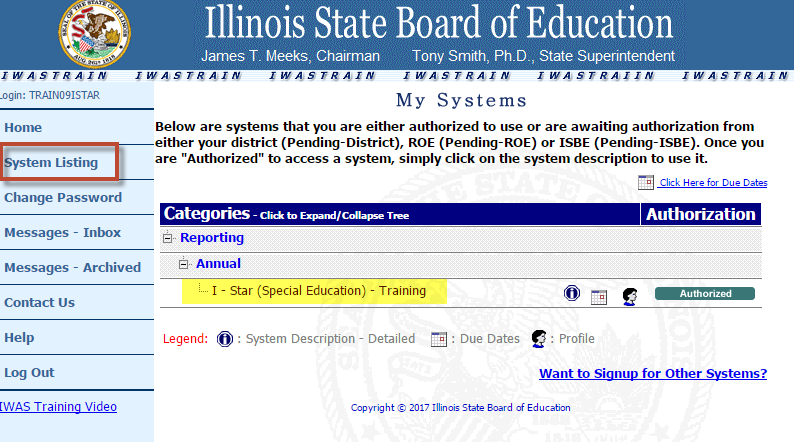
Step 2: The user will notice the I-Star application authorization will be Pending. Once the user is Authorized to access I-Star, simply click on the system name to use it.

Step 3: This will redirect the user to the I-Star Landing Page.
NOTE: The Landing Page will differ for users based on their security role in the system. Some users may have access to administrative portions of the system while others may not.
Below is an example of what the Landing Page may look like: