Mass Change: Difference between revisions
mNo edit summary |
mNo edit summary |
||
| (One intermediate revision by the same user not shown) | |||
| Line 14: | Line 14: | ||
If the correct date does not auto-fill in the ''Begin Date box'', key in the '''correct start date for the current fiscal year.''' Click "''Use For All''" if all student approval start dates will be the same, ''or manually edit the start dates if they are different''. | If the correct start date does not auto-fill in the ''Begin Date box'', key in the '''correct start date for the current fiscal year.''' Click "''Use For All''" if all student approval start dates will be the same, ''or manually edit the start dates if they are different''. | ||
[[File:Startdate.png|none|thumb|400x400px]] | [[File:Startdate.png|none|thumb|400x400px]] | ||
| Line 22: | Line 22: | ||
'''Click Make Changes''' to change all student approval | '''Click Make Changes''' to change all student approval begin dates. | ||
[[File:Makechanges1.png|none|thumb|459x459px]] | [[File:Makechanges1.png|none|thumb|459x459px]] | ||
| Line 31: | Line 31: | ||
'''NOTE: The following features in Mass Change pertaining to Caseloads & Programs are optional but are also available at the start of each | '''NOTE: The following features in Mass Change pertaining to Caseloads & Programs are optional but are also available at the start of each school year to I-Star users.''' | ||
[[File:Optional.png|none|thumb|425x425px]] | [[File:Optional.png|none|thumb|425x425px]] | ||
| Line 47: | Line 47: | ||
'''OPTIONAL''': I-Star users may also wish to '''Detach Programs from FACTS records'''. Checking this option in the <u>4th section</u> of Mass Change will '''remove the program selection on the student claim record for the new | '''OPTIONAL''': I-Star users may also wish to '''Detach Programs from FACTS records'''. Checking this option in the <u>4th section</u> of Mass Change will '''remove the program selection on the student claim record for the new school year.''' | ||
[[File:Detach11.png|none|thumb|262x262px]] | [[File:Detach11.png|none|thumb|262x262px]] | ||
[[File:Detachfromfacts.png|none|thumb|562x562px]] | [[File:Detachfromfacts.png|none|thumb|562x562px]] | ||
| Line 64: | Line 64: | ||
'''ADDITIONAL NOTES:''' | |||
Mass Change function can be used more than once. (If data entry does not have all the data the first time, just come back later and make the necessary changes once you have gathered what you need) | '''Mass Change should be completed BEFORE any end/adds are performed in the new school year!''' | ||
'''Mass Change function can be used more than once. (If data entry does not have all the data the first time, just come back later and make the necessary changes once you have gathered what you need)''' | |||
Latest revision as of 13:36, 7 September 2023
NOTE: Only District Security Administrators in I-Star have access to Mass Change. To update current permissions or request access for the District Security Administrator role, click HERE for instructions.
Once the correct permissions have been assigned in I-Star, to complete mass change, users must access the Admin tab > District Maintenance > Mass Change.
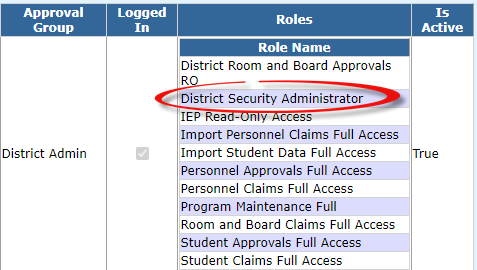
Check the "Change Student Approval Begin Dates" box and "Use School Calendar" box.
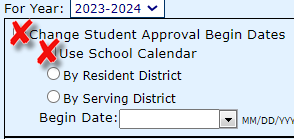
Users can select the bubble to either change the student approval begin dates by Resident District OR by Serving District.
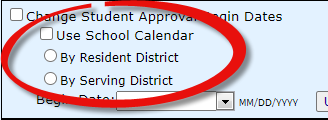
If the correct start date does not auto-fill in the Begin Date box, key in the correct start date for the current fiscal year. Click "Use For All" if all student approval start dates will be the same, or manually edit the start dates if they are different.
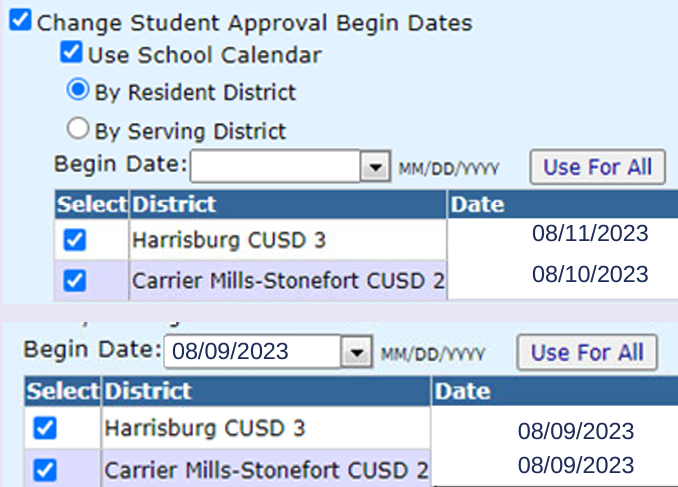
Skip the "Change Student Approval End Dates" section as this feature is not offered at this time.
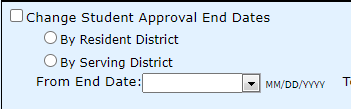
Click Make Changes to change all student approval begin dates.
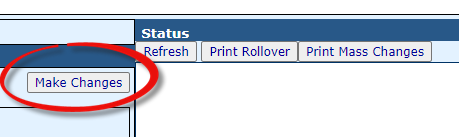
Once Mass Change is complete, the status box on the right-side of the screen will show the updates. Users may print confirmation of mass change by clicking the Print Mass Changes button.
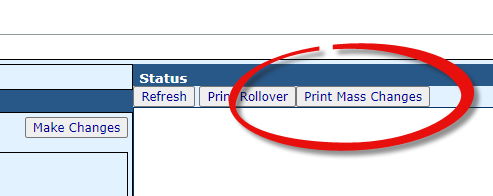
NOTE: The following features in Mass Change pertaining to Caseloads & Programs are optional but are also available at the start of each school year to I-Star users.
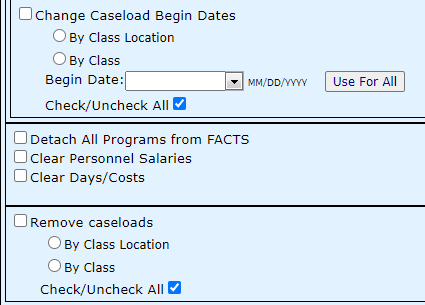
If you are unsure if your districts utilizes the optional feature of I-Star regarding Caseloads, click HERE to get more information on Caseloads.
If you are unsure if your districts creates programs in I-Star, click HERE for an overview on Programs and Claims.
OPTIONAL: After the MANDATORY piece of Mass Change is addressed (Change Student Approval Begin Dates), users may also choose to Change Caseload Begin Dates. Simply click the box to Change Caseload Begin Dates by EITHER Class Location or by Class.

OPTIONAL: I-Star users may also wish to Detach Programs from FACTS records. Checking this option in the 4th section of Mass Change will remove the program selection on the student claim record for the new school year.
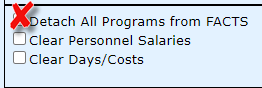
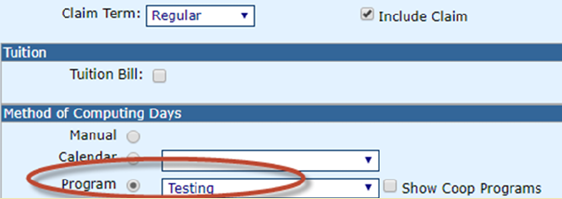
OPTIONAL: I-Star users may also wish to Clear Personnel Salaries. Checking this option in the 4th section of Mass Change will remove personnel salaries from the personnel approval. Keep in mind that this data will also be removed from the 23-24 programs that those personnel are attached to (P5066B).
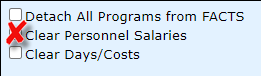
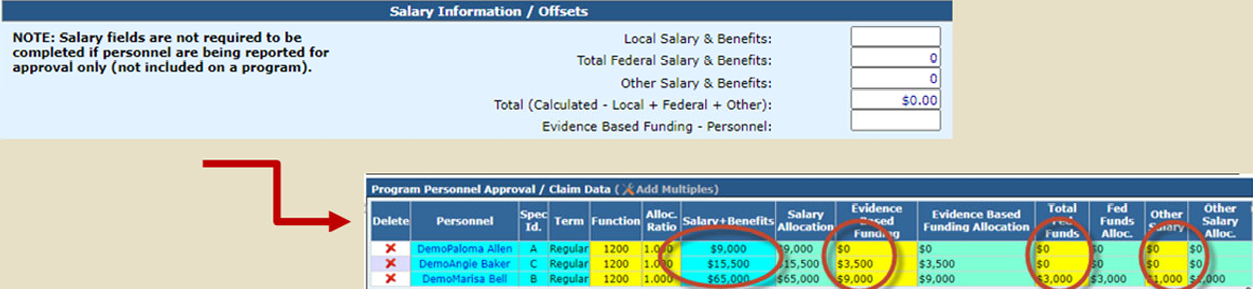
OPTIONAL: I-Star users may also wish to Clear Days/Costs. Checking this option in the 4th section of Mass Change will remove the participation days and educational costs from the student claim records. Keep in mind, this data will also be removed from the 2023-24 programs that those students are attached to (S5066B).
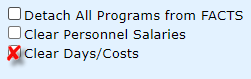
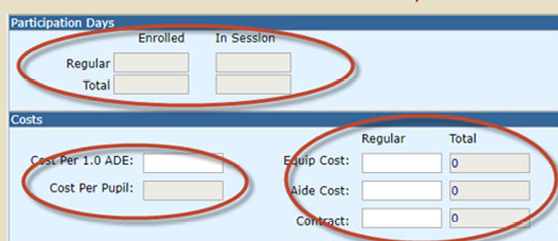
ADDITIONAL NOTES:
Mass Change should be completed BEFORE any end/adds are performed in the new school year!
Mass Change function can be used more than once. (If data entry does not have all the data the first time, just come back later and make the necessary changes once you have gathered what you need)