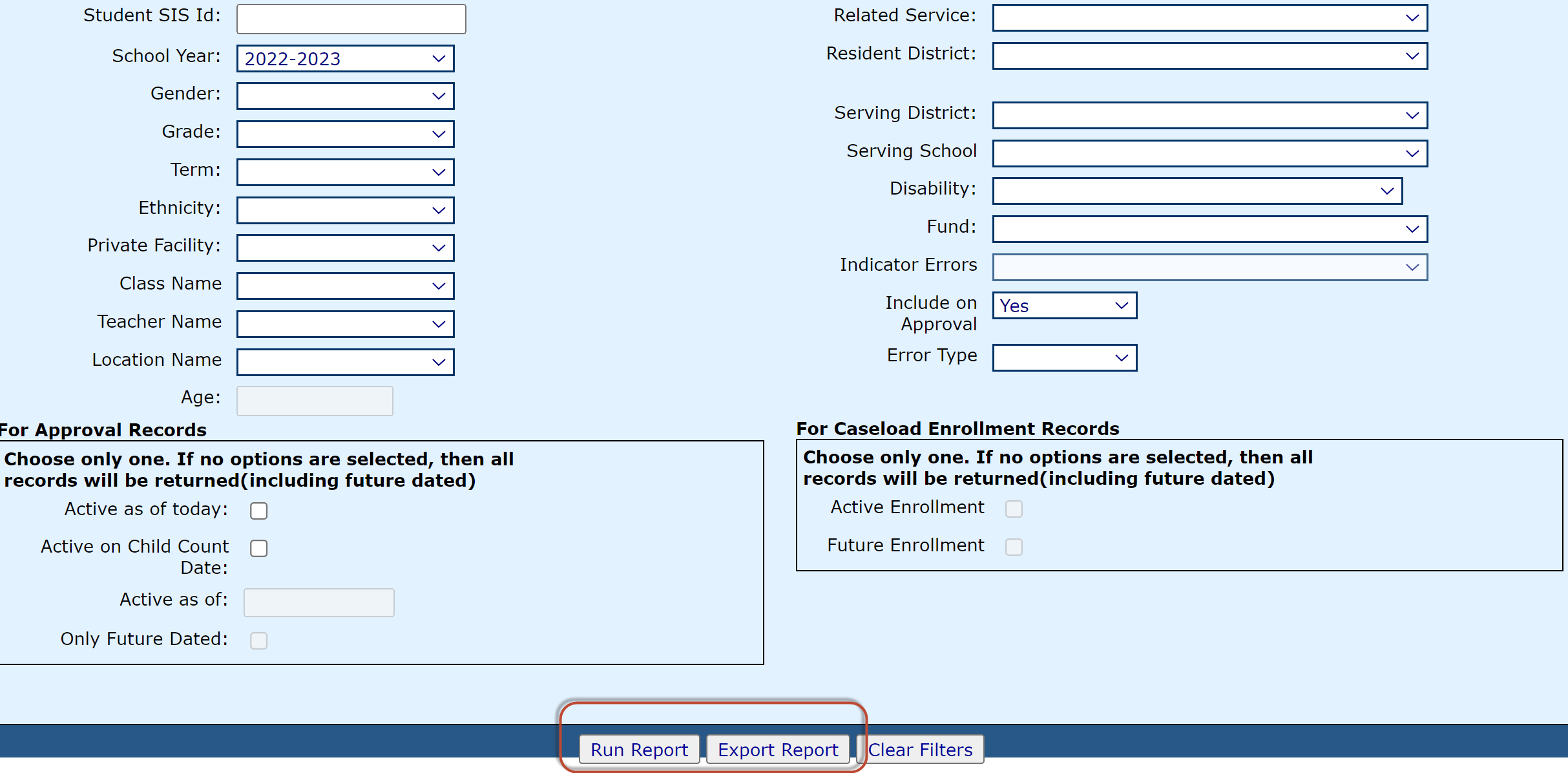Student Claim Recheck Edits: Difference between revisions
Jump to navigation
Jump to search
added content |
mNo edit summary |
||
| (One intermediate revision by the same user not shown) | |||
| Line 1: | Line 1: | ||
<center><small>(Navigate to [[Adding Reimbursement Record|< Adding Reimbursement Record]] | <b>[[I-Star Student User Guide]]</b> | [[Program Definition Program Method|Program Definition & Program Method >]])</small></center> | |||
To check for errors in your student claim file, click '''Recheck Edits''' on the ''Student Claims Filter'' to recalculate your errors. | To check for errors in your student claim file, click '''Recheck Edits''' on the ''Student Claims Filter'' to recalculate your errors. | ||
[[File: | [[File:Recheckeditbutton.png|none|thumb|1535x1535px]] | ||
| Line 16: | Line 19: | ||
Select any desired | Select any desired filters and either click '''Run Report''' or '''Export Report'''. | ||
[[File: | [[File:Chooseoption.png|none|thumb|1015x1015px]] | ||
<center><small>(Navigate to [[Adding Reimbursement Record|< Adding Reimbursement Record]] | <b>[[I-Star Student User Guide]]</b> | [[Program Definition Program Method|Program Definition & Program Method >]])</small></center> | |||
Latest revision as of 13:45, 8 September 2022
To check for errors in your student claim file, click Recheck Edits on the Student Claims Filter to recalculate your errors.
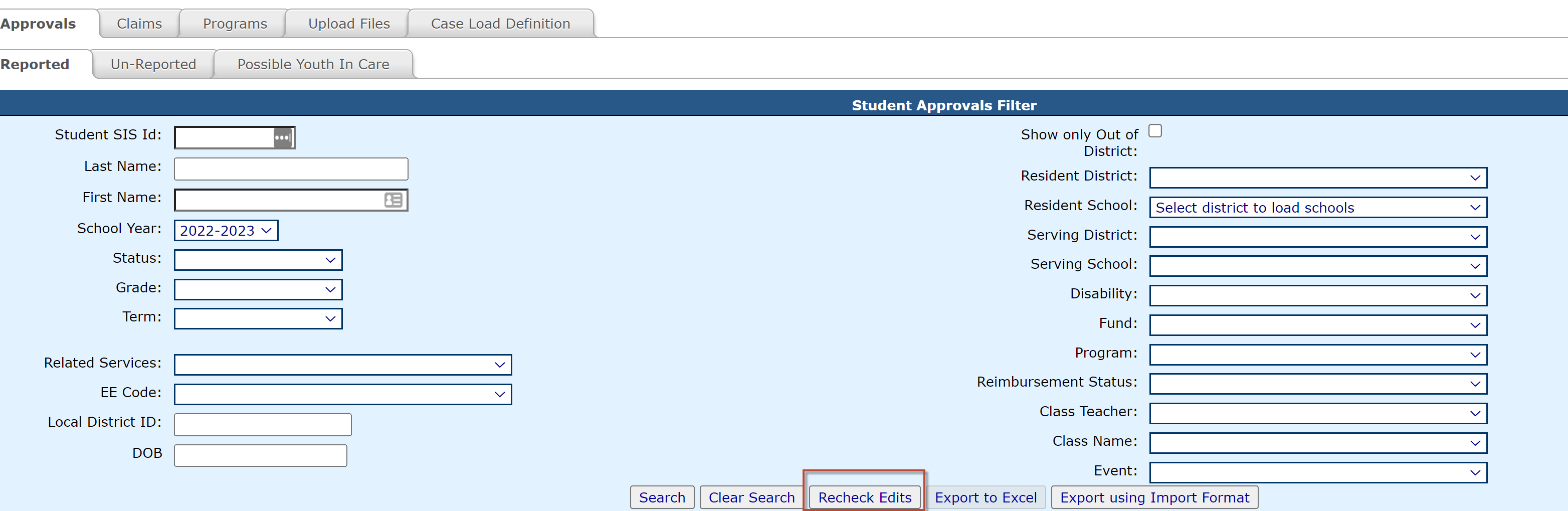
NOTE: You will receive a series of emails on the status of the error check. You will receive a final email informing you that the process is complete. Once you receive the final email, you can run the report.
Under I-STAR Reports select Application Reports.

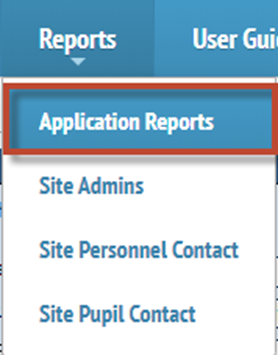
Select Student for the Report Type, select Errors under Report Categories, and click Select Report for the Student Claim Errors by Resident District and Serving School located under the Description column.
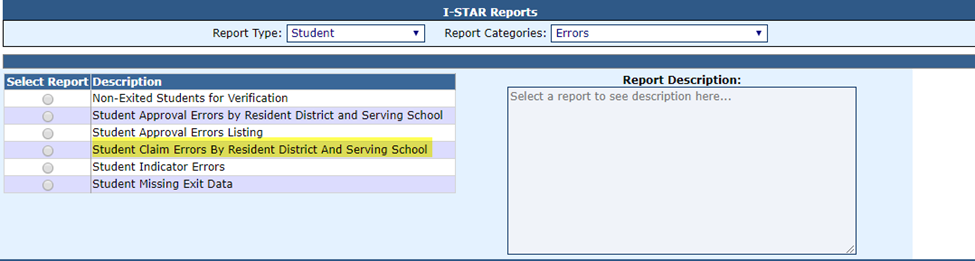
Select any desired filters and either click Run Report or Export Report.