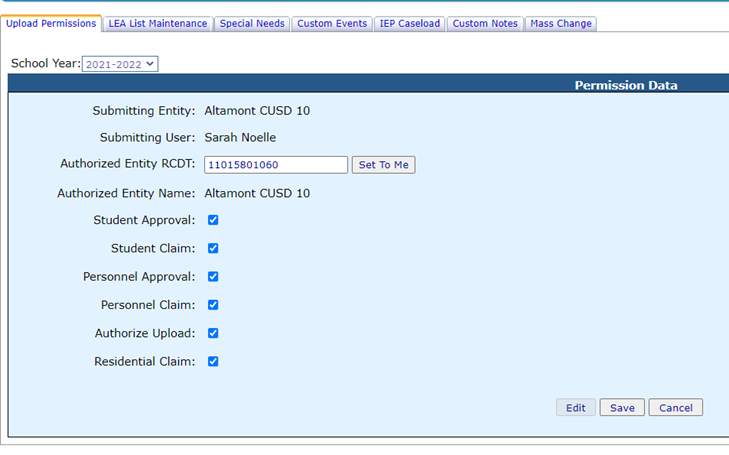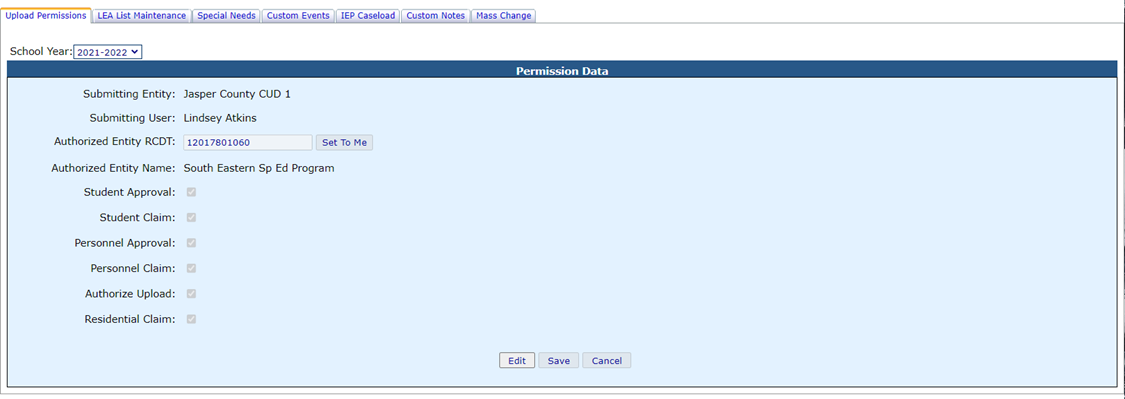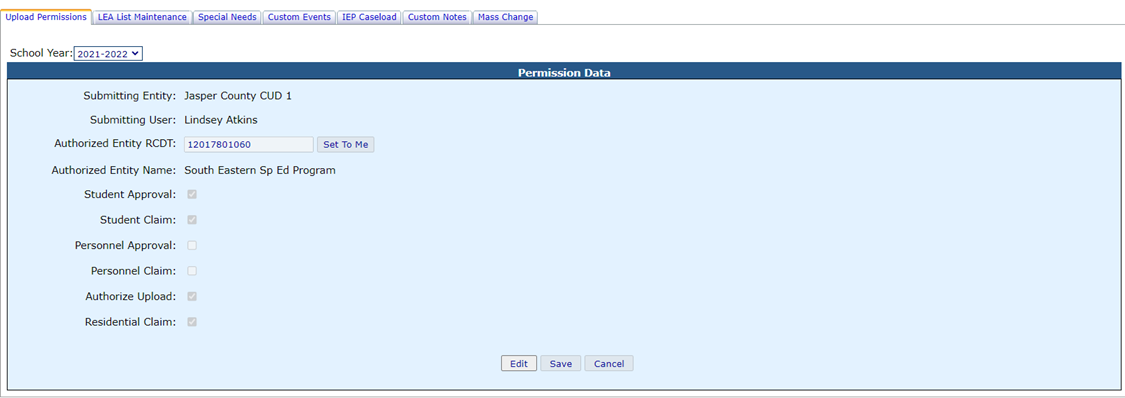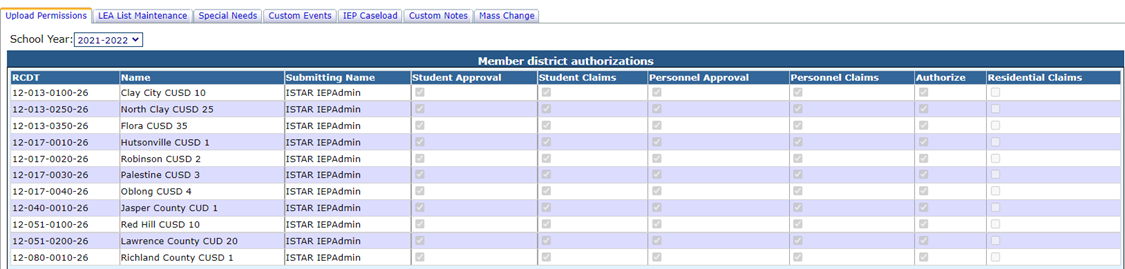Upload Permission Instructions
Coop Permissions:
By default, permissions are set to give coops authorization to manage and roll data. Permissions will roll forward from year to year, but should be reviewed by the district each year. The following permissions may be given by the district to the authorized coop.
· Student Approvals (enter, edit and rollover the data)
· Student Claims (edit data)
· Personnel Approvals (enter, edit and rollover the data)
· Personnel Claims (edit data)
· Authorize Upload (left over from IWAS authorization, not used by ISTAR)
By giving permissions to the coop to manage data, you are giving them permission to enter, edit and rollover the data. District users will still be able to edit data for their district, but will NOT be able to rollover data.
By restricting permissions to the coop to manage data, you are giving coop users permission to view data, but not to enter, edit or rollover the data. If the coop is restricted, then District Administrator will be responsible to enter, add and rollover data.
Permissions may be changed by the District Administrator as needed. Press the Edit button in order to enable fields and make changes. Press the Save button to save changes.
Stand-alone districts:
Most stand-alone districts will not need to enter permissions.
HOWEVER, districts who are withdrawing from a COOP should change permission settings after rolling to the new year in order to remove permissions from the Coop.
On the Permission Data entry page, the Authorized Entity RCDT should be the RCDT code for the District. Use the “Set to Me” button to pull the district RCDT automatically.
Districts where coops manage data:
On the Permission Data entry page, the Authorized Entity RCDT should be the RCDT code for the Coop. If the Coop will manage all data, select all the checkboxes.
For districts in a coop where coop manages student data, but district manages their own personnel data:
On the Permission Data entry page, give permissions for Student Approvals and Claims and remove permissions for Personnel Approvals and Claims.
Districts where coops do not manage data:
On the Permission Data entry page, the Authorized Entity RCDT should be the RCDT code for the Coop. Clear all the checkboxes to remove permissions to manage the data. The coop will be able to see approvals and claims but will not have permission to edit.
Coop Access:
As a coop user, you can view permissions granted by member districts, but permissions may not be changed.