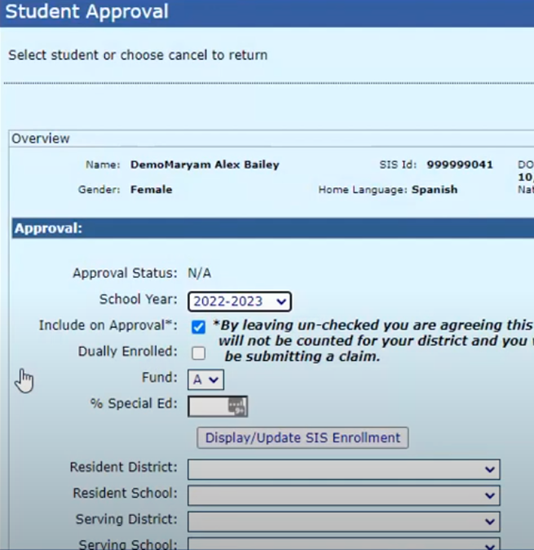Un-Reported Tab
Unreported Tab: This tab shows students who have been marked as eligible for special education services in SIS, but do not currently have an approval record in I-Star. This tab helps with identifying students who may be eligible for services but were not reported.
To access the Unreported tab, go to Approvals & Claims, Student and then Approvals.
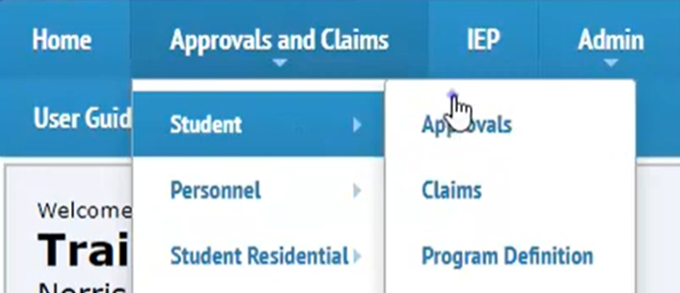
I-Star will automatically default to the Reported tab. The Un-Reported tab is the tab next to the tab for reported students.
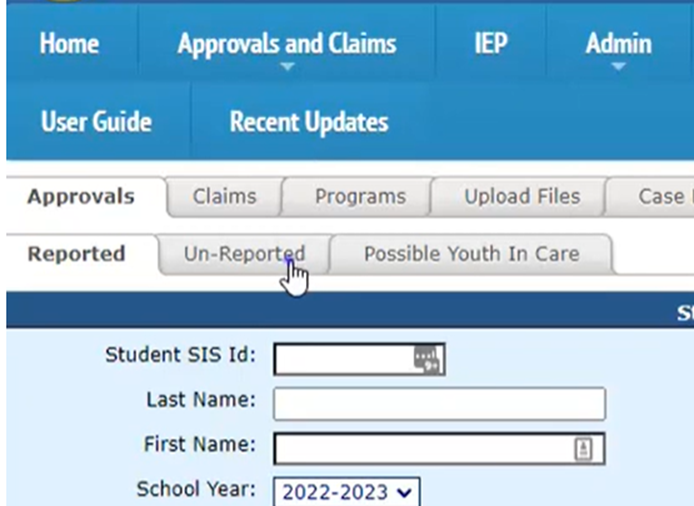
Select the Entity from the dropdown search that you wish to view possible Un-Reported students.
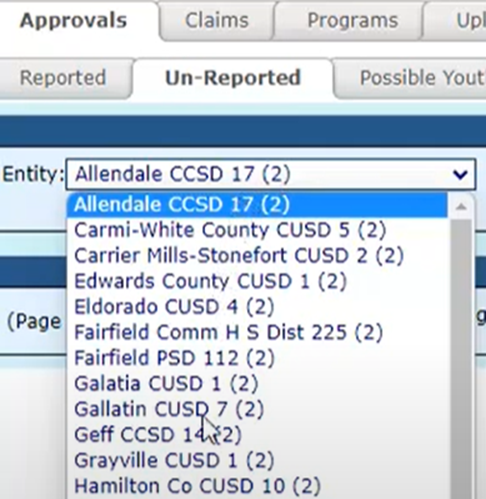
Once the correct entity is selected, click Search.
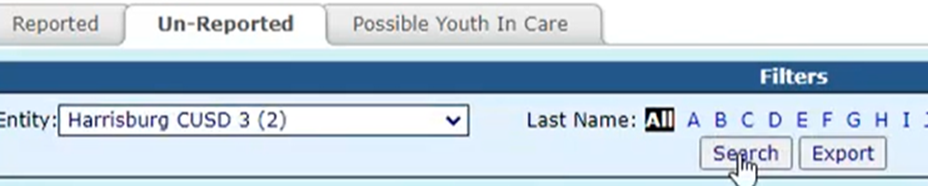
If there are any students listed in the Un-Reported tab, data entry should determine whether or not those students require a record in I-Star.
How to Determine if a Student Requires an I-Star Approval Record
Scenario 1: Check student enrollment in SIS. If the Program Indicator for IDEA Services is marked YES, the student appears in the Un-Reported tab AND the district has confirmed that the student is eligible for special education services, the student requires a record in I-Star.
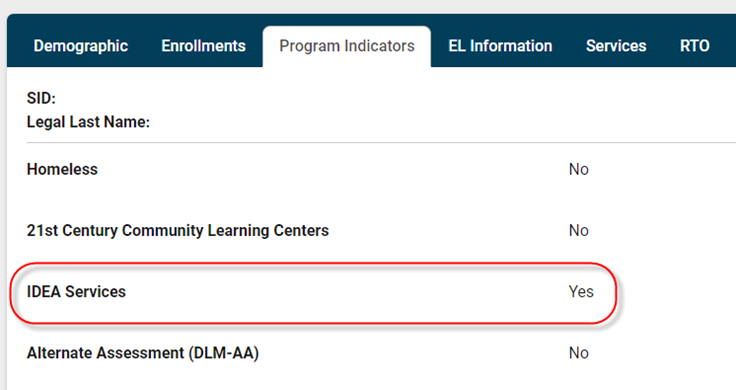
To add a new student approval directly from the Un-Reported tab, click HERE to watch Harrisburg Project’s snippet for a step-by-step view.
Scenario 2: Check student enrollment in SIS. If the Program Indicator for IDEA Services is marked YES, the student appears in the Un-Reported tab BUT the district verifies that the SIS indicator was incorrectly marked as YES and the student is not eligible for special education services, NO RECORD should be created in I-Star.
(No edits can be made in the I-Star system to update/edit information reported for SIS. Data entry must contact a SIS administrator)
If Scenario 1 applies to the student, from the Un-Reported tab, click the blue + to add an approval directly from that tab.
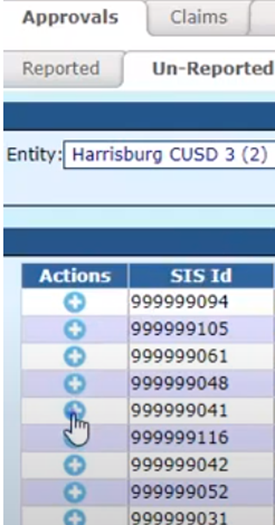
A blank student approval will populate just like when adding a new student. Fill out the student approval with information from the most recent IEP and save.