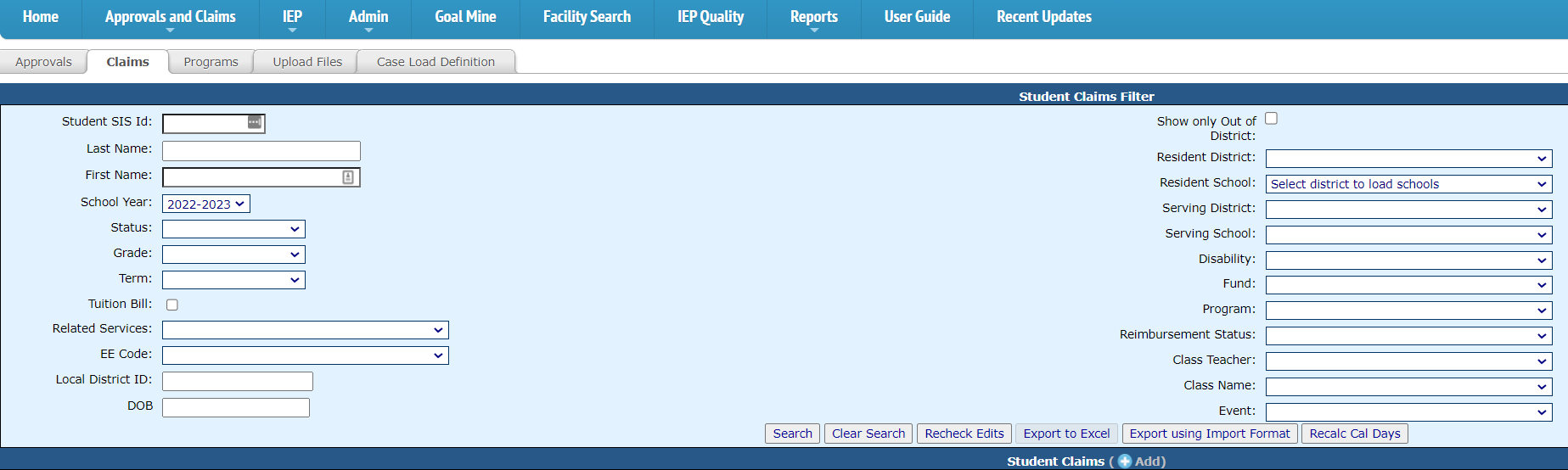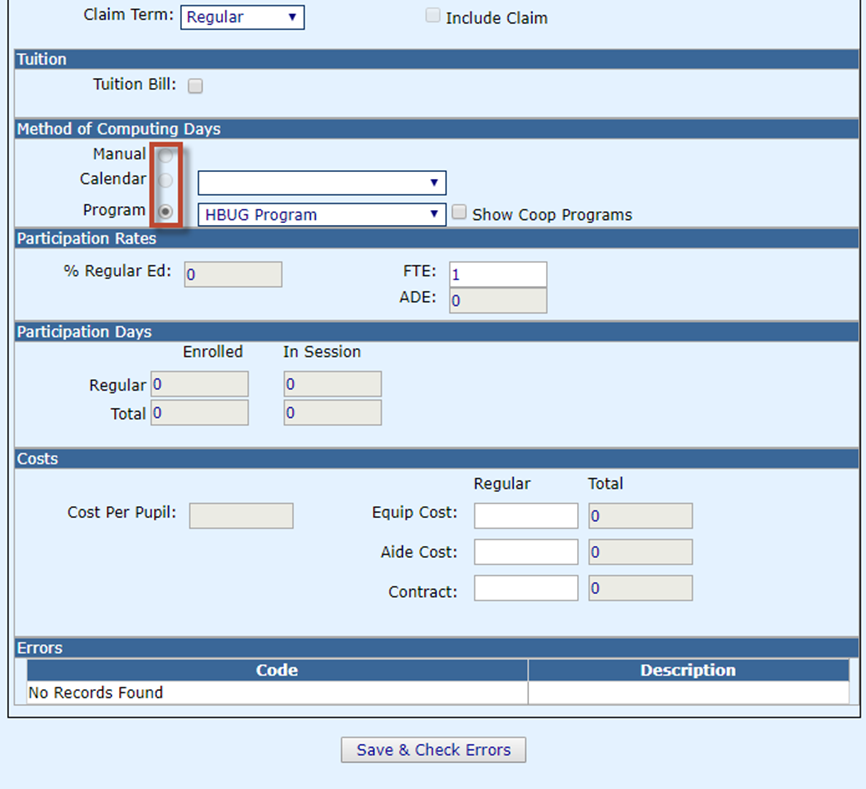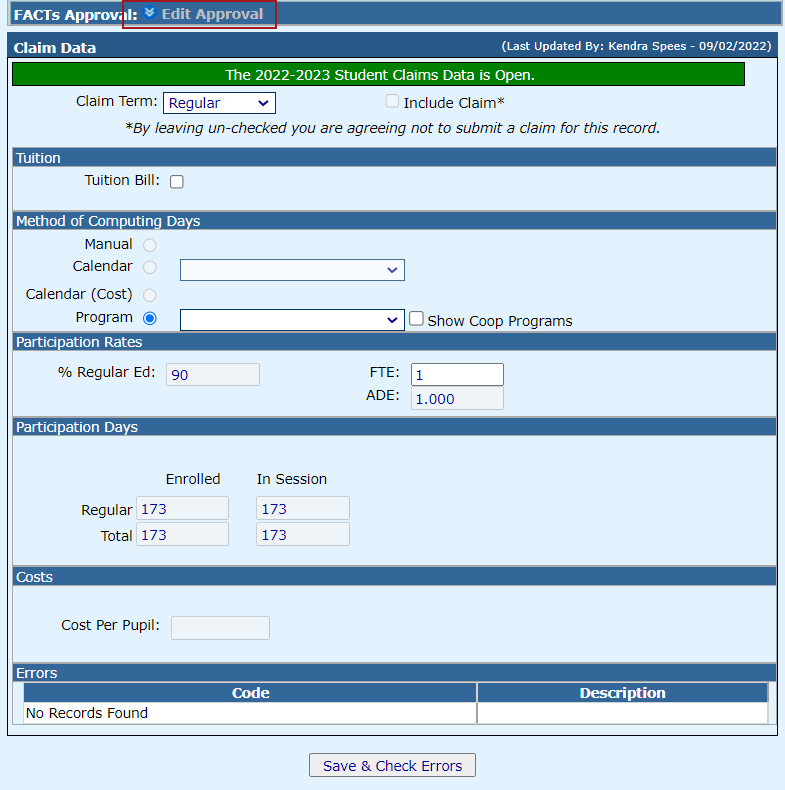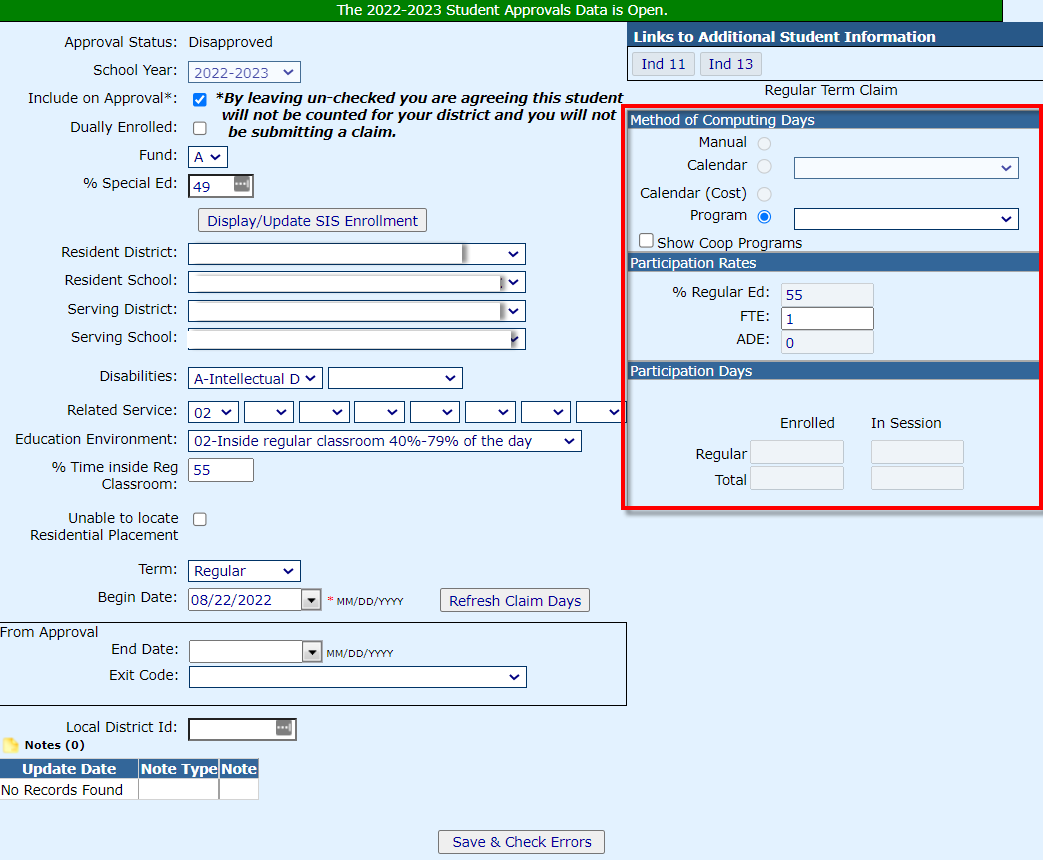Adding Reimbursement Record
Once an approval record is saved for a student, an accompanying claim record will be made under the Claims tab.
Select a student to complete the claim data by clicking his/her name or click Add.
Enter the applicable information for this claim record.
NOTE: Ask yourself these questions to determine which Method of Computing Days you should choose:
1. Are you receiving a bill from another public district?
YES = Calendar Method or Manual Method
2. Are you receiving a bill from a special ed cooperative that has an official calendar?
YES = Calendar Method
NO = Manual Method
3. Are you receiving a bill from a private facility?
YES = Manual Method
4. Do you have any fund code E students, fund code X students, or do you have any bills to create for student that your district or coop serves from another district?
YES = You can create a program using the Program Method in I-Star to be used as a tool to calculate the student costs. However, please remember the program method is an optional tool in I-Star. Using the program method of computing days is NOT required.
You can edit the student's approval record from this screen by clicking the double arrows at the top of the record.
You can check for errors on this particular claim record by clicking the Check Errors button at the bottom.
When completed, select the Continue radio button and then click Save.
NOTE: You can also add some claim information from the Student Approval record.