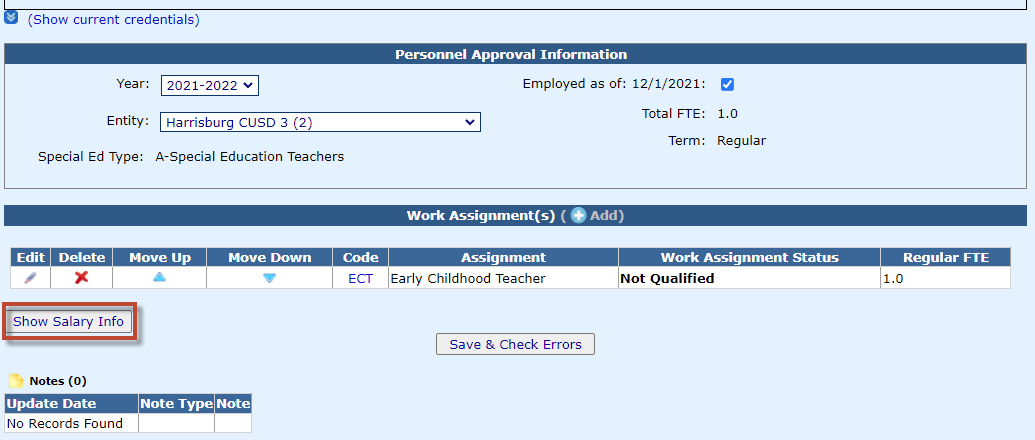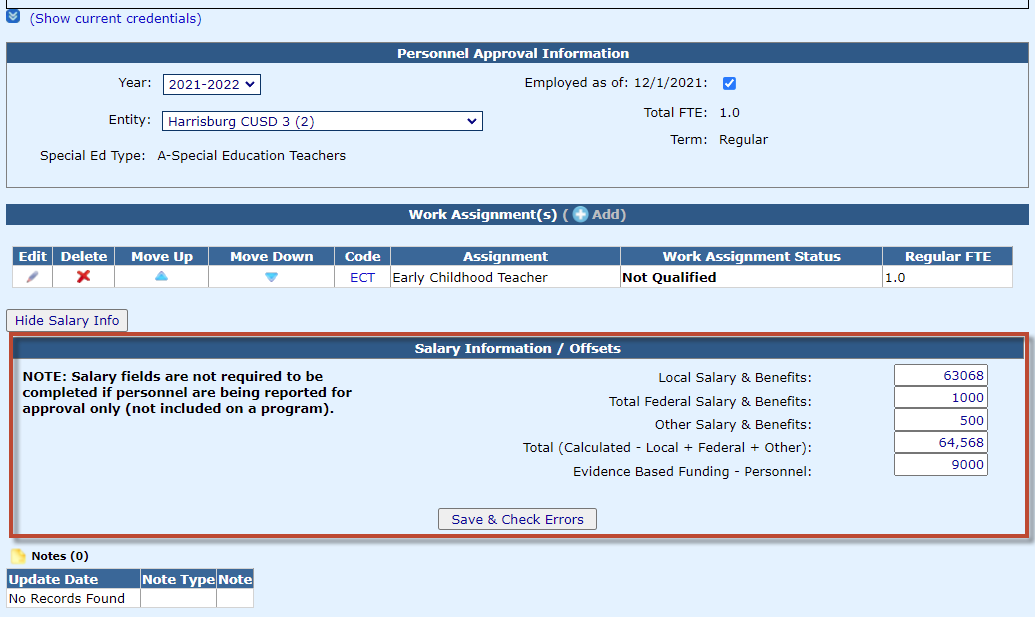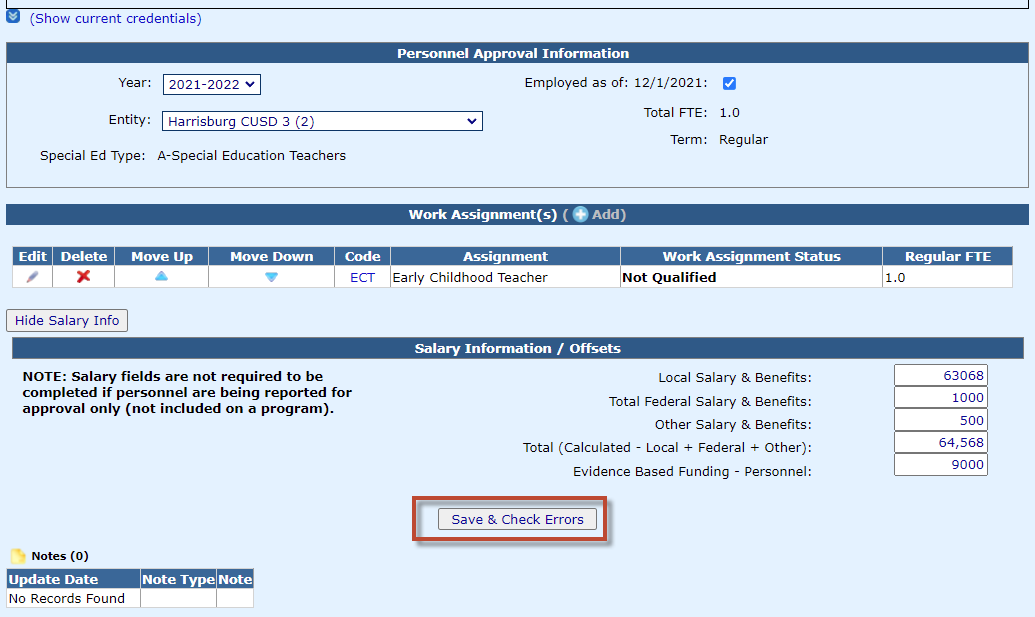Adding Personnel Salary Information Offsets
NOTE: Salary fields are not required to be completed if personnel are being reported for approval only (not included on a student reimbursement program).
Evidence-Based Funding (EBF) for Student Success Act became law on August 31, 2017. As a result, specific state reimbursement for special education will now be made through EBF.
See the link below to view the steps on how to calculate EBF:
https://www.hbug.k12.il.us/Resources/Claims/EBF_Offset_Help.pdf
See the link below to view the video on how to locate your BFM:
https://player.vimeo.com/video/269256805
To add Salary Information/Offsets to the personnel approval record that will be included in the student reimbursement program, you can search on the Personnel Approvals Filter by the IEIN, Last Name, Approval Status, Work Assignment, Entity, First Name, Term, or Special Ed Type.
NOTE: Click the Expand/Collapse button to see all filter options.
When you find the personnel that you would like to select, click on their name or the pencil icon under the Actions column.
Click the Show Salary Info button to view and enter amount into the Salary Information/Offsets section.
NOTE: Once an approval record is added, you can edit the Salary Information/Offsets at a later time if the personnel is attached to a student reimbursement program.
When you have completed the Salary Information/Offsets information in the personnel record, you can check for warnings on this record. Simply click the Save & Check Errors button. If warnings are present, they will be shown in the Description section below.