Room and Board
To view approval and submit claims for Room and Board in I-Star Plus, a user must first have an IWAS account. Click HERE for instructions on how to obtain an account through IWAS.
To view residential approvals and claims or for residential claims entry, click the Residential dropdown and click on one of the three options.
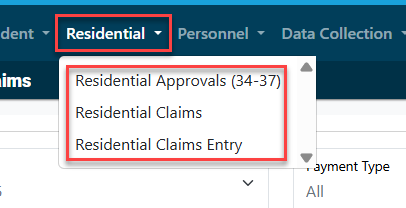
To see all residential approvals for your district, click Residential Approvals (34-37).
Pull in your district from the district dropdown and click the magnifying glass to show all students attached to a 34-37.
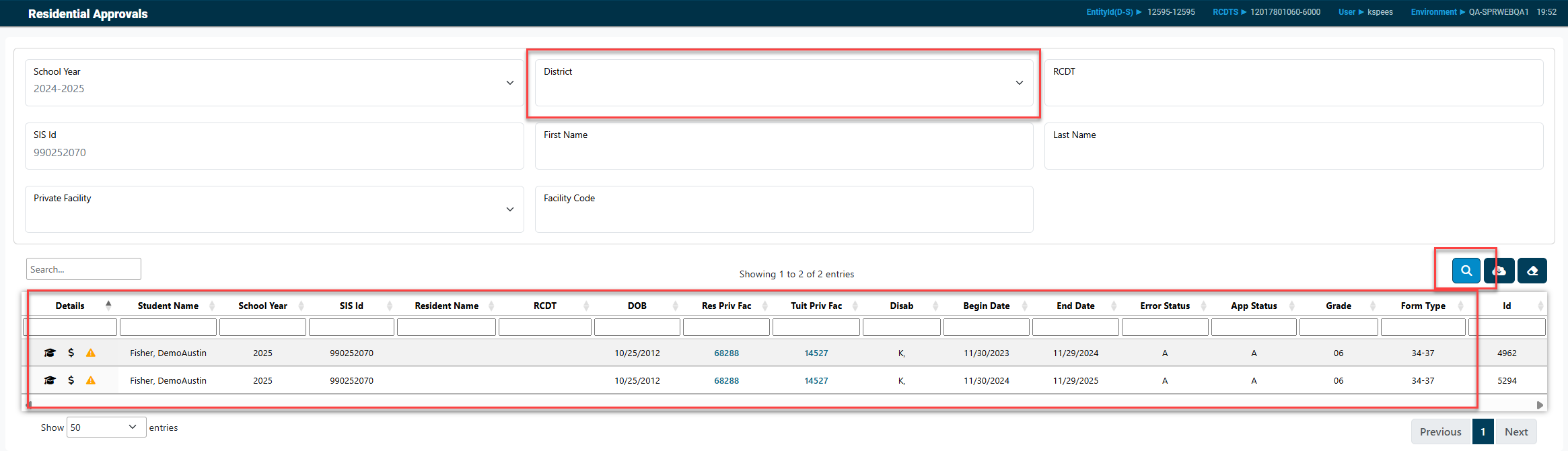
For an overview of the current approval record, click the hat icon.

For an overview of the current residential claims, click the money icon.

Next, we will move to the residential claims. Click the Residential button from the toolbar and click on Residential Claims.
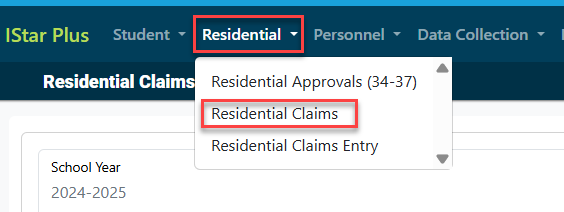
Select a district from the dropdown and click on the blue magnifying glass to search for student residential claim records.
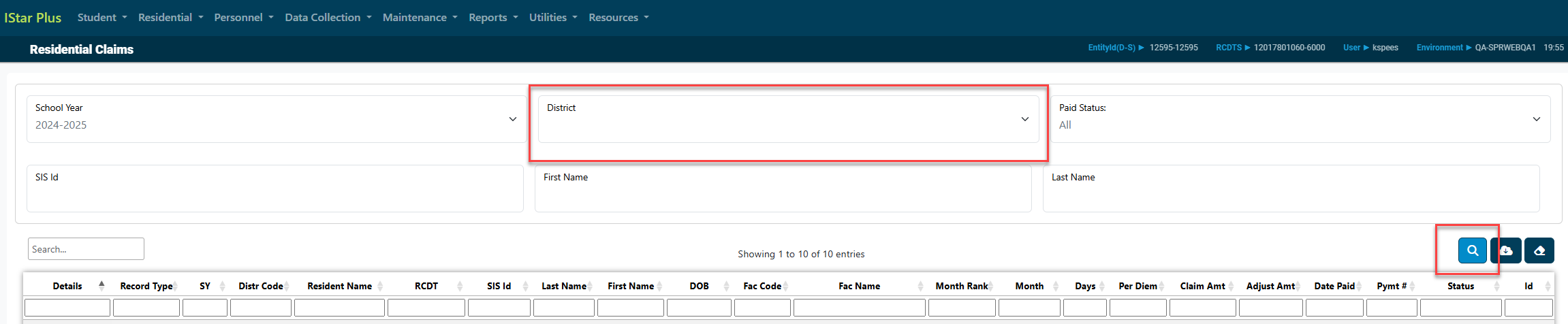
To see an overview of the Student FACTS record, Residential Approval details and errors (if any) that need addressed, click on the hat icon.
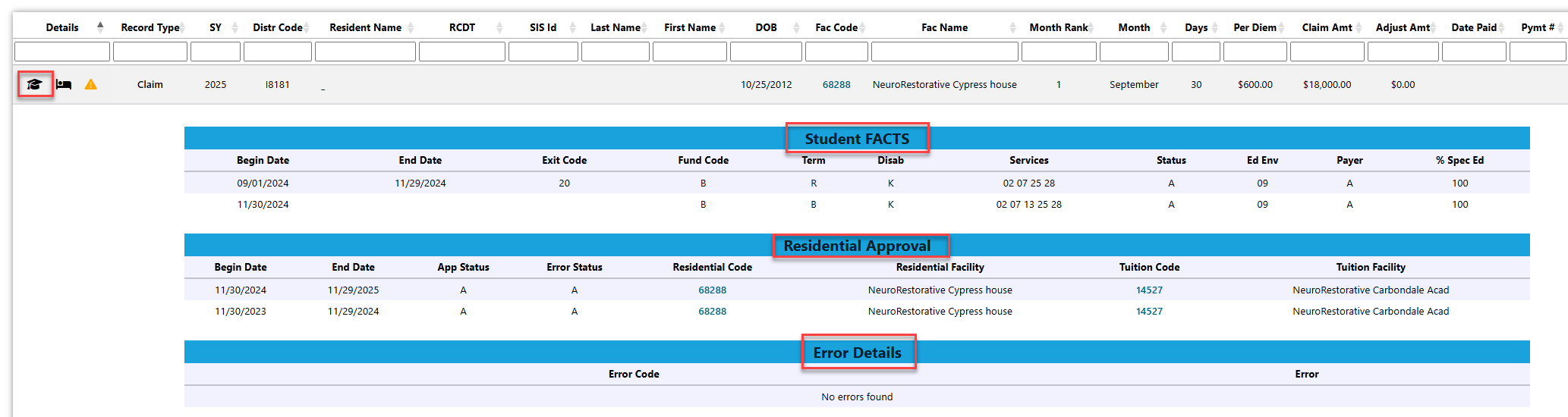
To submit a residential claim, click on Residential from the toolbar and select Residential Claims Entry.
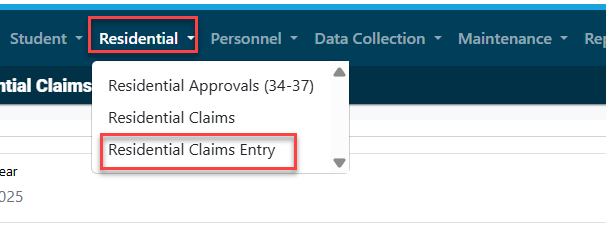
Select the district that requires submission for residential claims and then click on the blue magnifying glass to search for existing claim records.

A claim record will be created each month for the approved dates on the current, approved 34-37. Residential claims that have already been submitted will show "Pending Payment" under the Claim Status column. (See red box)
Residential claims that still require submission will show "No Claim" in the Claim status column as well as an edit button under the Details column. (See green box)
To submit a claim, click on the edit button (far left icon under the details column)

Enter the number of days for that month's claim and I-Star Plus will auto-fill that facility's per diem in the per diem box as well as calculate the total claim amount for the month.
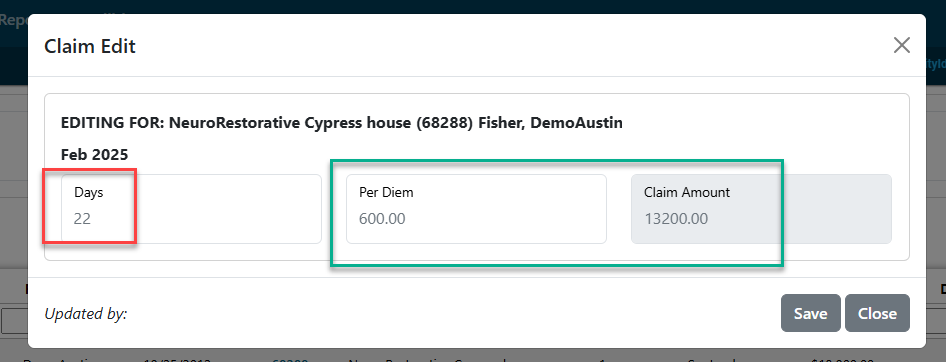
Review claim data and click save once verified.
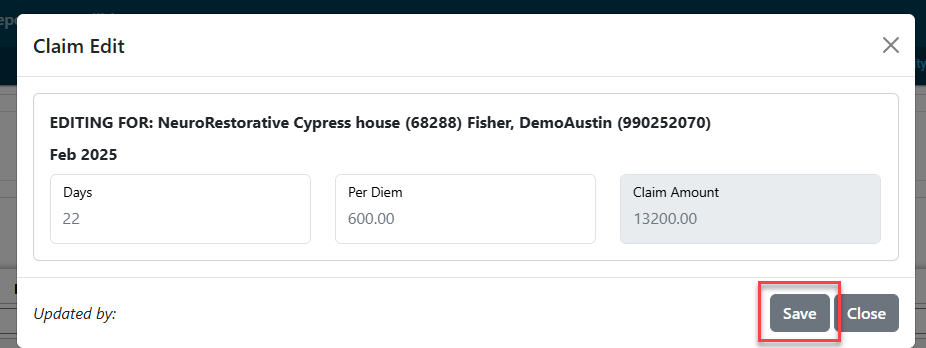
Confirm that the claim status has changed from "No Claim" to "Pending Payment".

Confirm there are no errors for the claim submission by clicking on the yellow arrow.

NOTE: Something on the student approval does not match this record. Either you or the person that enters your student approval data will need to check the record and correct the discrepancy.
To view the approval data from FACTS, click Stu Appr.
If you have questions while completing the claim about the 34-37 approval, click the envelope under Actions to email ISBE.
Once a claim is Paid, one adjustment can be made on the claim. Click Enter Adjustments tab. Click Edit next to the claim that you would like to adjust.
Adjust the data as necessary then click Save.
NOTE: If a second adjustment is required, contact Jodi Whitlow in the Division of Funding & Disbursements at ISBE.
As with the residential approvals, I-Star also provides some residential claims reports. Click Reports then Application Reports.
For Report Type, select Residential. For Report Categories, select Residential Claims.
If there are any errors left on the claims the first report will detail those errors. The second report will print the reimbursement your district has received to date this year from residential payments. For questions on the operation of the Room and Board approvals and claims in I-Star, contact Harrisburg Project at 800-635-5274 or email support@hbug.k12.il.us.