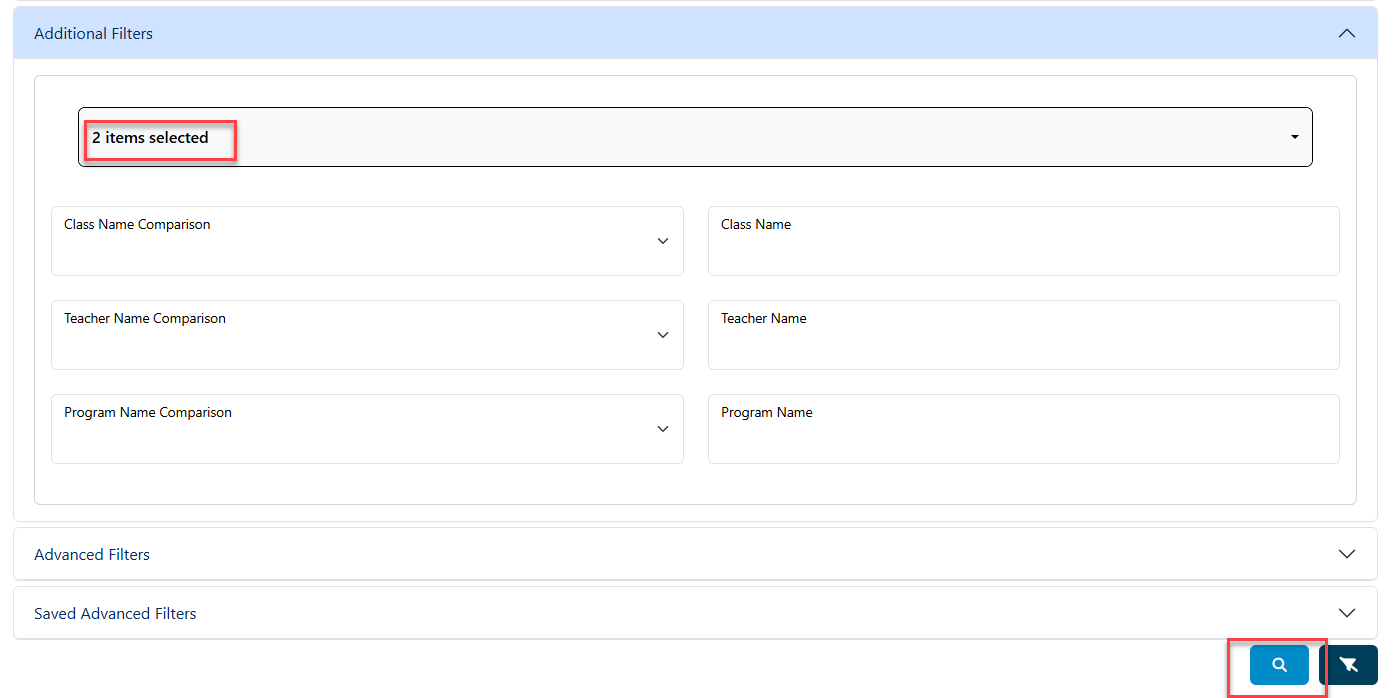Student Analytics
Student Analytics is a more detailed, advanced student search feature in I-Star Plus. Districts are able to:
- Show/Eliminate Search Headers
- Select Basic Filters
- Create Advanced Filters (And/Or Statements)
- Save Filters for Future Use
To access the Student Analytic section, click on Student Analytics from the Student dropdown.
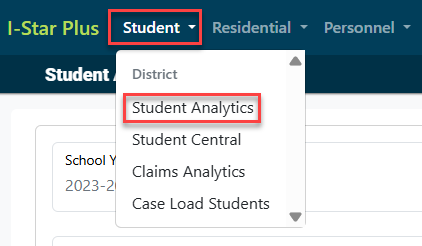
The initial view of the Student Analytics page is pictured below.
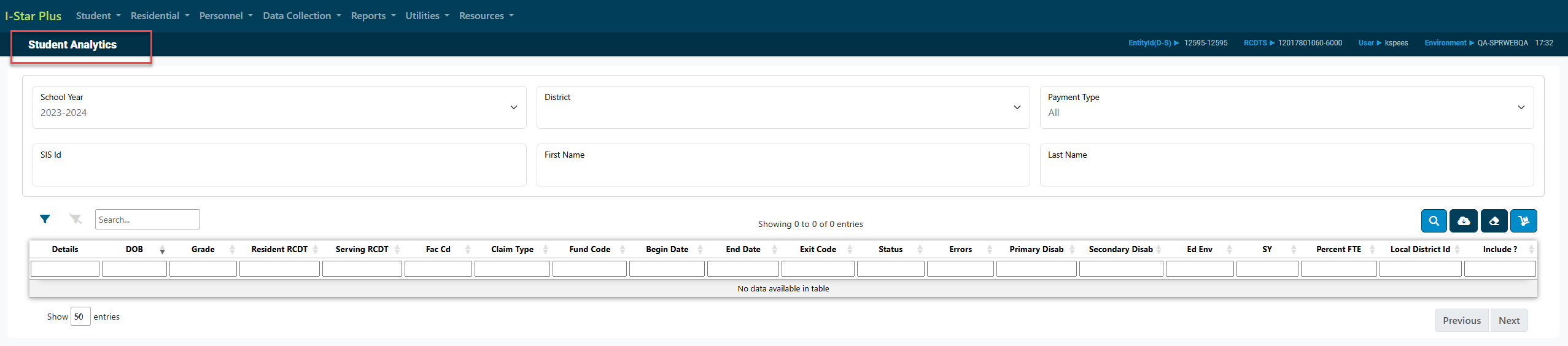
- SHOW ELIMINATE SEARCH HEADERS
To show and/or eliminate any search headers, click on the funnel icon.
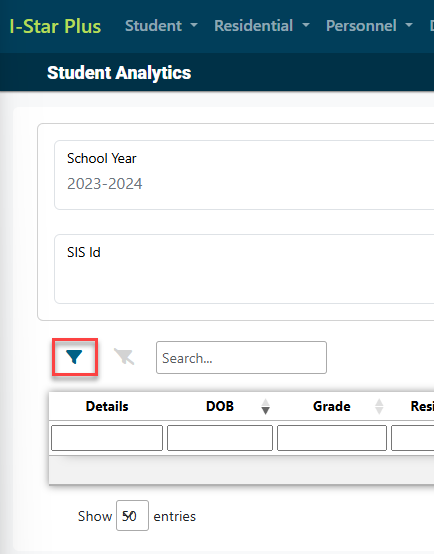
The grey-colored boxes are the default columns that initially appear on the student analytic parent screen. To remove any of the columns, simply click on the grey box.
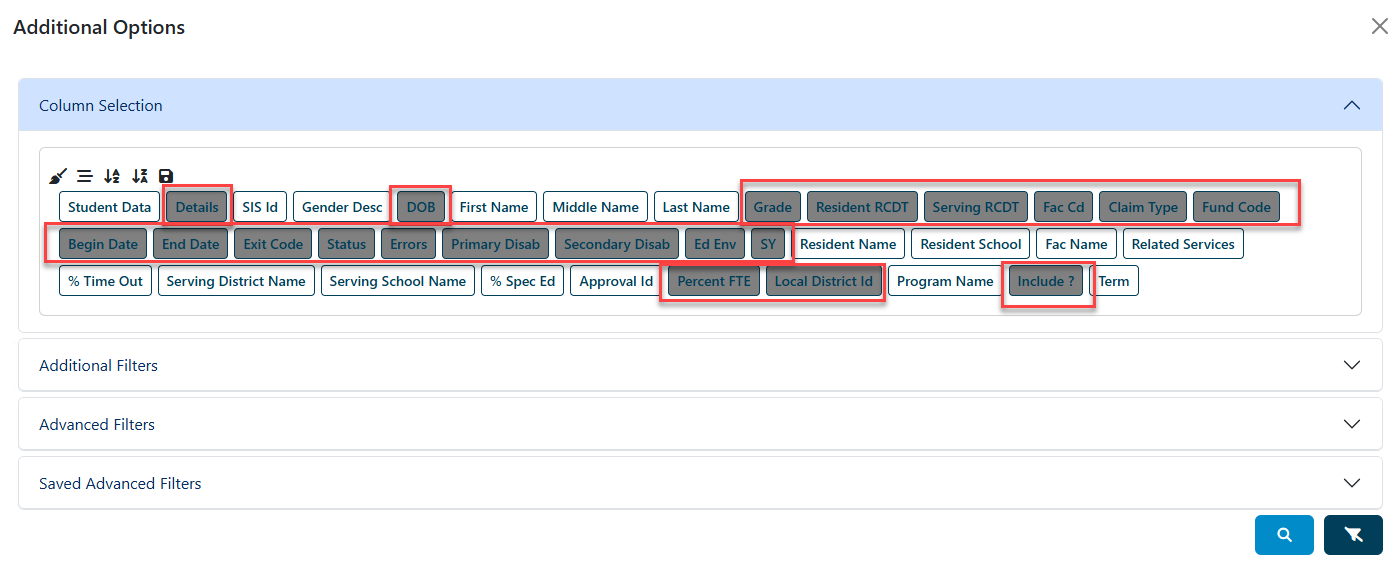
Once you have de-selected the columns that you do not wish to see, you can then click on any column filters that you want to include.
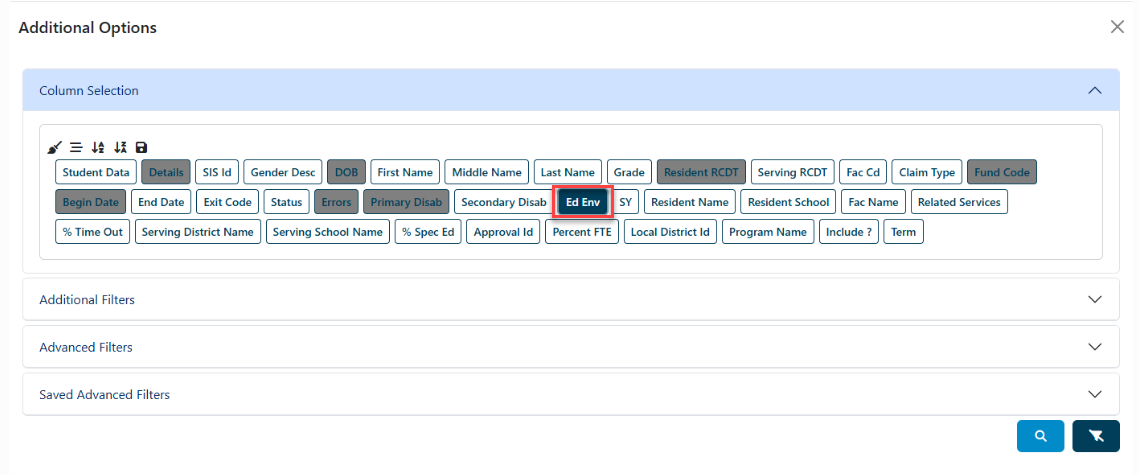
Districts and also change how the columns present the desired information by clicking on the alphabetical sort icons (A-Z or Z-A).
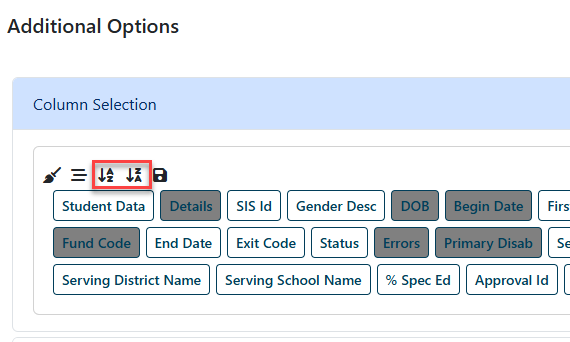
To return to the default view, click the icon pictured below.
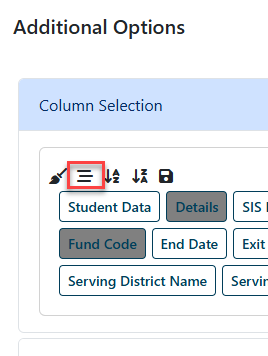
Once the search filters are finalized, click the blue magnifying glass to see the new student analytics search screen.
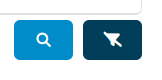

Districts may also change the order of how the headers are displayed from the main search screen. Simply click and drag the column headers to re-order.

2. Select Basic Filters
Districts are able to select specific error codes when searching for a group of students. Click on the funnel icon and once more, click on the downward arrow in the Additional Filters panel.
Click on the 'Select Errors' dropdown and click on the error code(s) that you want to address. Once all error codes have been selected, click off of the dropdown menu.
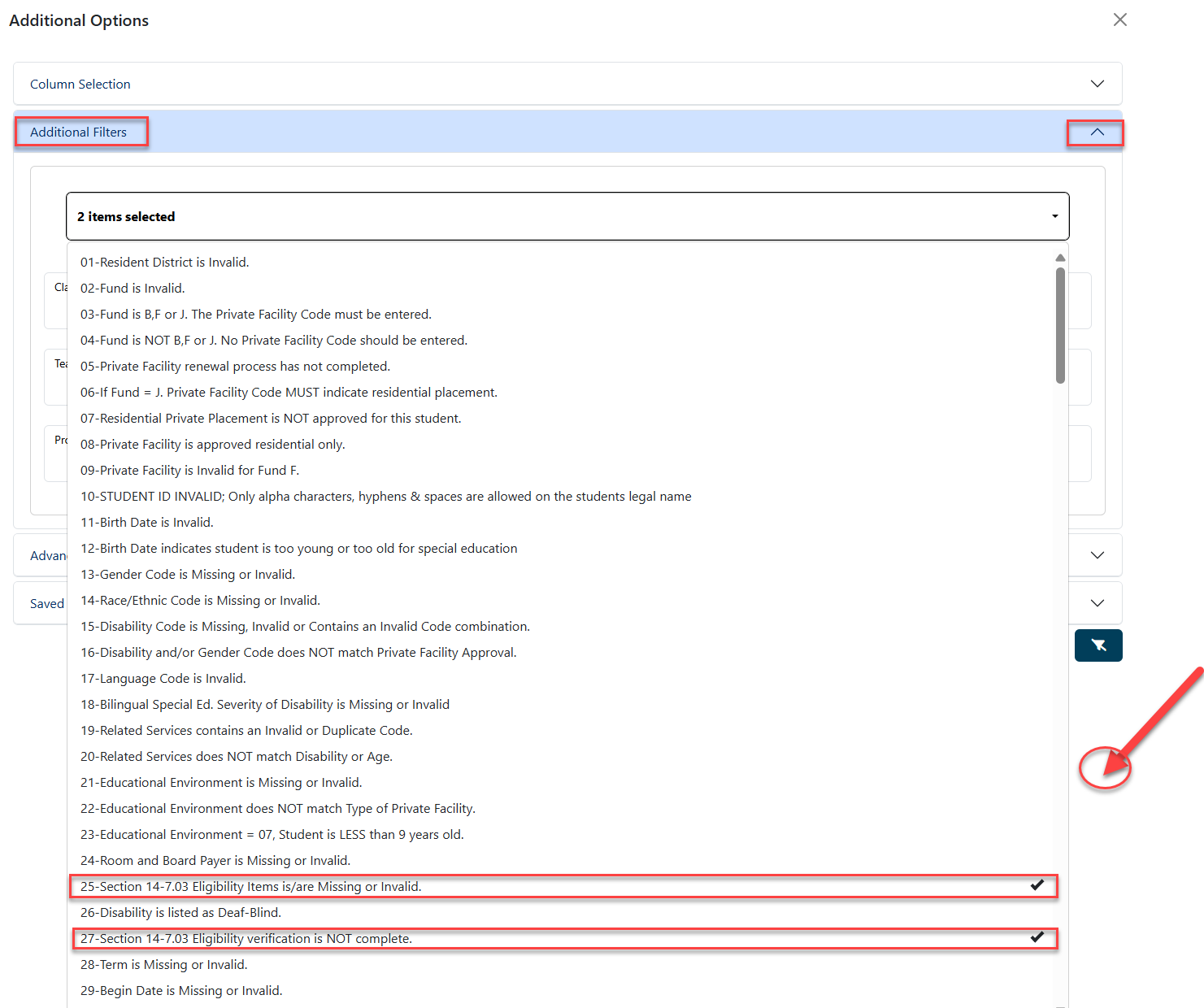
Confirm that the intended error selections are now included in the dropdown menu and click the blue magnifying glass at the bottom of the page for search for that error code.