Case Load: Difference between revisions
No edit summary |
No edit summary |
||
| Line 14: | Line 14: | ||
[[File:Confrim update to casesload.png|none|thumb|557x557px]] | [[File:Confrim update to casesload.png|none|thumb|557x557px]] | ||
To create an End/Add on an existing caseload, click the select checkbox next to the student's name and click the "Move | To create an End/Add on an existing caseload, click the select checkbox next to the student's name and click the "Move or End/Add Selected Caseload" button. | ||
[[File:Endaddcaseload.png|none|thumb|1465x1465px]] | [[File:Endaddcaseload.png|none|thumb|1465x1465px]] | ||
Revision as of 10:18, 19 March 2025
To enter Student Case Load data, click on Case Load Students from the Student dropdown.
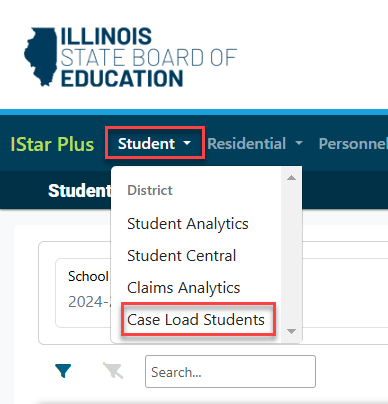
To search for caseloads to edit, fill in the dropdown filters and click the magnifying glass.

Click the checkbox to the left of the student that must be edited and click the edit caseload button.

Make edits as needed and click Confirm Updates once finished.
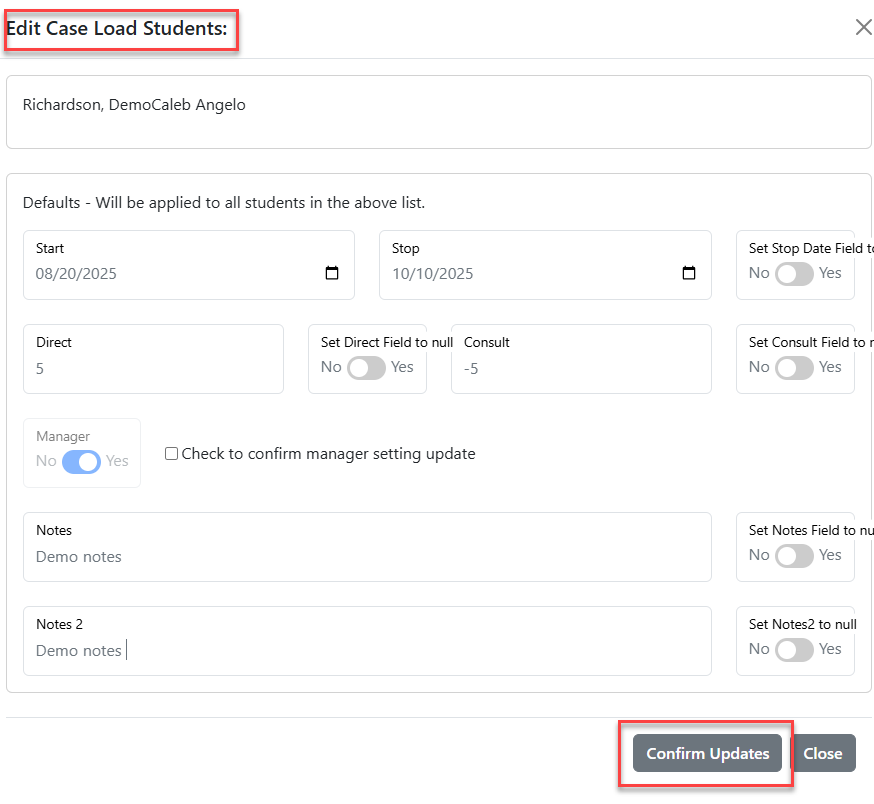
To create an End/Add on an existing caseload, click the select checkbox next to the student's name and click the "Move or End/Add Selected Caseload" button.

Click End/Add.
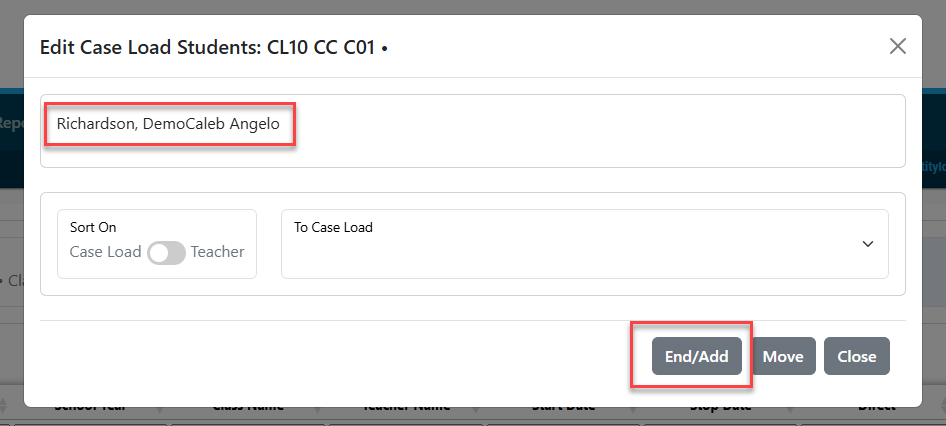
To show all caseloads for one student, type in the search filters any identifying information and all available caseloads will populate.
NOTE: The end date will be today's date.

WAITING ON ISBE TO FIX THE END/ADD DATES THAT AUTO-FILL.