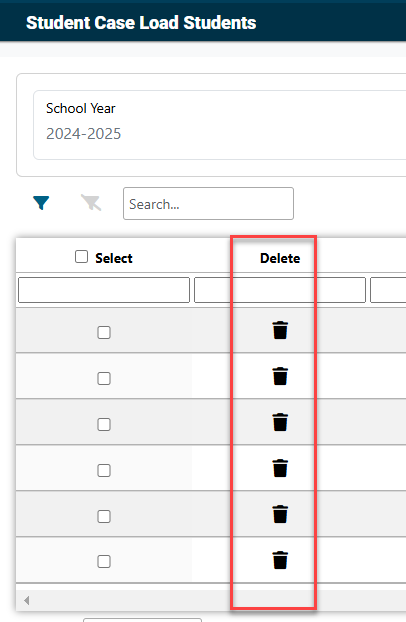Case Load Definition: Difference between revisions
No edit summary |
No edit summary |
||
| Line 2: | Line 2: | ||
'''Case Load Definition is the initial set up process to use the Case Load feature in I-Star.''' | '''Case Load Definition is the initial set up process to use the Case Load feature in I-Star Plus.''' | ||
From the '''Utilities''' tab, select '''Caseload Definition.''' | From the '''Utilities''' tab, select '''Caseload Definition.''' | ||
Revision as of 08:26, 18 March 2025
Case Load Definition is the initial set up process to use the Case Load feature in I-Star Plus.
From the Utilities tab, select Caseload Definition.
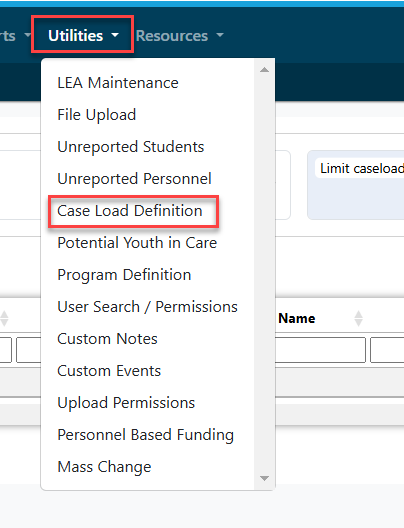
Click Add to add a new caseload.
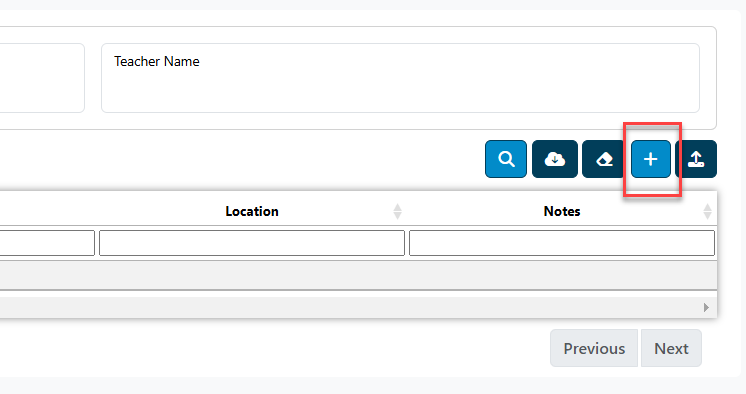
Enter the information for this Case Load Definition and click Add.
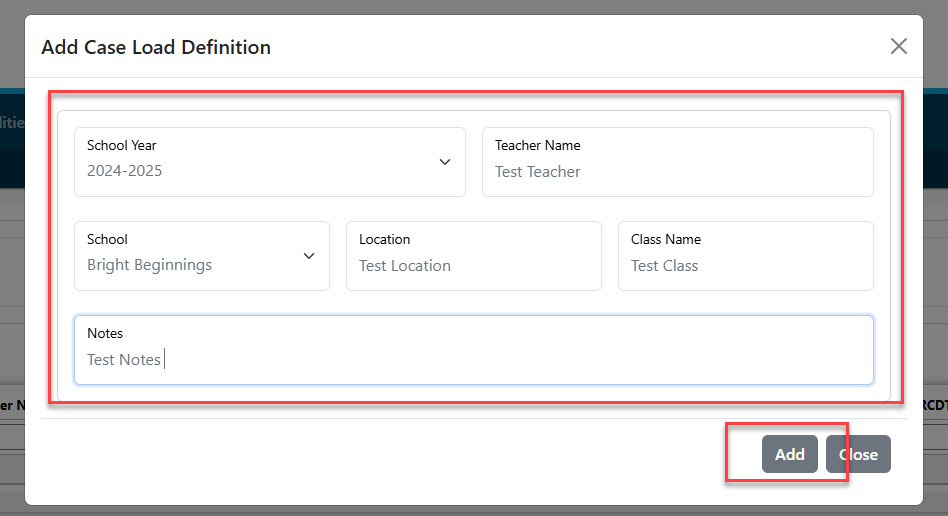
I-Star will then bring you back to the main Caseload search page.
To search for the newest Caseload, use any of the filters and click the magnifying glass.

The caseload will populate in the search.

To add students to the caseload you have selected, click the 'Take Me to Caseload Students' button to the left-hand side of the Caseload line.

The caseload details will appear at the top of your screen.
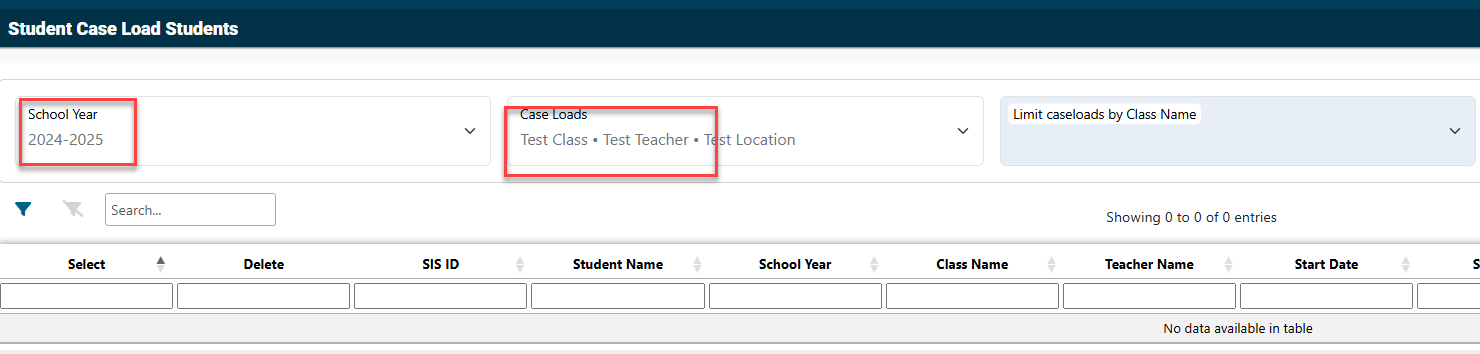
To add students to your caseload, click the + button.
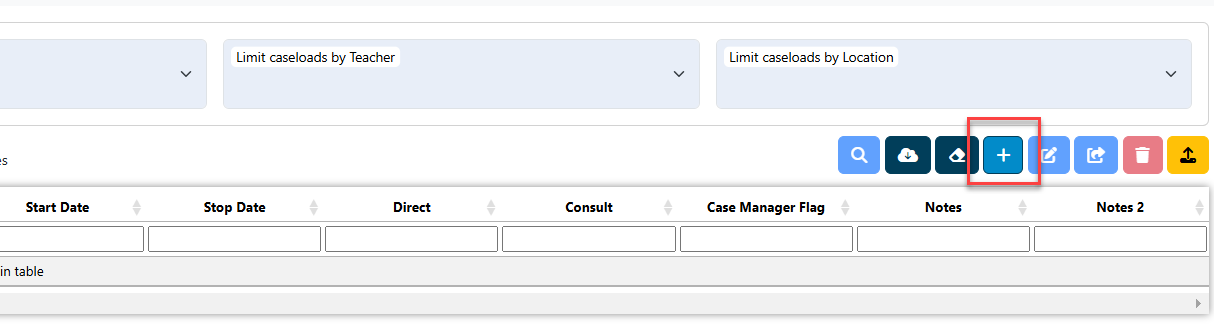
Click the 'student' dropdown to view the district's entire list of students.
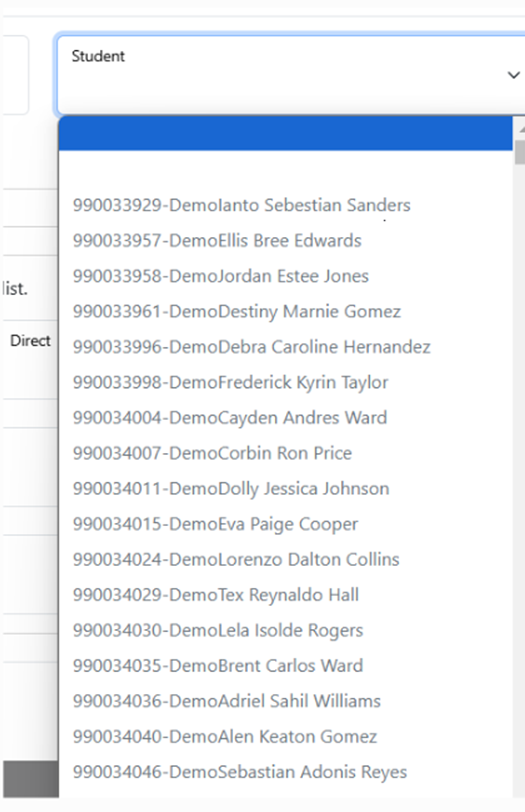
To add students, select each student from the dropdown and the student will appear in the 'adding section'.
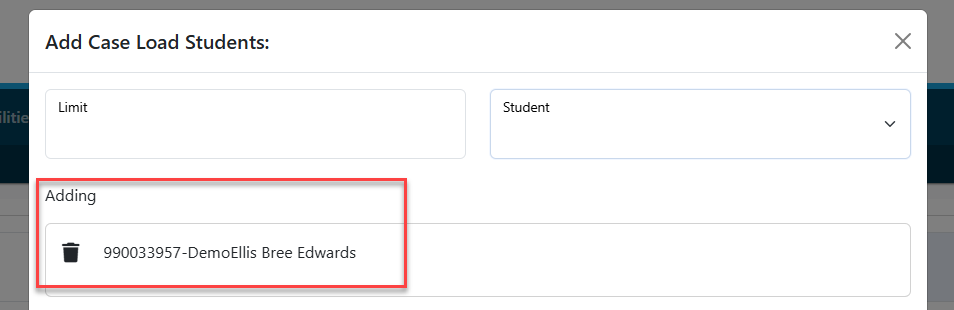
Once all students are added to the caseload, fill in all of the necessary fields to customize your caseload and click 'add' once completed.
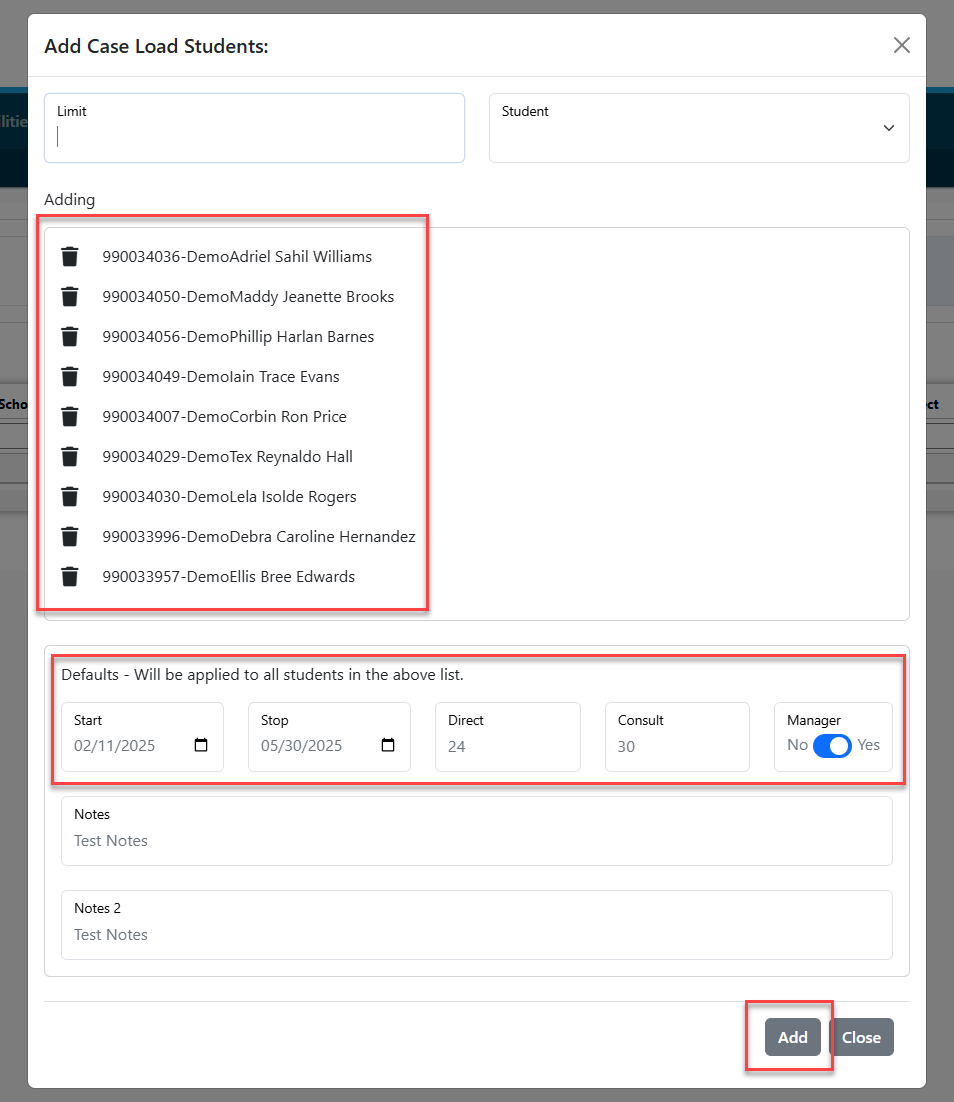
To pull up the caseload, click the 'Caseload' dropdown, pull in search criteria and click the magnifying glass.
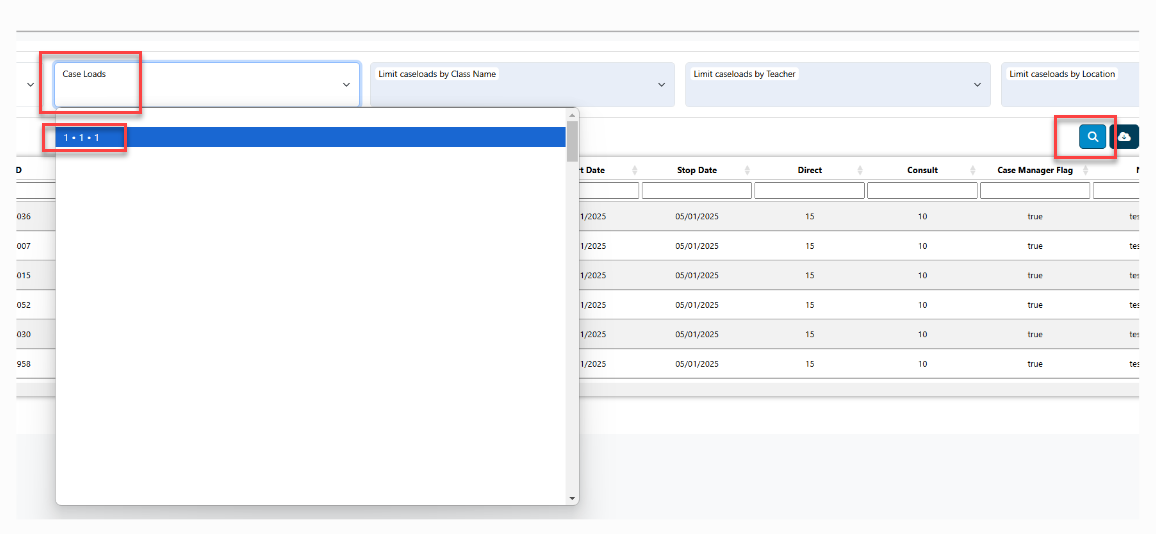
The students will now show up as attached to the caseload.
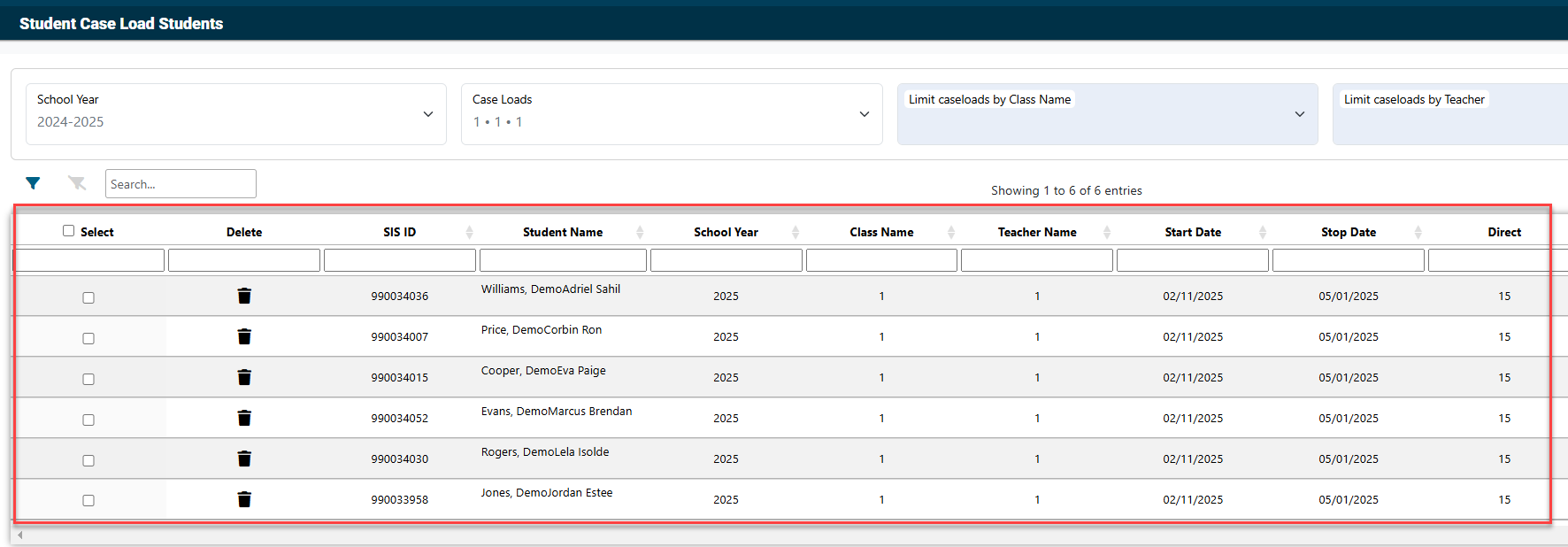
To delete a student from the caseload, click the trashcan icon.