Editing Student Approval Record: Difference between revisions
No edit summary |
No edit summary |
||
| Line 1: | Line 1: | ||
<center><small>(Navigate to [[Adding Student Approval Record|< Adding Student Approval Record]] | <b>[[I-Star Student User Guide]]</b> | [[Deleting Student Approval Record|Deleting Student Approval Record >]])</small></center> | <center><small>(Navigate to [[Adding Student Approval Record|< Adding Student Approval Record]] | <b>[[I-Star Student User Guide]]</b> | [[Deleting Student Approval Record|Deleting Student Approval Record >]])</small></center> | ||
From the '''Student''' drop-down menu, select the '''Student Central''' option. | From the '''Student''' drop-down menu, select the '''Student Central''' option. | ||
[[File: | |||
[[File:Student central dropdown.png|none|thumb|418x418px]] | |||
After searching for the student whose approval record needs editing, click the student's name from the list on the left-hand side of I-Star. | After searching for the student whose approval record needs editing, click the student's name from the list on the left-hand side of I-Star. | ||
Revision as of 11:30, 4 March 2025
From the Student drop-down menu, select the Student Central option.

After searching for the student whose approval record needs editing, click the student's name from the list on the left-hand side of I-Star.
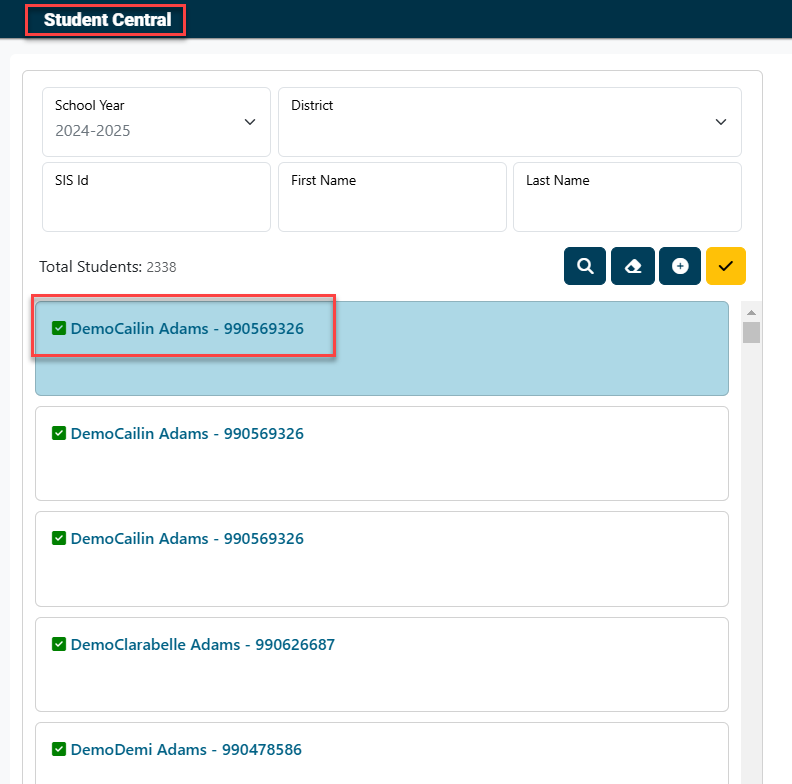
Locate the Student Approval Data panel and click on the edit icon.
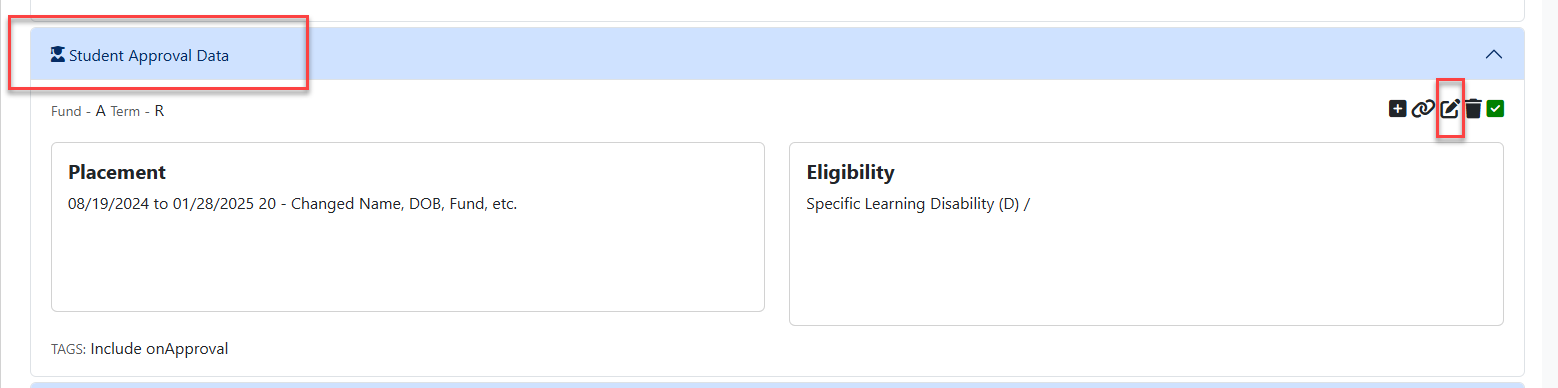
Complete the approval fields that require editing for the student.
After making the necessary edit, click the Save & Check Errors button at the bottom of the approval record.
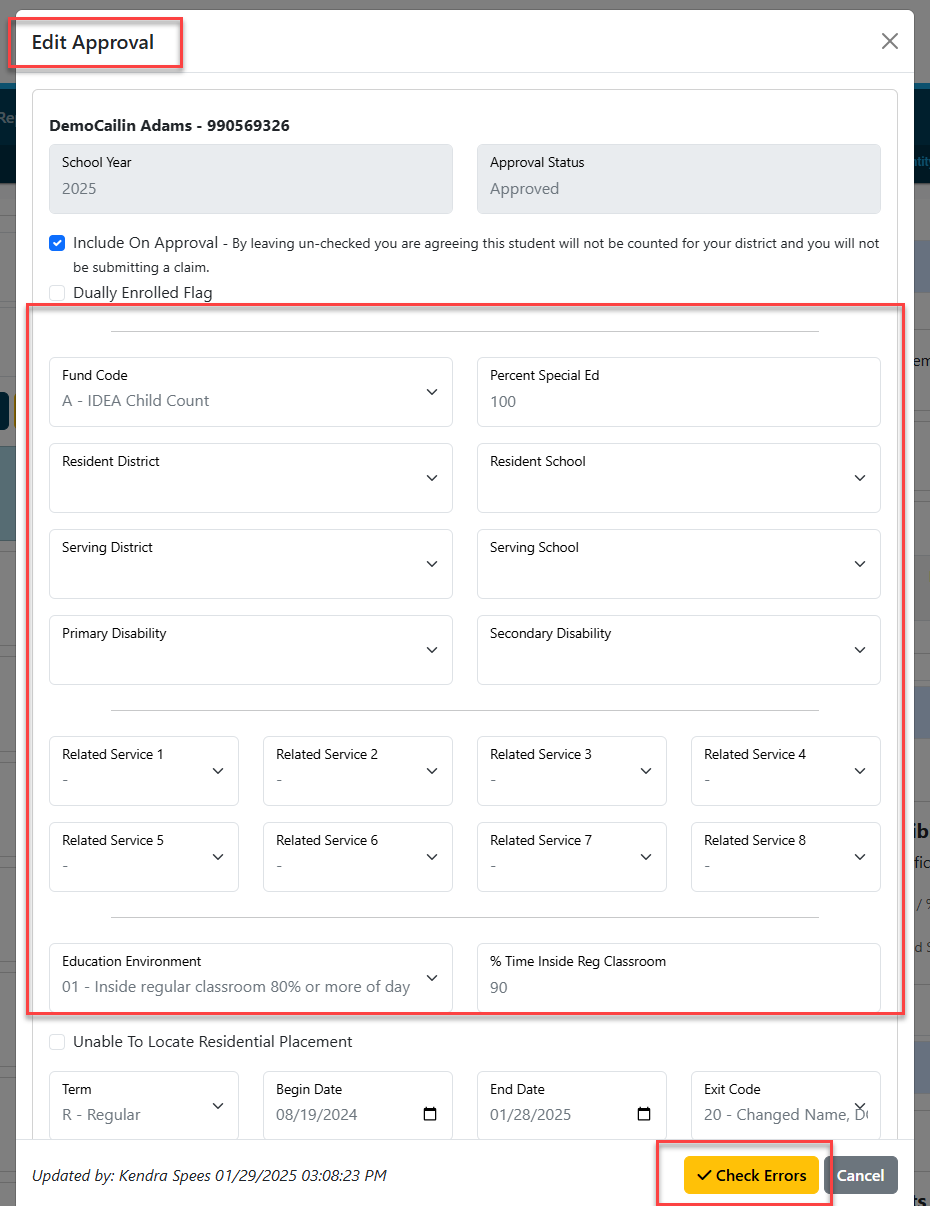
NOTE: Errors will begin with an (F) and Warnings will begin with a (W). Only records with errors (F) will be disapproved. Records with warnings (W) will be approved and picked up by ISBE.
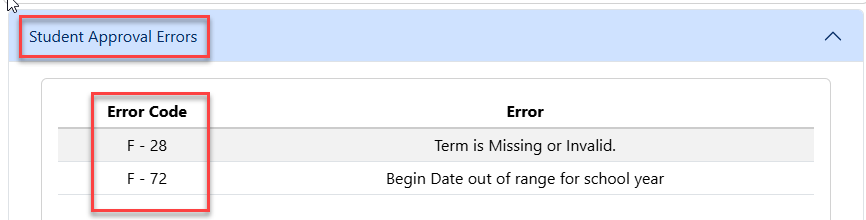
When the student approval record is completed & saved, click the X at the top of the screen to return to the main student search page.
