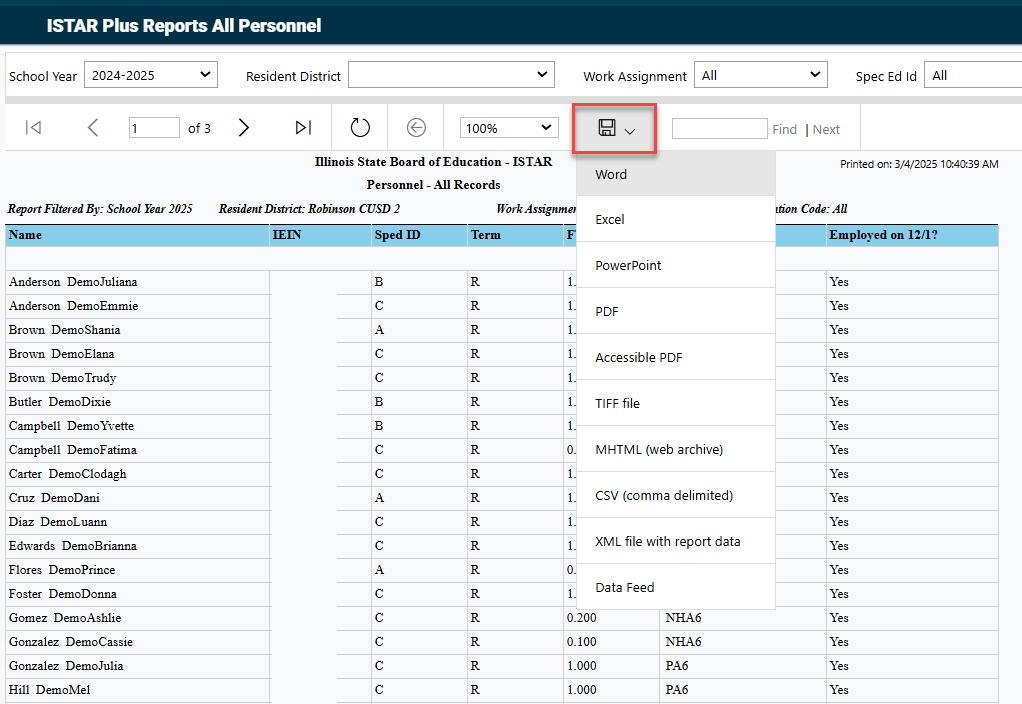Personnel Reports: Difference between revisions
Jump to navigation
Jump to search
No edit summary |
No edit summary |
||
| Line 17: | Line 17: | ||
[[File:Actions column.png|none|thumb|1418x1418px]] | [[File:Actions column.png|none|thumb|1418x1418px]] | ||
To further filter the report selected, select the data you need from the following dropdowns before clicking the 'view report' button. | |||
School Year | |||
Resident District | |||
Work Assignment | |||
Spec Ed ID | |||
Report Type | |||
[[File:Personnelreportfilters.png|none|thumb|1008x1008px]] | |||
The report will populate in the format shown below. For additional file types, click the save icon to save in a different format. | |||
[[File:Extra report filters.png|none|thumb|886x886px]] | |||
Latest revision as of 10:42, 4 March 2025
To access personnel reports, click the Reports tab.
Select Reports.
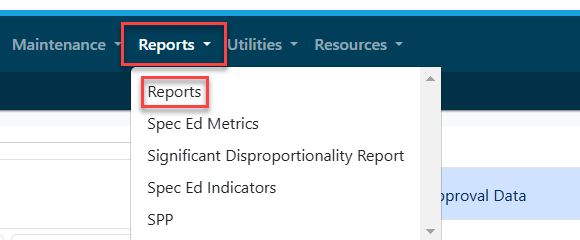
Select the desired Report Type and Report Categories from the drop-down. Click the magnifying glass to see all personnel-based reports.

Choose the report you wish to run/export by clicking the radio button in the Actions Column.

To further filter the report selected, select the data you need from the following dropdowns before clicking the 'view report' button.
School Year
Resident District
Work Assignment
Spec Ed ID
Report Type

The report will populate in the format shown below. For additional file types, click the save icon to save in a different format.