Case Load Definition: Difference between revisions
added hyperlink |
No edit summary |
||
| Line 4: | Line 4: | ||
'''Case Load Definition is the initial set up process to use the Case Load feature in I-Star.''' | '''Case Load Definition is the initial set up process to use the Case Load feature in I-Star.''' | ||
From the ''' | From the '''Utilities''' tab, select '''Caseload Definition.''' | ||
[[File:Caseloadplus.png|none|thumb]] | |||
Click '''[https://youtu.be/vl6WTkwNsAI Add to add a new caseload.]''' | |||
[[File:Addcaseloadplus.png|none|thumb|449x449px]] | |||
Enter the information for this ''Case Load Definition'' and click '''Add'''. | |||
[[File:Caseloadinfoplus.png|none|thumb|731x731px]] | |||
You can either type in the ''Teacher Name'' or choose to search the personnel database. To search for personnel, click '''Personnel Search'''. | |||
You can search for personnel by using any of the filters. When you have entered criteria in the filters, click '''Search'''. | You can search for personnel by using any of the filters. When you have entered criteria in the filters, click '''Search'''. | ||
Click the '''check-mark''' beside the person you wish to select. | Click the '''check-mark''' beside the person you wish to select. | ||
Click '''Save''' when you have completed entering the information for the ''Case Load Definition.'' | Click '''Save''' when you have completed entering the information for the ''Case Load Definition.'' | ||
| Line 44: | Line 40: | ||
To edit a ''Case Load Definition'', click the pencil icon under the ''Edit'' column or the name of the ''Class'' for the appropriate ''Case Load Definition.'' | To edit a ''Case Load Definition'', click the pencil icon under the ''Edit'' column or the name of the ''Class'' for the appropriate ''Case Load Definition.'' | ||
<center><small>(Navigate to [[End Add|< End/Add]] | <b>[[I-Star Student User Guide]]</b> | [[Case Load|Case Load >]])</small></center> | <center><small>(Navigate to [[End Add|< End/Add]] | <b>[[I-Star Student User Guide]]</b> | [[Case Load|Case Load >]])</small></center> | ||
Revision as of 10:03, 11 February 2025
Case Load Definition is the initial set up process to use the Case Load feature in I-Star.
From the Utilities tab, select Caseload Definition.
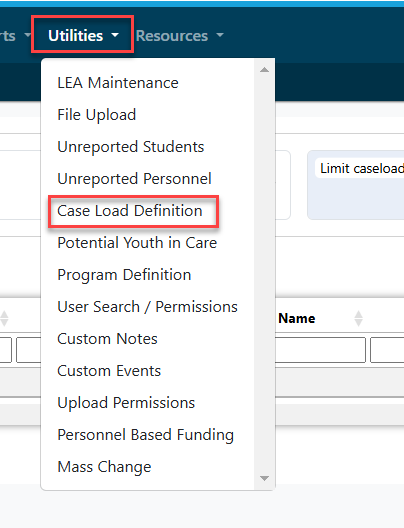
Click Add to add a new caseload.
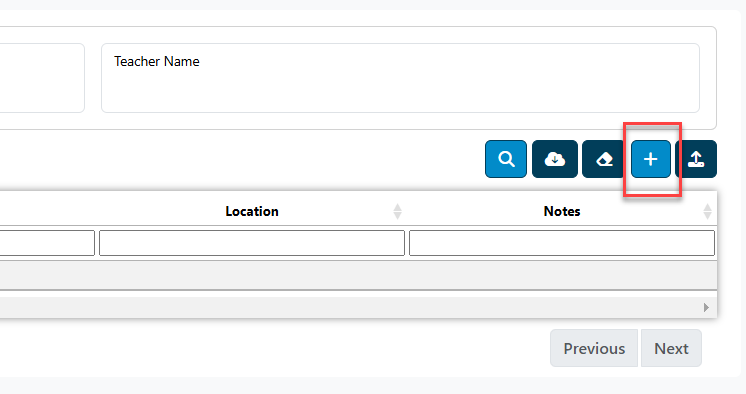
Enter the information for this Case Load Definition and click Add.
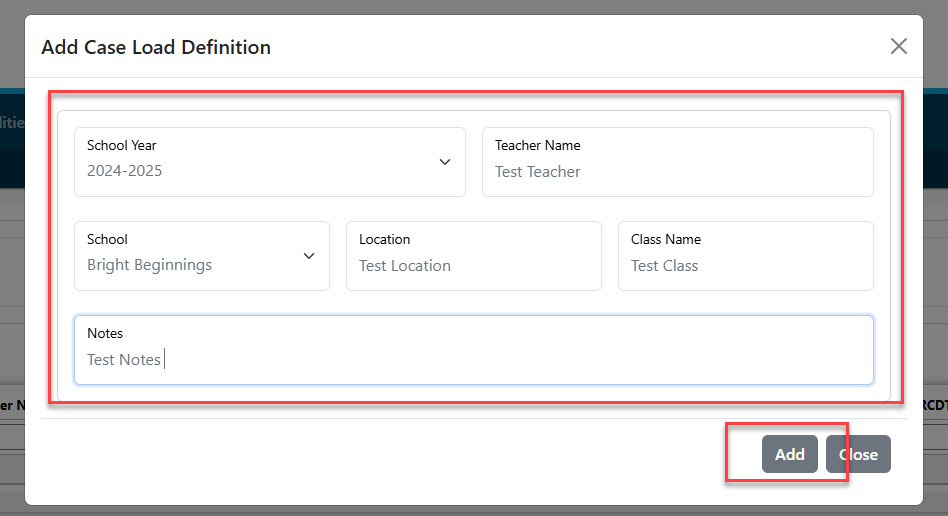
You can either type in the Teacher Name or choose to search the personnel database. To search for personnel, click Personnel Search.
You can search for personnel by using any of the filters. When you have entered criteria in the filters, click Search.
Click the check-mark beside the person you wish to select.
Click Save when you have completed entering the information for the Case Load Definition.
I-Star will bring you back to your Case Load Definition Results.
To edit a Case Load Definition, click the pencil icon under the Edit column or the name of the Class for the appropriate Case Load Definition.