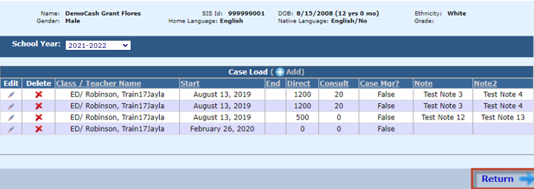Case Load: Difference between revisions
No edit summary |
No edit summary |
||
| Line 1: | Line 1: | ||
<center><small>(Navigate to [[Case Load Definition|< Case Load Definition]] | <b>[[I-Star Student User Guide]]</b> | [[Case Load Import|Case Load Import >]])</small></center> | <center><small>(Navigate to [[Case Load Definition|< Case Load Definition]] | <b>[[I-Star Student User Guide]]</b> | [[Case Load Import|Case Load Import >]])</small></center> | ||
To enter Student Case Load data, click on Case Load Students from the Student dropdown. | |||
[[File:Enter caseload data.png|none|thumb|397x397px]] | |||
To search for caseloads to edit, fill in the dropdown filters and click the magnifying glass. | |||
[[File:Caseload filters.png|none|thumb|1468x1468px]] | |||
Click the | Click the checkbox to the left of the caseload that must be edited and click the edit caseload button. | ||
[[File:Edited selected caseload.png|none|thumb|1357x1357px]] | |||
Make edits as needed and click Confirm Updates once finished. | |||
[[File:Confrim update to casesload.png|none|thumb|557x557px]] | |||
[[File: | |||
| Line 20: | Line 23: | ||
You can also indicate whether or not the class teacher associated with this record is the student's case manager by ''checking the box'' beside '''Case Mgr''' box. Enter any additional ''Notes'' if desired. | You can also indicate whether or not the class teacher associated with this record is the student's case manager by ''checking the box'' beside '''Case Mgr''' box. Enter any additional ''Notes'' if desired. | ||
Revision as of 11:44, 4 March 2025
To enter Student Case Load data, click on Case Load Students from the Student dropdown.
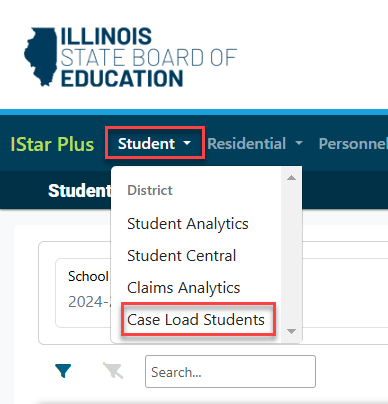
To search for caseloads to edit, fill in the dropdown filters and click the magnifying glass.

Click the checkbox to the left of the caseload that must be edited and click the edit caseload button.

Make edits as needed and click Confirm Updates once finished.
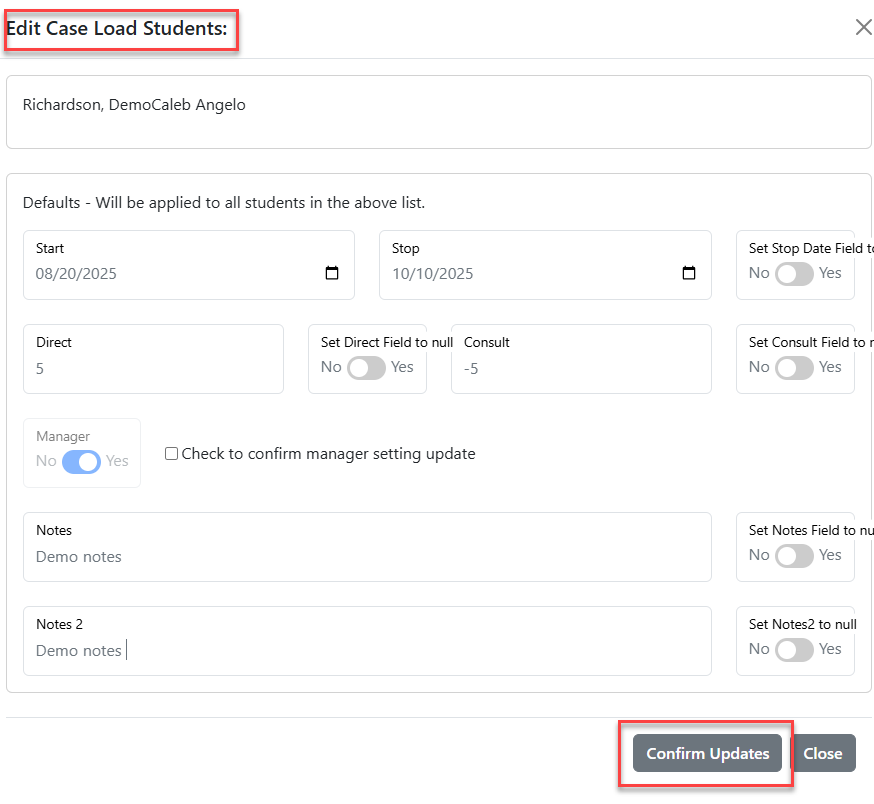
Add a new record
Enter data on the form. Options in the Class Name and Filter by Teacher drop-down populate from the Case Load Definition. For instruction on how to set these up, see Add Case Load Definition.
Choose your Start Date and Stop Date, if applicable. Enter the amount of Direct and Consult minutes. The Total minutes will automatically calculate.
You can also indicate whether or not the class teacher associated with this record is the student's case manager by checking the box beside Case Mgr box. Enter any additional Notes if desired.
Enter as many Case Load records for a student as needed. When finished, simply click Return.