Personnel Reports: Difference between revisions
Jump to navigation
Jump to search
No edit summary |
No edit summary |
||
| Line 4: | Line 4: | ||
To access personnel reports, click the '''Reports''' tab. | To access personnel reports, click the '''Reports''' tab. | ||
Select ''' | Select '''Reports'''. | ||
[[File:Reports and reports tab.png|none|thumb|580x580px]] | |||
[[File: | |||
Select the desired ''Report Type'' and ''Report Categories'' from the drop-down. Click the magnifying glass to see all personnel-based reports. | |||
[[File:Personnel report.png|none|thumb|1445x1445px]] | |||
[[File: | Choose the report you wish to run/export by clicking the radio button in the Actions Column. | ||
[[File:Actions column.png|none|thumb|1418x1418px]] | |||
NOTE: You can also run ''Personnel- Historical'' reports from the 2016-2017 School Year. To view the report, select '''Personnel-Historical''' ''Report Type'', '''Personnel/Reimbursement Claims''' for ''Report Categories'', then select the desired report. | NOTE: You can also run ''Personnel- Historical'' reports from the 2016-2017 School Year. To view the report, select '''Personnel-Historical''' ''Report Type'', '''Personnel/Reimbursement Claims''' for ''Report Categories'', then select the desired report. | ||
<nowiki>*****</nowiki>WAITING TO GET A SCREENSHOT FOR ALL AVAILABLE YEARS THAT DON'T INCLUDE THE 90s******** | |||
<center><small>(Navigate to [[Adding Personnel Notes|< Adding Personnel Note(s)]] | <b>[[I-Star Personnel User Guide]]</b> | [[I-Star Personnel Attached to Student Program|I-Star Personnel Attached to Student Program >]])</small></center> | <center><small>(Navigate to [[Adding Personnel Notes|< Adding Personnel Note(s)]] | <b>[[I-Star Personnel User Guide]]</b> | [[I-Star Personnel Attached to Student Program|I-Star Personnel Attached to Student Program >]])</small></center> | ||
Revision as of 12:57, 13 February 2025
To access personnel reports, click the Reports tab.
Select Reports.
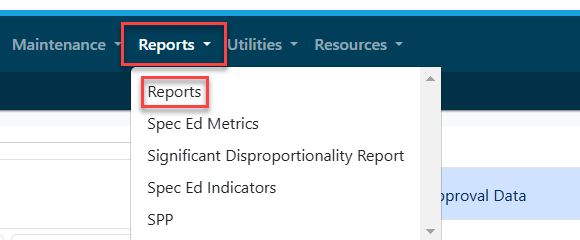
Select the desired Report Type and Report Categories from the drop-down. Click the magnifying glass to see all personnel-based reports.

Choose the report you wish to run/export by clicking the radio button in the Actions Column.

NOTE: You can also run Personnel- Historical reports from the 2016-2017 School Year. To view the report, select Personnel-Historical Report Type, Personnel/Reimbursement Claims for Report Categories, then select the desired report.
*****WAITING TO GET A SCREENSHOT FOR ALL AVAILABLE YEARS THAT DON'T INCLUDE THE 90s********