Updating Disability N (Developmental Delay): Difference between revisions
No edit summary |
No edit summary |
||
| Line 5: | Line 5: | ||
'''If you are updating a student approval record because the district failed to perform the re-evaluation | '''If you are updating a student approval record because the district failed to perform the re-evaluation prior to the student turning 10 years old, see steps below.''' | ||
Locate the student whose approval record requires the primary disability update. Click [https://www.hbug.k12.il.us/istarguide/index.php?title=Searching_for_Students HERE] to learn how to search for existing students in your district's I-Star Plus database. | |||
Student approvals that still reflect the primary disability of "N" once the student turns 10 years old will be issued a '''''fatal error.''''' I-Star Plus users are not permitted to ''directly update the disability'' (see below) but a new record can be created utilizing the [https://www.hbug.k12.il.us/istarguide/index.php?title=End_Add end/add] tool. | |||
[[File:Cannot update disability of N.png|none|thumb|652x652px]] | |||
[[File:Disability of N is an error.png|none|thumb|673x673px]] | |||
Locate the student that you wish to update the primary disability for look for the chain link icon in the Student Approval Data panel. | |||
[[File:Chainlink for an end add.png|none|thumb|942x942px]] | |||
Click the chain link and enter the end date for the original approval record when the student's primary disability of N was active and choose exit code 20. Click "Do End/Add". | |||
[[File:End add and exit code.png|none|thumb|729x729px]] | |||
The newest record will populate to your left directly underneath the original record. Click on the second record to update the disability by clicking on the edit icon in the student approval data panel. | |||
[[File:Edit and change disability.png|none|thumb|1171x1171px]] | |||
[[File:Update disability and then save.png|none|thumb|727x727px]] | |||
The begin date of the newest record should either be the date that the primary disability was updated OR the student's 10th birthday. | |||
Once the begin date is set, save the record. '''You will have two records for the student''' -- one record that shows when the primary disability was N and the most recent record that shows the student's newest disability code. | |||
[[File:Two approval records.png|none|thumb|646x646px]] | |||
'''MISSED RE-EVALUATION''' | '''MISSED RE-EVALUATION''' | ||
'''If the district fails to hold a re-evaluation to update the student's primary disability | '''If the district fails to hold a re-evaluation to update the student's primary disability prior to the student turning 10 years old, the district is not permitted to backdate the updated disability to the day of the 10th birthday.''' | ||
'''The district must use the date that the updated disability was officially updated. The fatal error on the record will remain.''' | |||
Latest revision as of 13:45, 18 March 2025
Disability N: DEVELOPMENTAL DELAY: This code may be used only for students ages 3 through 9 who are experiencing delay in physical development, cognitive development, communication development, social or emotional development, or adaptive development. When the student becomes 10 years old, this code becomes an error. Updating this code is accomplished in I-Star Plus by performing an End/Add.
If you are updating a student approval record because the district failed to perform the re-evaluation prior to the student turning 10 years old, see steps below.
Locate the student whose approval record requires the primary disability update. Click HERE to learn how to search for existing students in your district's I-Star Plus database.
Student approvals that still reflect the primary disability of "N" once the student turns 10 years old will be issued a fatal error. I-Star Plus users are not permitted to directly update the disability (see below) but a new record can be created utilizing the end/add tool.
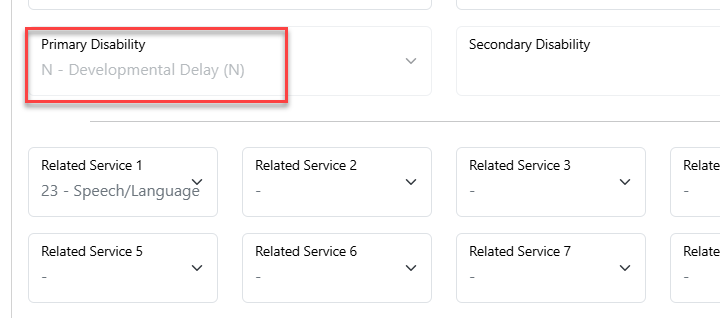
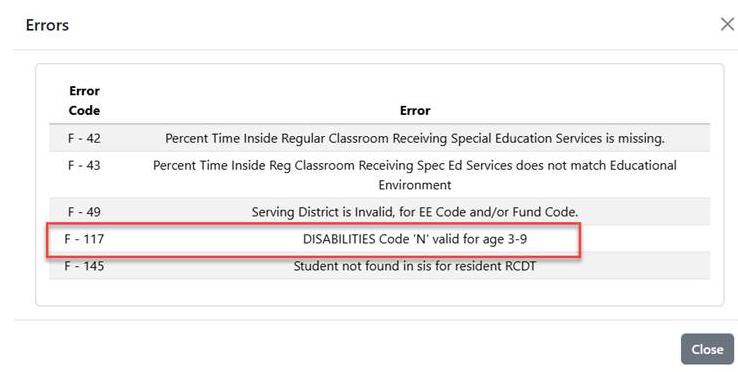
Locate the student that you wish to update the primary disability for look for the chain link icon in the Student Approval Data panel.
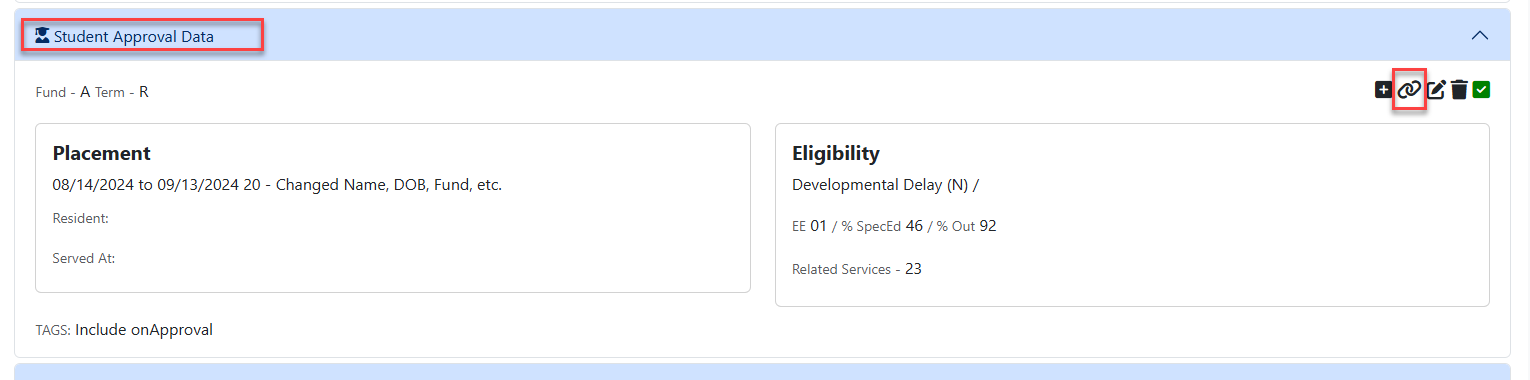
Click the chain link and enter the end date for the original approval record when the student's primary disability of N was active and choose exit code 20. Click "Do End/Add".
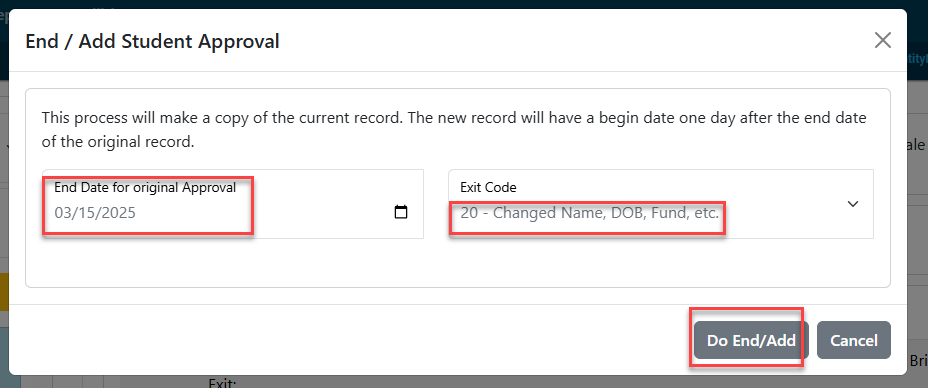
The newest record will populate to your left directly underneath the original record. Click on the second record to update the disability by clicking on the edit icon in the student approval data panel.
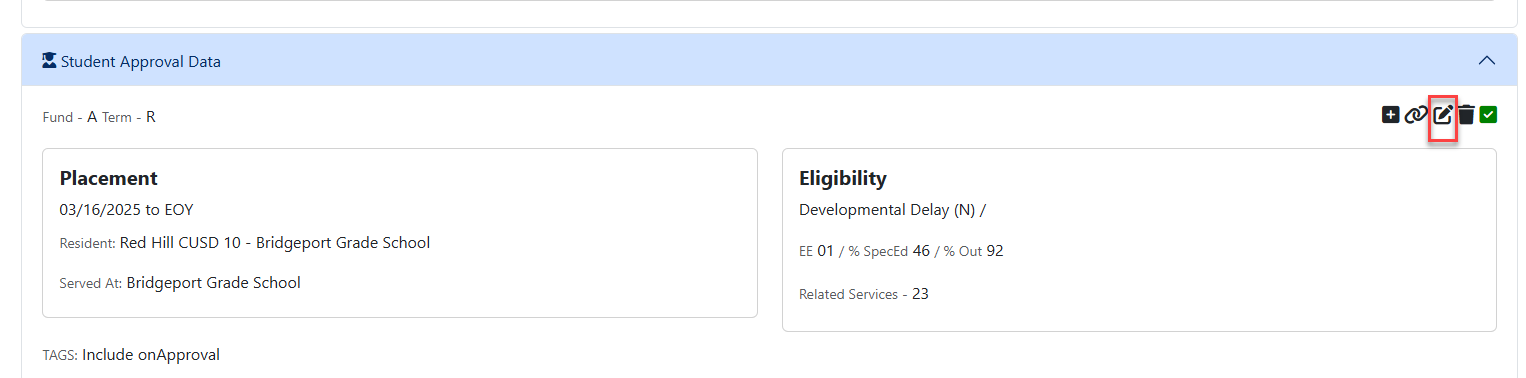
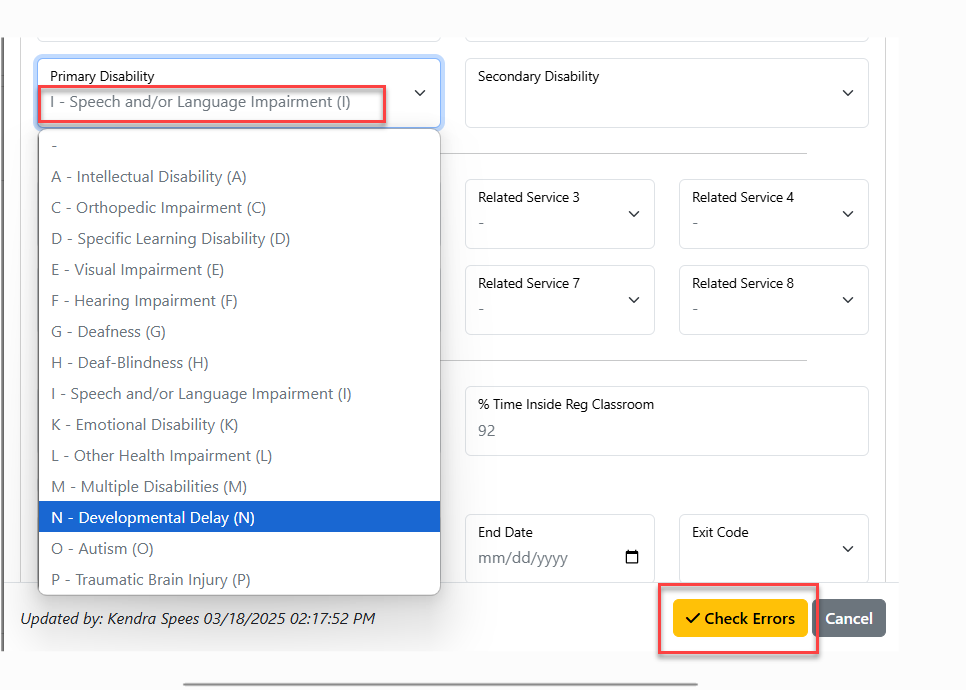
The begin date of the newest record should either be the date that the primary disability was updated OR the student's 10th birthday.
Once the begin date is set, save the record. You will have two records for the student -- one record that shows when the primary disability was N and the most recent record that shows the student's newest disability code.
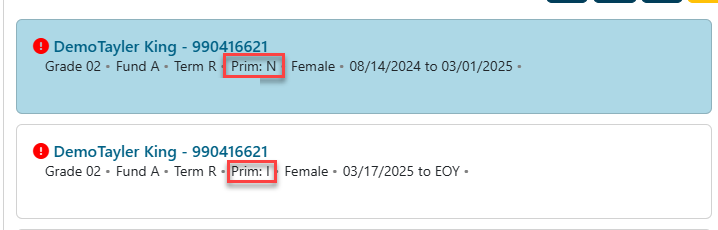
MISSED RE-EVALUATION
If the district fails to hold a re-evaluation to update the student's primary disability prior to the student turning 10 years old, the district is not permitted to backdate the updated disability to the day of the 10th birthday.
The district must use the date that the updated disability was officially updated. The fatal error on the record will remain.