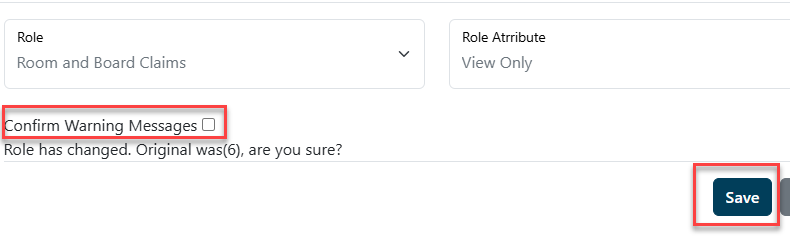I-Star Plus User Roles Requests: Difference between revisions
No edit summary |
No edit summary |
||
| Line 1: | Line 1: | ||
{{DISPLAYTITLE:I-Star Plus User Roles Requests}} | |||
{{DISPLAYTITLE:I-Star Plus User Roles Requests}} | {{DISPLAYTITLE:I-Star Plus User Roles Requests}} | ||
<center><small>(Navigate to [[I-Star Application|< I-Star Application]] | <b>[[I-Star Admin User Guide]]</b> | [[Approve Deny a Security Request|Approve/Deny a Security Request >]])</small></center> | <center><small>(Navigate to [[I-Star Application|< I-Star Application]] | <b>[[I-Star Admin User Guide]]</b> | [[Approve Deny a Security Request|Approve/Deny a Security Request >]])</small></center> | ||
Revision as of 08:49, 13 March 2025
Once an IWAS account is established, a district security administrator in I-Star Plus can search for any user to add/edit permissions. For instructions on how to obtain an IWAS account, click HERE.
From the Utilities dropdown, click on User Search/Permissions to see current IWAS users for the district.
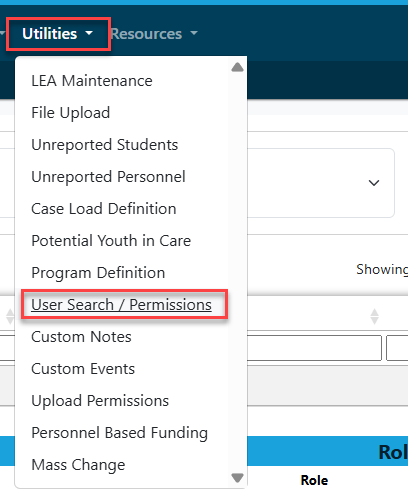
To view all IWAS User IDs linked to I-Star Plus, click the magnifying glass to search.

To view a user's current roles/access in I-Star Plus, click the + button to the left of the user's name.
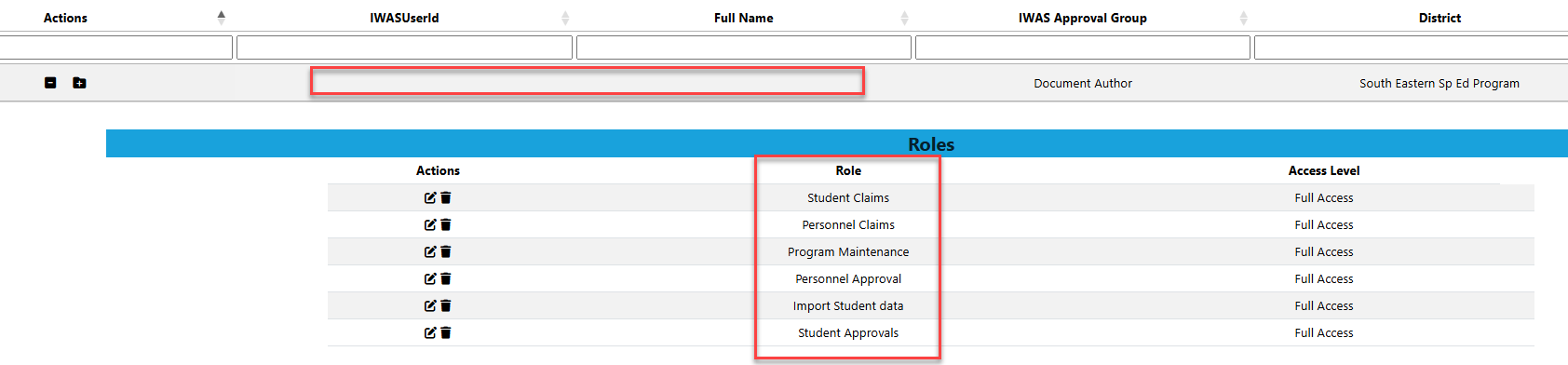
To delete a user's role from the current list, click on the trashcan icon and follow the prompts on the pop up box.
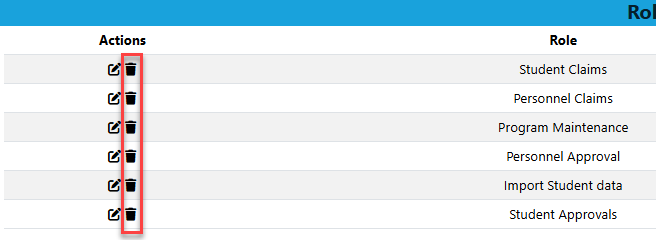
To edit a current user's access, click the edit icon to the left side of the user's name.
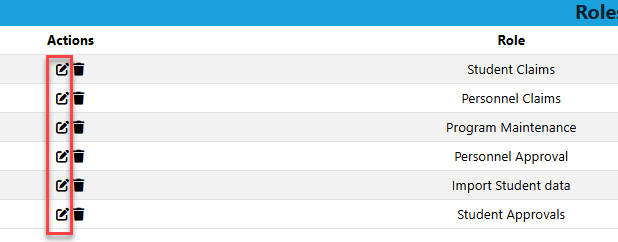
Select the role that you wish to change for the user and/or the role attribute and click save.
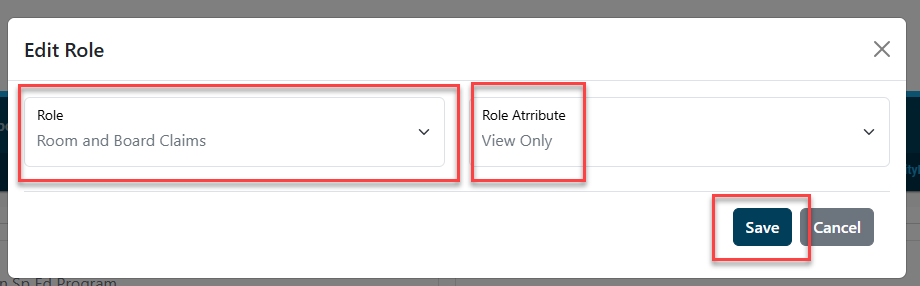
The system will require the user to confirm the change by checking the 'Confirm Warning Messages' box before saving.