Room and Board: Difference between revisions
No edit summary |
No edit summary |
||
| Line 2: | Line 2: | ||
To view approval and submit claims for '''Room and Board''' in ''I-Star'', a user must first have an IWAS account. | To view approval and submit claims for '''Room and Board''' in ''I-Star Plus'', a user must first have an IWAS account. Click [[IWAS Account|HERE]] for instructions on how to obtain an account through IWAS. | ||
To view residential approvals and claims or for residential claims entry, click the Residential dropdown and click on one of the three options. | |||
[[File:Residential dropdown.png|none|thumb|406x406px]] | |||
To see all residential approvals for your district, click '''Residential Approvals (34-37).''' | |||
Pull in your district from the district dropdown and click the magnifying glass to show all students attached to a 34-37. | |||
[[File:View residential approvals.png|none|thumb|1436x1436px]] | |||
For an overview of the current approval record, click the hat icon. | |||
[[File:Residential approval view.png|none|thumb|1449x1449px]] | |||
For an overview of the current residential claims, click the money icon. | |||
[[File:Residential claims view.png|none|thumb|1463x1463px]] | |||
Next, we will move to the residential claims. Click '''Approvals and Claims''', '''Student Residential''', and '''Residential Claims.''' | Next, we will move to the residential claims. Click '''Approvals and Claims''', '''Student Residential''', and '''Residential Claims.''' | ||
Revision as of 09:41, 13 March 2025
To view approval and submit claims for Room and Board in I-Star Plus, a user must first have an IWAS account. Click HERE for instructions on how to obtain an account through IWAS.
To view residential approvals and claims or for residential claims entry, click the Residential dropdown and click on one of the three options.
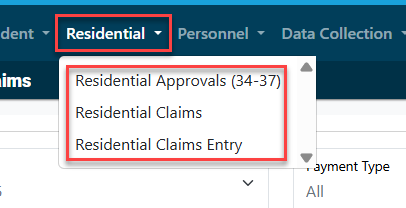
To see all residential approvals for your district, click Residential Approvals (34-37).
Pull in your district from the district dropdown and click the magnifying glass to show all students attached to a 34-37.
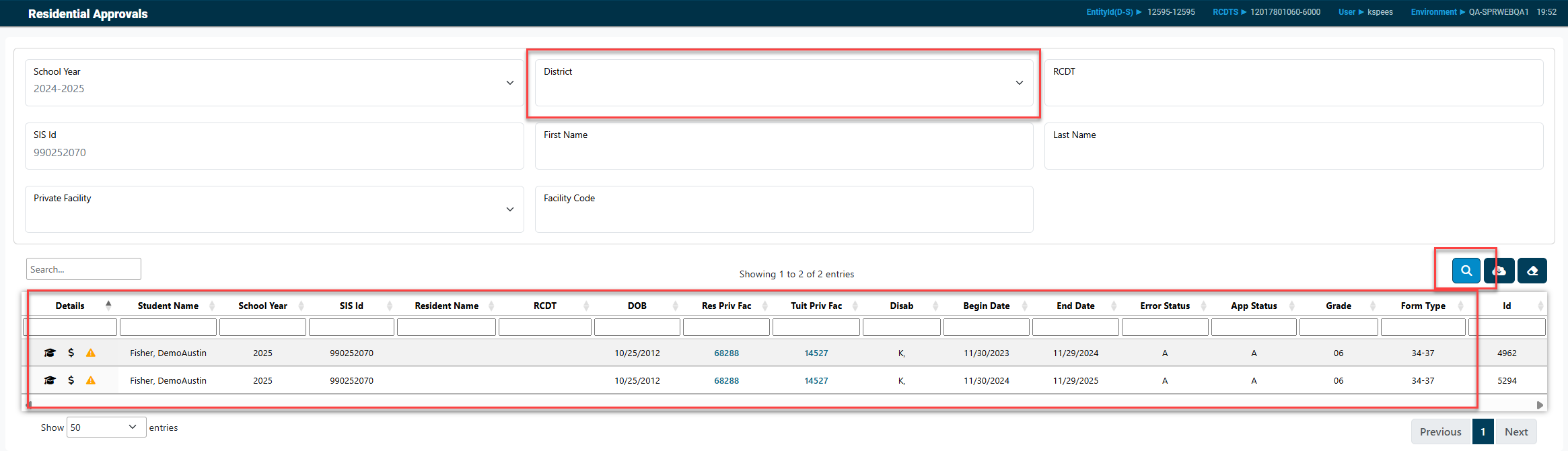
For an overview of the current approval record, click the hat icon.

For an overview of the current residential claims, click the money icon.

Next, we will move to the residential claims. Click Approvals and Claims, Student Residential, and Residential Claims.
A claim will be created each month for the approved dates on the current 34-37. To start a claim, click edit for the desired month.
Enter the number of days for the claim then click Save.
Notice that the claim is still in Draft status. Check the box on the far-right side of the grid for any claims that you would like to submit then click submit checked.
The record will be error checked.
NOTE: Something on the student approval does not match this record. Either you or the person that enters your student approval data will need to check the record and correct the discrepancy.
To view the approval data from FACTS, click Stu Appr.
If you have questions while completing the claim about the 34-37 approval, click the envelope under Actions to email ISBE.
Once a claim is Paid, one adjustment can be made on the claim. Click Enter Adjustments tab. Click Edit next to the claim that you would like to adjust.
Adjust the data as necessary then click Save.
NOTE: If a second adjustment is required, contact Jodi Whitlow in the Division of Funding & Disbursements at ISBE.
As with the residential approvals, I-Star also provides some residential claims reports. Click Reports then Application Reports.
For Report Type, select Residential. For Report Categories, select Residential Claims.
If there are any errors left on the claims the first report will detail those errors. The second report will print the reimbursement your district has received to date this year from residential payments. For questions on the operation of the Room and Board approvals and claims in I-Star, contact Harrisburg Project at 800-635-5274 or email support@hbug.k12.il.us.