Events: Difference between revisions
Jump to navigation
Jump to search
No edit summary |
No edit summary |
||
| Line 9: | Line 9: | ||
After choosing the note(s) that apply, two text boxes are available as well as event dates and event time dropdowns. Fill out the sections appropriately (if needed) and click save to complete. | After choosing the note(s) that apply, two text boxes are available as well as event dates and event time dropdowns. Fill out the sections appropriately (if needed) and click save to complete. | ||
[[File:Notesthatapply.png|none|thumb|691x691px]] | [[File:Notesthatapply.png|none|thumb|691x691px]] | ||
After saving, the event will be displayed on the Student Approval View. | After saving, the event will be displayed on the Student Approval View. | ||
[[File:Addednewevent.png|none|thumb|975x975px]] | [[File:Addednewevent.png|none|thumb|975x975px]] | ||
To edit an event, click the edit icon. | To edit an event, click the edit icon. | ||
[[File:Editexistingnote.png|none|thumb|975x975px]] | [[File:Editexistingnote.png|none|thumb|975x975px]]Make the necessary edits and click the Save button once completed. | ||
[[File:Editing an event.png|none|thumb|636x636px]] | |||
After clicking save, I-Star Plus will re-route users back to student central. | |||
Revision as of 12:54, 12 March 2025
To add/edit events, search for the student approval that required edits and scroll to the bottom to view the “Notes / Events” section. Click the + sign to add a new event.
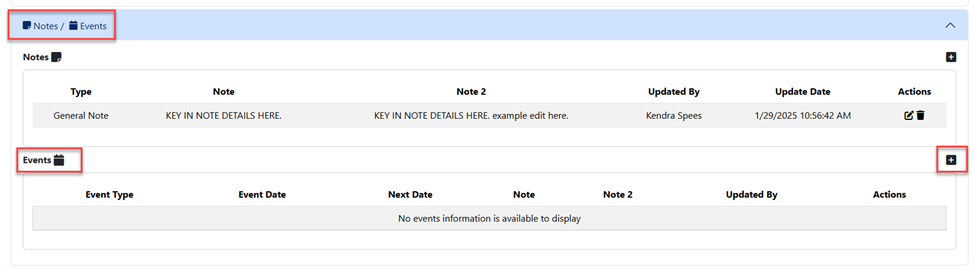
Choose an event type from the first dropdown.
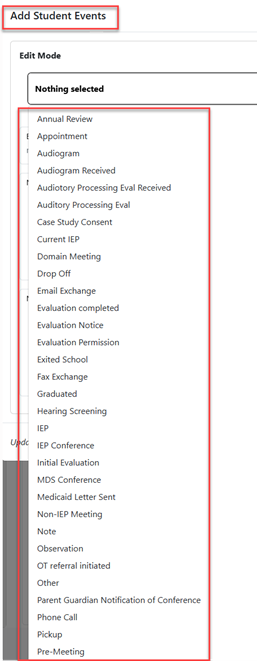
After choosing the note(s) that apply, two text boxes are available as well as event dates and event time dropdowns. Fill out the sections appropriately (if needed) and click save to complete.

After saving, the event will be displayed on the Student Approval View.

To edit an event, click the edit icon.

Make the necessary edits and click the Save button once completed.
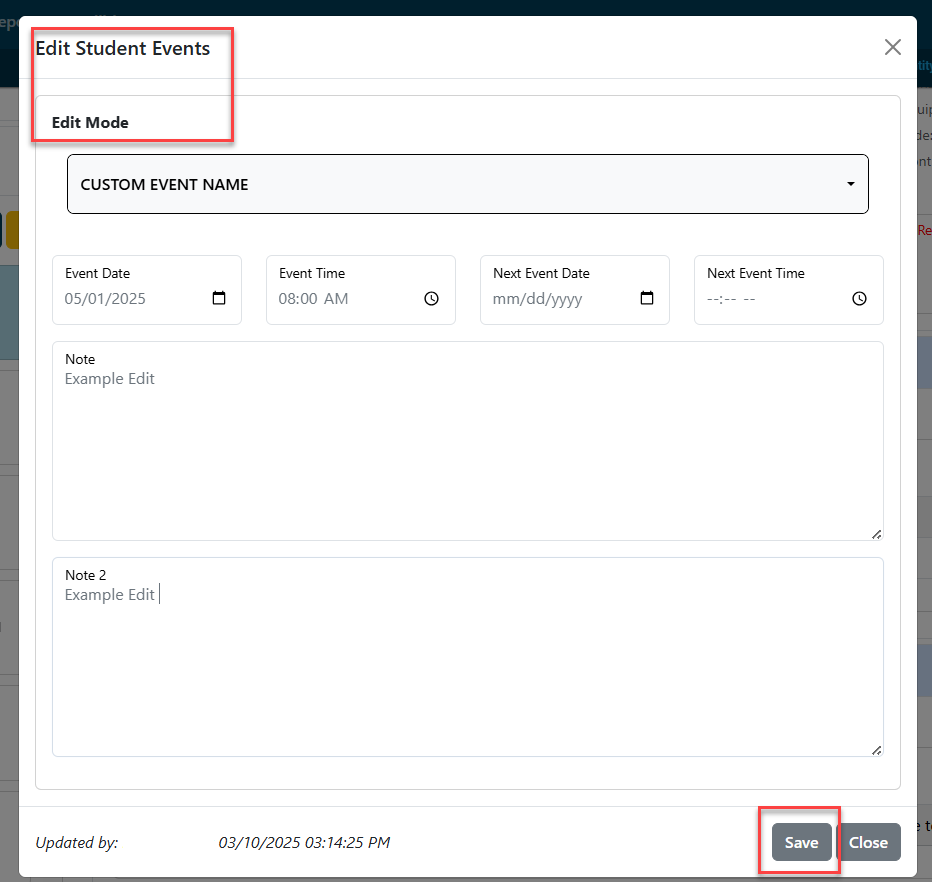
After clicking save, I-Star Plus will re-route users back to student central.