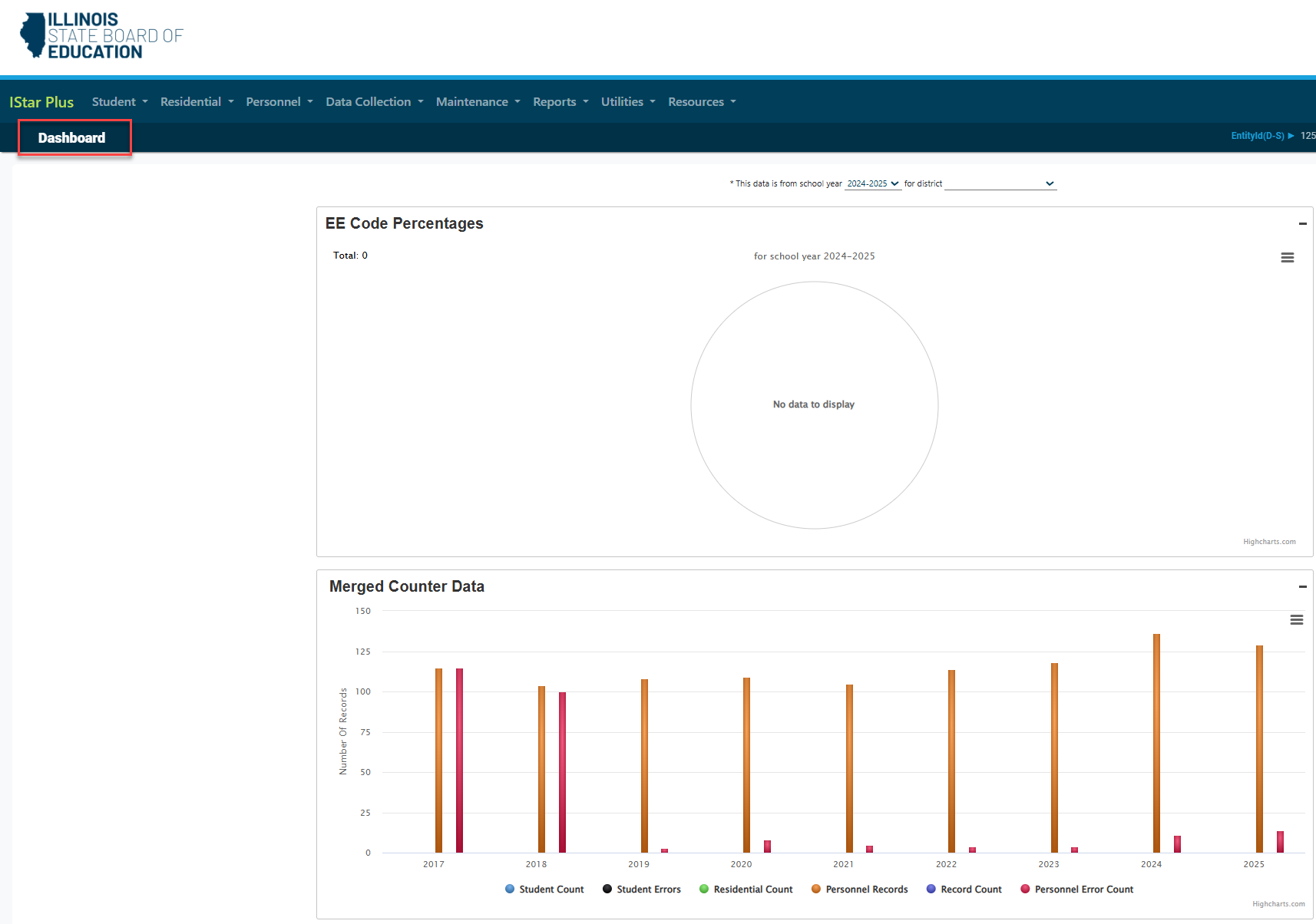I-Star Application: Difference between revisions
Jump to navigation
Jump to search
No edit summary |
No edit summary |
||
| (7 intermediate revisions by 2 users not shown) | |||
| Line 1: | Line 1: | ||
<small>Navigate to [[IWAS Account|< IWAS Account]] | [[I-Star | <center><small>(Navigate to [[IWAS Account|< IWAS Account]] | <b>[[I-Star Admin User Guide]]</b> | [[I-Star User Roles Requests|I-Star User Roles / Requests >]])</small></center> | ||
After requesting access to I-Star application in IWAS, ''I-Star PLUS'' can be accessed under '''System Listing > Reporting > Annual > I -Star Plus (Special Education).''' | |||
[[File: | [[File:Istarplusannual.png|none|thumb|634x634px]] | ||
The user will notice the I-Star Plus application authorization will be ''Pending.'' Once the user is ''Authorized'' to access I-Star Plus, simply click on the system name to use it. | |||
[[File:Istarpluslandingpage.png|none|thumb|572x572px]] | |||
Below is an example of what the | |||
[[File: | |||
This will redirect the user to the I-Star Dashboard. | |||
<u>NOTE</u>: The Landing Page will differ for users based on their security role in the system. Some users may have access to administrative portions of the system while others may not. | |||
''Below is an example of what the Dashboard may look like:'' | |||
[[File:Dashboard.png|none|thumb|1038x1038px]] | |||
<center><small>(Navigate to [[IWAS Account|< IWAS Account]] | <b>[[I-Star Admin User Guide]]</b> | [[I-Star User Roles Requests|I-Star User Roles / Requests >]])</small></center> | |||
Latest revision as of 09:54, 10 March 2025
After requesting access to I-Star application in IWAS, I-Star PLUS can be accessed under System Listing > Reporting > Annual > I -Star Plus (Special Education).
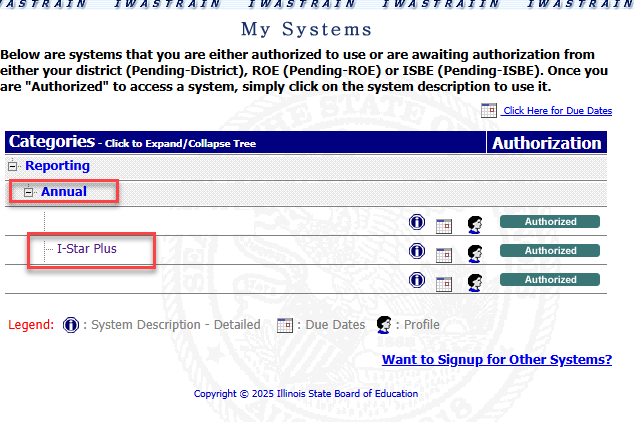
The user will notice the I-Star Plus application authorization will be Pending. Once the user is Authorized to access I-Star Plus, simply click on the system name to use it.
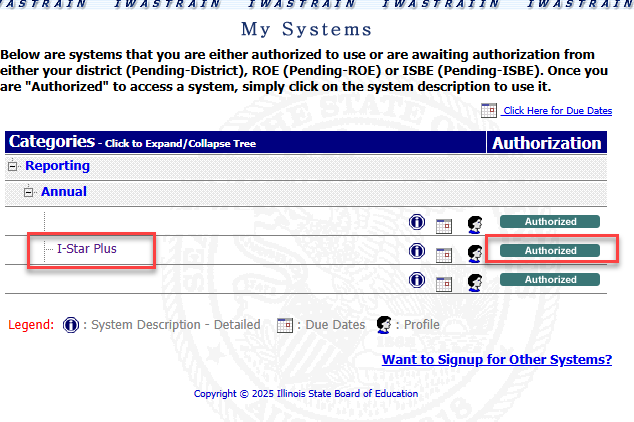
This will redirect the user to the I-Star Dashboard.
NOTE: The Landing Page will differ for users based on their security role in the system. Some users may have access to administrative portions of the system while others may not.
Below is an example of what the Dashboard may look like: