Room and Board: Difference between revisions
Jump to navigation
Jump to search
Created page with "To view approval and submit claims for Room and Board in I-Star, a user must first have an IWAS account. All previous Room & Board application users will have access to the room and board approvals and claims in I-Star, if they already have I-Star access. To verify this, click on '''System Listing'''. If I-Star is not currently an authorized system for the user account, click “'''Want to Signup for Other Systems?”''' none|thumb|834x834px Scroll..." |
No edit summary |
||
| (11 intermediate revisions by the same user not shown) | |||
| Line 1: | Line 1: | ||
<center><small>(Navigate to [[Significant Disproportionality|< Significant Disproportionality]] | <b>[[I-Star Student User Guide]]</b> | [[Room and Board Approvals|Room and Board Approvals >]])</small></center> | |||
To view approval and submit claims for '''Room and Board''' in ''I-Star Plus'', a user must first have an IWAS account. Click [[IWAS Account|HERE]] for instructions on how to obtain an account through IWAS. | |||
[[ | |||
To view residential approvals and claims or for residential claims entry, click the Residential dropdown and click on one of the three options. | |||
[[File:Residential dropdown.png|none|thumb|406x406px]] | |||
To see all residential approvals for your district, click '''Residential Approvals (34-37).''' | |||
Pull in your district from the district dropdown and click the magnifying glass to show all students attached to a 34-37. | |||
[[File: | [[File:View residential approvals.png|none|thumb|1436x1436px]] | ||
For an overview of the current approval record, click the hat icon. | |||
[[File: | [[File:Residential approval view.png|none|thumb|1449x1449px]] | ||
For an overview of the current residential claims, click the money icon. | |||
[[File:Residential claims view.png|none|thumb|1463x1463px]] | |||
<center><small>(Navigate to [[Significant Disproportionality|< Significant Disproportionality]] | <b>[[I-Star Student User Guide]]</b> | [[Room and Board Approvals|Room and Board Approvals >]])</small></center> | |||
[[ | |||
[[ | |||
Latest revision as of 12:55, 13 March 2025
To view approval and submit claims for Room and Board in I-Star Plus, a user must first have an IWAS account. Click HERE for instructions on how to obtain an account through IWAS.
To view residential approvals and claims or for residential claims entry, click the Residential dropdown and click on one of the three options.
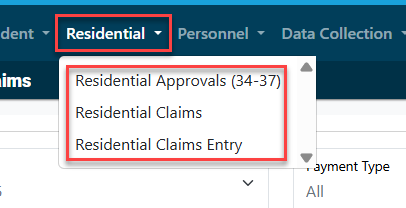
To see all residential approvals for your district, click Residential Approvals (34-37).
Pull in your district from the district dropdown and click the magnifying glass to show all students attached to a 34-37.
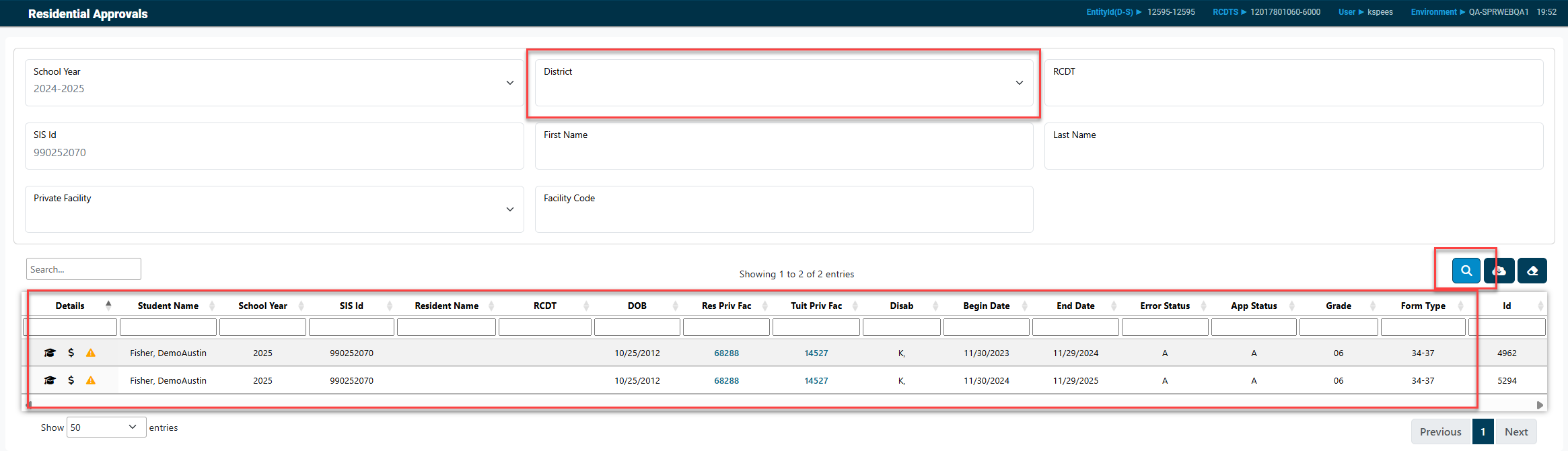
For an overview of the current approval record, click the hat icon.

For an overview of the current residential claims, click the money icon.
