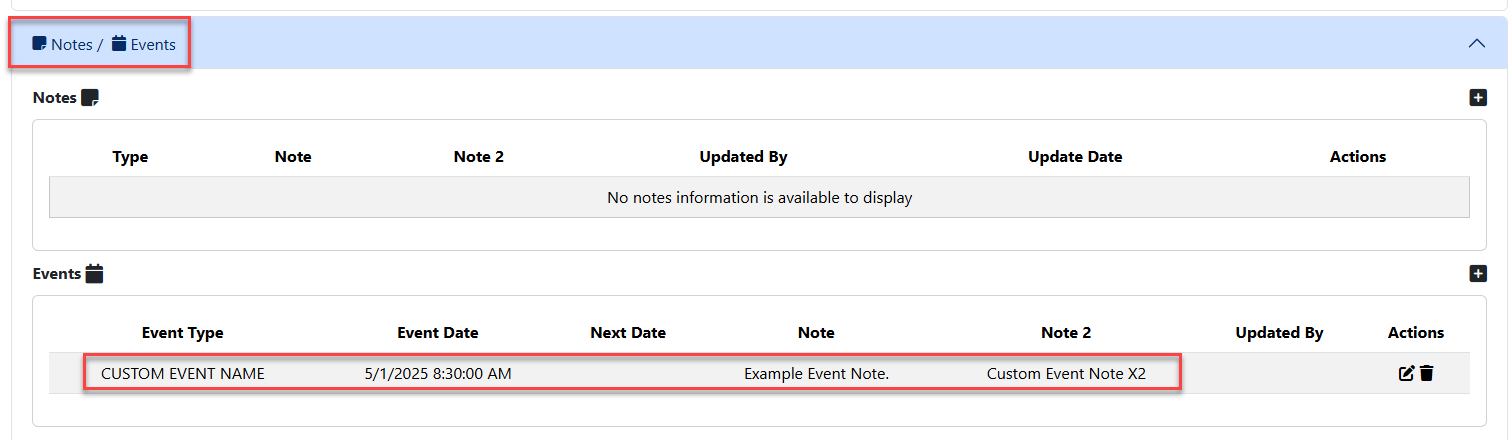Custom Events: Difference between revisions
No edit summary |
No edit summary |
||
| (5 intermediate revisions by the same user not shown) | |||
| Line 1: | Line 1: | ||
<small>(Navigate to [[Special Needs Definition|< Special Needs Definition]] | <b>[[I-Star Admin User Guide]]</b> | [[Custom Notes|Custom Notes >]])</small> | |||
The ''Custom Events'' tab is where you can set up your custom events for the drop-downs on the ''Event Type'' section of the student's profile. | The ''Custom Events'' tab is where you can set up your custom events for the drop-downs on the ''Event Type'' section of the student's profile. | ||
To [https://youtu.be/6-Wj6G1WVjk add a Custom Event] from the ''' | To [https://youtu.be/6-Wj6G1WVjk add a Custom Event] from the '''Utilities''' drop-down menu, click '''Custom Events.''' | ||
[[File:Customevents.png|none|thumb|493x493px]] | [[File:Customevents.png|none|thumb|493x493px]] | ||
To [https://youtu.be/6-Wj6G1WVjk add a new ''Event Type''], click ''' | To [https://youtu.be/6-Wj6G1WVjk add a new ''Event Type''], click '''the blue magnifying glass.''' | ||
[[File: | [[File:Customevents1.png|none|thumb]] | ||
Title your custom event and click the save button. | |||
[[File:Customeventname.png|none|thumb|756x756px]] | |||
<nowiki>***</nowiki>Note: SAME STEPS ARE USED TO ADD A CUSTOM NOTE. | |||
To pull the new custom event into the student profile section, search for the student and click on the + to add the event. For further instructions on how to search for a student, click HERE. | |||
[[File: | [[File:Customeventnametoadd.png|none|thumb|1186x1186px]] | ||
Find the event title and pull into the dropdown menu. [[File:Pullinthecustomeventname.png|none|thumb|590x590px]]Key in the event date, event time, next event date, next event time and notes (if needed). Click save. | |||
[[File:Eventsnames.png|none|thumb|605x605px]] | |||
The new custom event will be visible from the Notes/Events panel. | |||
[[File:Showfromstudentpanel.png|none|thumb|1124x1124px]] | |||
<center><small>(Navigate to [[Special Needs Definition|< Special Needs Definition]] | <b>[[I-Star Admin User Guide]]</b> | [[Custom Notes|Custom Notes >]])</small></center> | <center><small>(Navigate to [[Special Needs Definition|< Special Needs Definition]] | <b>[[I-Star Admin User Guide]]</b> | [[Custom Notes|Custom Notes >]])</small></center> | ||
Latest revision as of 14:27, 10 March 2025
(Navigate to < Special Needs Definition | I-Star Admin User Guide | Custom Notes >)
The Custom Events tab is where you can set up your custom events for the drop-downs on the Event Type section of the student's profile.
To add a Custom Event from the Utilities drop-down menu, click Custom Events.
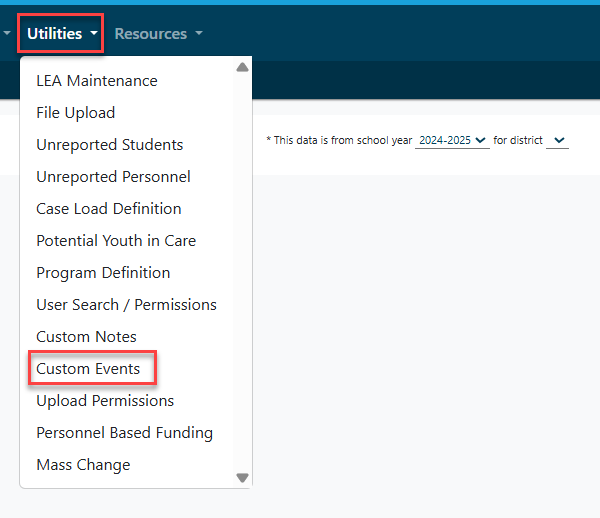
To add a new Event Type, click the blue magnifying glass.
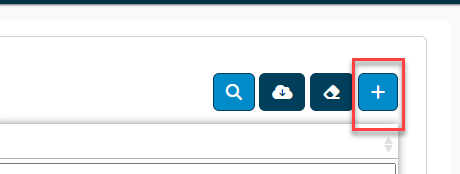
Title your custom event and click the save button.
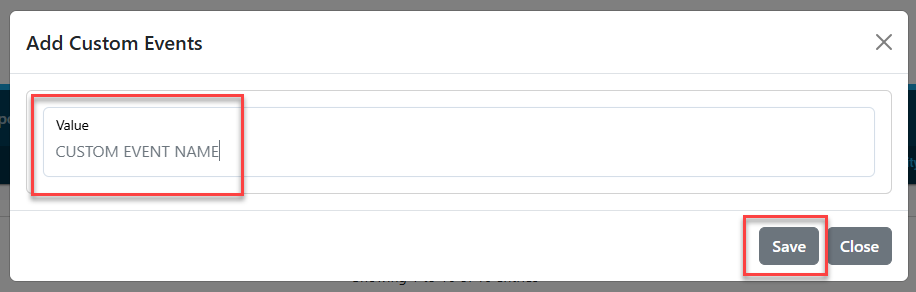
***Note: SAME STEPS ARE USED TO ADD A CUSTOM NOTE.
To pull the new custom event into the student profile section, search for the student and click on the + to add the event. For further instructions on how to search for a student, click HERE.
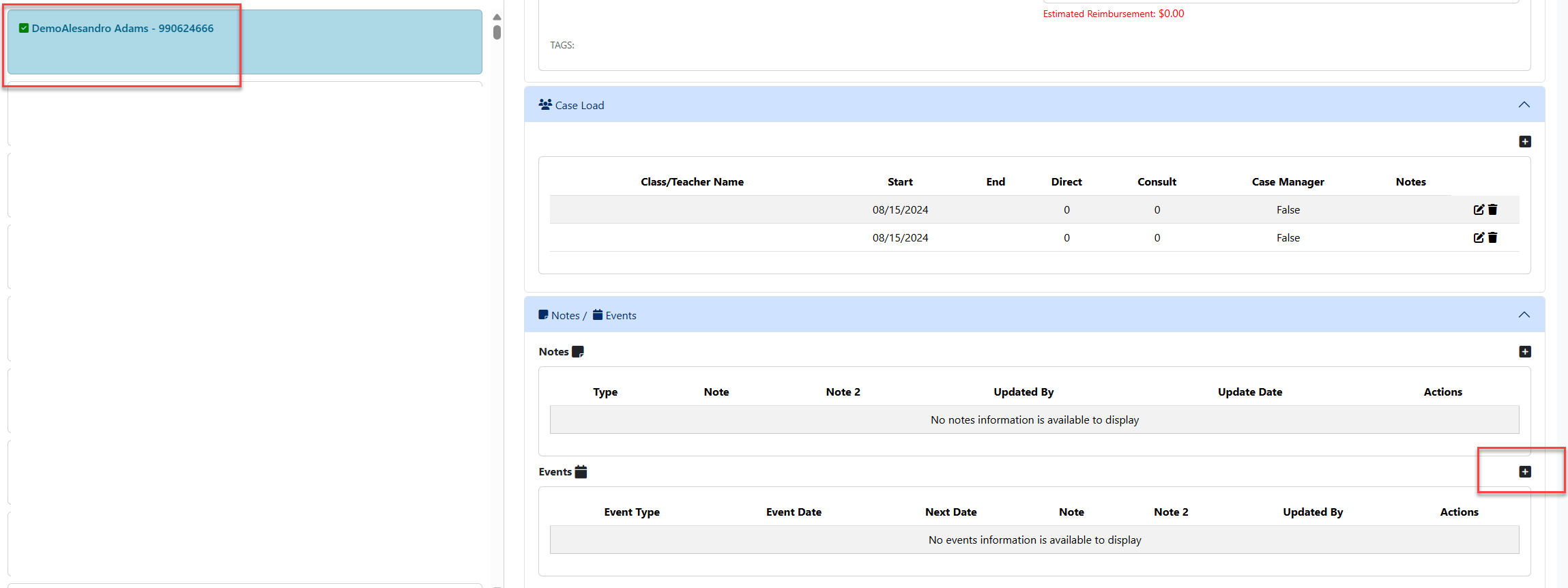
Find the event title and pull into the dropdown menu.

Key in the event date, event time, next event date, next event time and notes (if needed). Click save.
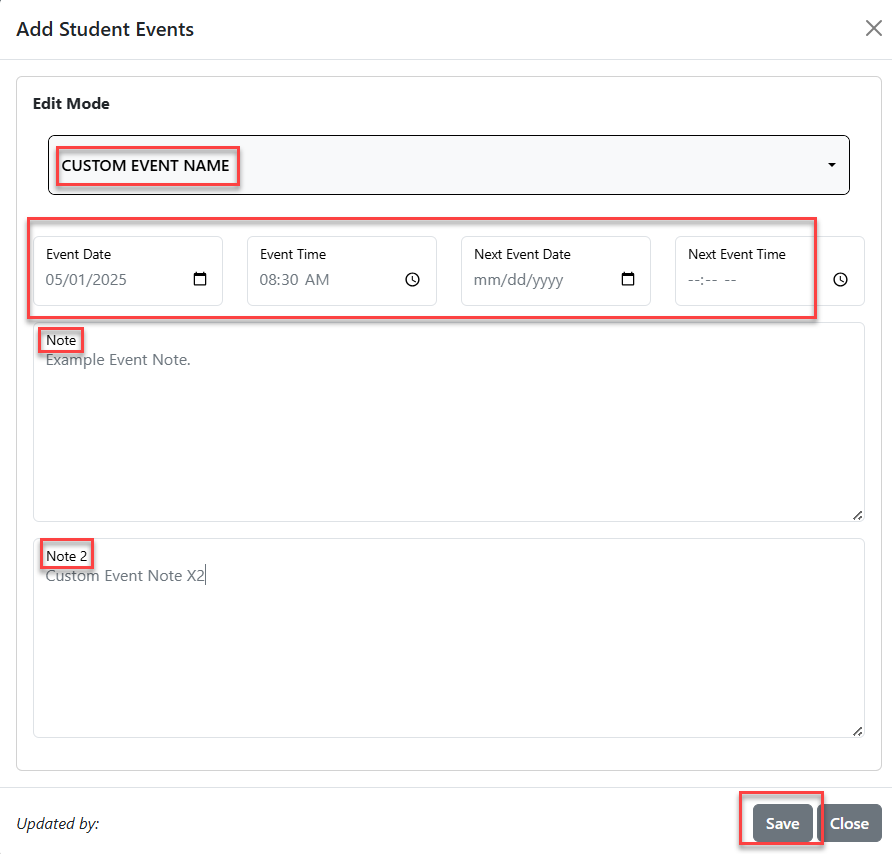
The new custom event will be visible from the Notes/Events panel.