LEA List Maintenance: Difference between revisions
No edit summary |
No edit summary |
||
| (6 intermediate revisions by 2 users not shown) | |||
| Line 1: | Line 1: | ||
<center><small>(Navigate to [[Landing Page|< Landing Page]] | <b>[[I-Star | <center><small>(Navigate to [[Landing Page|< Landing Page]] | <b>[[I-Star Admin User Guide]]</b> | [[Special Needs Definition|Special Needs Definition >]])</small></center> | ||
LEA List Maintenance is where you can set up and/or view your ''serving districts'' and ''serving schools'' for the drop-downs on the student approval record. | |||
To add a new district or school, | From the '''Utilities''' tab, click '''LEA List Maintenance.''' | ||
[[File:LEAplus.png|none|thumb|540x540px]] | |||
To show the list of current School Districts and Schools, select the LEA Type from the dropdown and click the magnifying glass. | |||
[[File:Lea type and search.png|none|thumb|1648x1648px]] | |||
To add a new serving district or serving school, select either "Serving District" or "Serving School" from the LEA Type dropdown. | |||
[[File:LEAplus1.png|none|thumb]] | |||
Once the selection is made, click the + icon to add a new serving district and/or school to the existing list. | |||
[[File:Leaplus3.png|none|thumb|469x469px]] | |||
You can search by a variety of filters. Click '''Search''' when ready. | You can search by a variety of filters. Click '''Search''' when ready. | ||
[[File: | [[File:Leaplus4.png|none|thumb|663x663px]] | ||
Once the results grid has appeared, you can select one district/school | |||
[[File: | Once the results grid has appeared, you can select one district/school by checking the box next to the RCDTS code and clicking '''"Add Selected"''' at the bottom. | ||
The districts/schools chosen will then show up in your list. | [[File:Leaplus5.png|none|thumb|884x884px]] | ||
[[ | |||
The districts/schools chosen will then show up in your list.<center><small>(Navigate to [[Landing Page|< Landing Page]] | <b>[[I-Star Admin User Guide]]</b> | [[Special Needs Definition|Special Needs Definition >]])</small></center> | |||
Latest revision as of 08:26, 12 March 2025
LEA List Maintenance is where you can set up and/or view your serving districts and serving schools for the drop-downs on the student approval record.
From the Utilities tab, click LEA List Maintenance.

To show the list of current School Districts and Schools, select the LEA Type from the dropdown and click the magnifying glass.

To add a new serving district or serving school, select either "Serving District" or "Serving School" from the LEA Type dropdown.
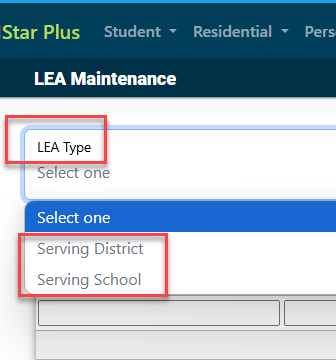
Once the selection is made, click the + icon to add a new serving district and/or school to the existing list.
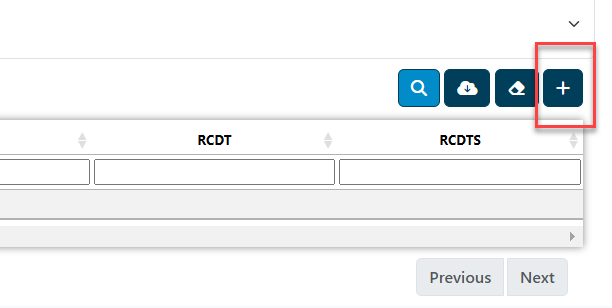
You can search by a variety of filters. Click Search when ready.
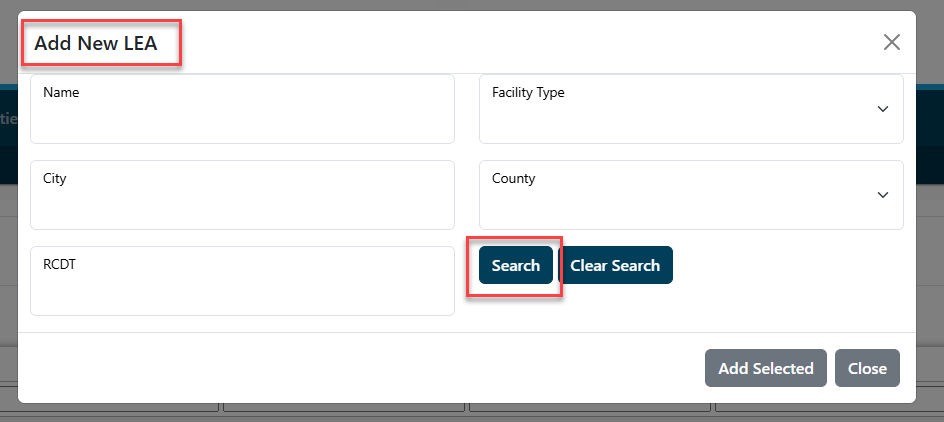
Once the results grid has appeared, you can select one district/school by checking the box next to the RCDTS code and clicking "Add Selected" at the bottom.
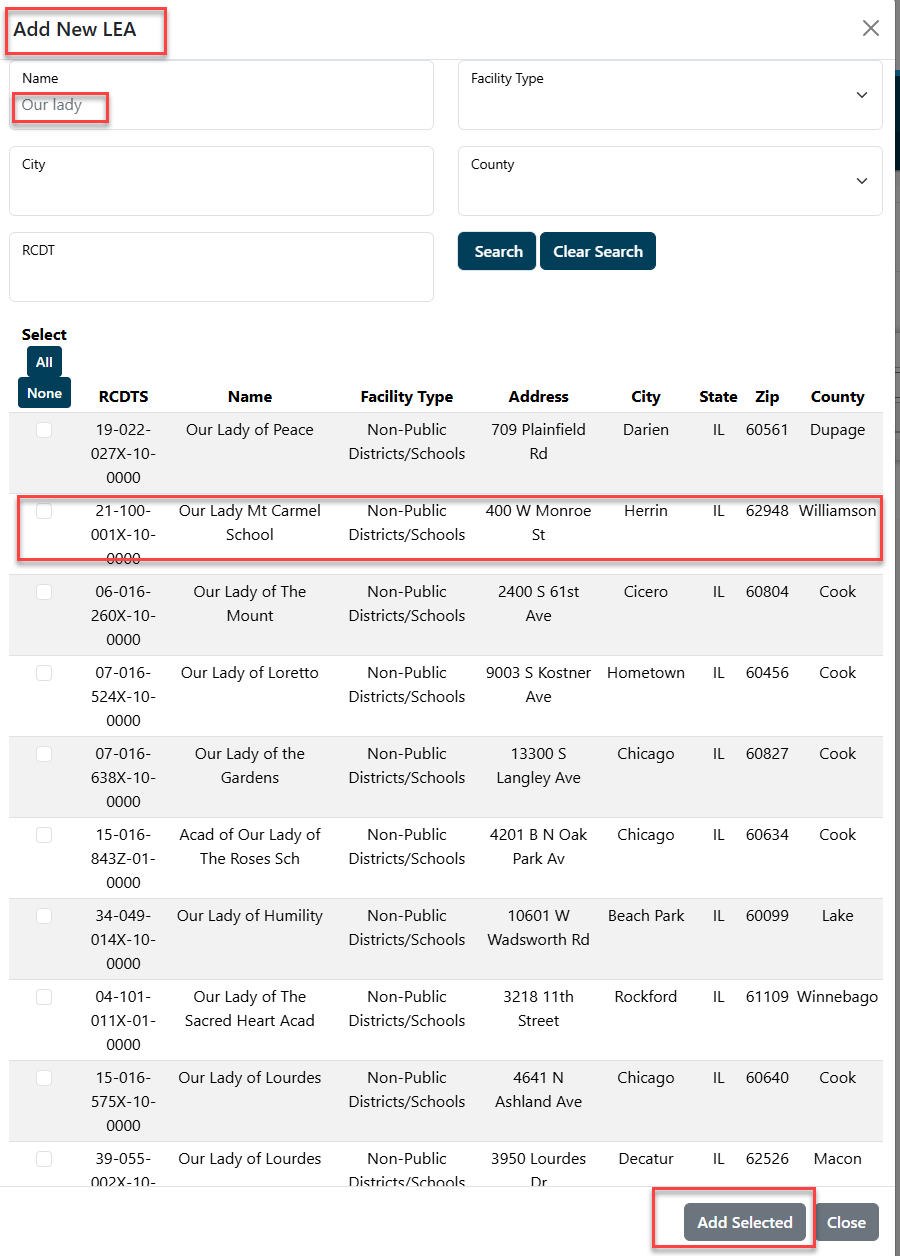
The districts/schools chosen will then show up in your list.