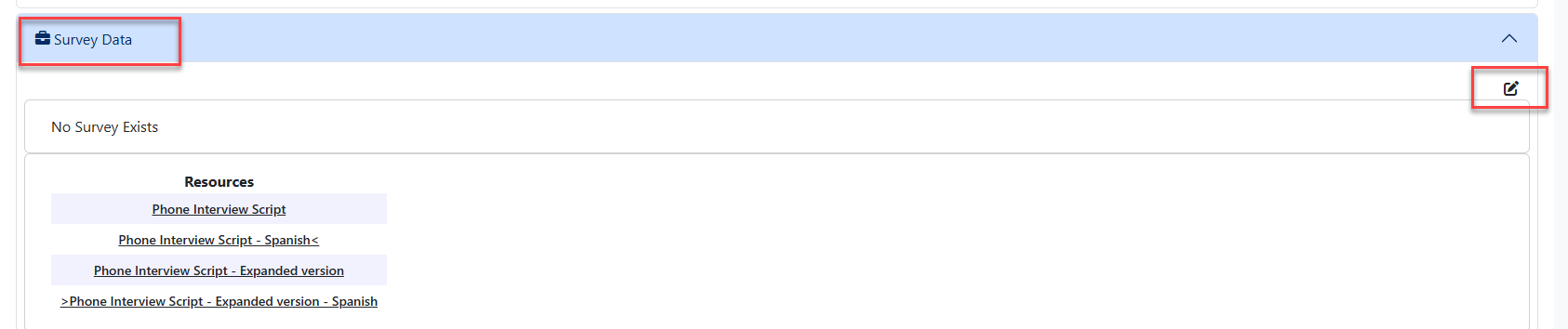Indicator 14: Difference between revisions
mNo edit summary |
No edit summary |
||
| (11 intermediate revisions by the same user not shown) | |||
| Line 12: | Line 12: | ||
'''*ADDITIONAL RESOURCES*''' | '''*ADDITIONAL RESOURCES*''' | ||
Letters to be sent with the survey and phone interview scripts are available for the short or expanded survey for both English and Spanish. | |||
Other resources available for selected districts are: | |||
Training Demo | |||
ISBE Indicator 14 Page | |||
Indicator 14 District Cycle | |||
[[File:Plusresources.png|none|thumb|610x610px]] | |||
'''NOTE:''' Districts will not submit data for SPP 14 on a yearly basis. Districts are selected by ISBE to report data every <u>FOUR years</u>. To verify if your district is on the Spring 2024 list to report data on leavers from the school year 23-24, email ''Harrisburg Project at support@hbug.k12.il.us'' | |||
If your district has been chosen to supply Indicator 14 data, locate the Data Collection dropdown and select SPP 14: Post School Outcomes. | |||
[[File:Spp14new.png|none|thumb]] | |||
Select the '''correct leaver year''' that the district has been required to complete and click search. | |||
[[File:Spp 14 post school outcomes.png|none|thumb|611x611px]] | |||
[[File: | ''Locate the pertinent district and click the bubble.'' S''elect what type of survey'' the district will be completing: '''short survey or expanded survey'''. | ||
[[File:Istar plus survey type.png|none|thumb|584x584px]] | |||
Once the survey type has been selected, ''the list of students for the district will automatically generate below''. These students require a completed survey. | |||
[[File:Spp14 students.png|none|thumb|747x747px]] | |||
Click on the student's name to begin entering SPP 14 data and the student's SPP 14 panels will populate for data entry on the right-hand side of the screen. | |||
[[File:Spp 14 demo rupert.png|none|thumb|900x900px]] | |||
There must be at least '''THREE''' contact attempts for survey completion ''unless respondent refuses to complete the survey OR the survey is completed on the first contact attempt''. Click '''+''' to document those attempts. | |||
[[File:Spp contact attempts plus.png|none|thumb|984x984px]]Note: I-Star Plus will auto-fill the contact date with today's date. Change the contact date if necessary. | |||
Ensure that the contact date, contact method and result of the attempt to contact the former student is addressed and click 'save' once completed. | |||
[[File:Contact attempt plus.png|none|thumb|629x629px]]Once all required SPP 14 data is complete, the survey data panel will show the status: Complete for that student. | |||
[[File:Completed.png|none|thumb|484x484px]] | |||
If the district enters incorrect data (incorrect contact attempt result) and the survey for that student has been locked, districts must click the eraser icon above the Student Demographic panel to re-enter all data. | |||
[[File:Eraser.png|none|thumb|578x578px]]''NOTE: Remember that ISBE requires three attempts to contact the former student. If "failed to reach or contact" is selected, data entry must add two more attempts to the student's SPP 14 page.'' | |||
[[File: | |||
[[File: | |||
[[File: | |||
''NOTE: Remember that ISBE requires three attempts to contact the former student. If "failed to reach or contact" is selected, data entry must add two more attempts to the student's SPP 14 page.'' | |||
<u>Once the district has made contact with with:</u> | <u>Once the district has made contact with with:</u> | ||
''' | '''Former Student''' | ||
'''Family Member''' | '''Family Member''' | ||
| Line 89: | Line 68: | ||
Click "'''Yes'''" if you would like to enter survey data now and click "'''Save'''". | Click "'''Yes'''" if you would like to enter survey data now and click "'''Save'''". | ||
[[File: | [[File:Contactattempt.png|none|thumb|530x530px]] | ||
Once back at the main student screen, click on the "edit" icon in the Survey Data panel. | |||
[[File:Editsurveydata.png|none|thumb|876x876px]] | |||
[[File: | |||
Latest revision as of 08:51, 18 March 2025
Indicator 14 is a results indicator that measures the percentage of youth who are no longer in secondary school, had IEPs in effect at the time they left school, and were:
A. Enrolled in higher education within one year of leaving high school,
B. Enrolled in higher education or competitively employed within one year of leaving high school, or
C. Enrolled in higher education or in some other post-secondary education or training program; or competitively employed or in some other employment within one year of leaving high school
Per Indicator 14 of the State Performance Plan, states are required to collect & report to the US Department of Education on post-secondary education and training and employment outcomes for youth with IEPs for the year after leaving high school.
*ADDITIONAL RESOURCES*
Letters to be sent with the survey and phone interview scripts are available for the short or expanded survey for both English and Spanish.
Other resources available for selected districts are:
Training Demo
ISBE Indicator 14 Page
Indicator 14 District Cycle
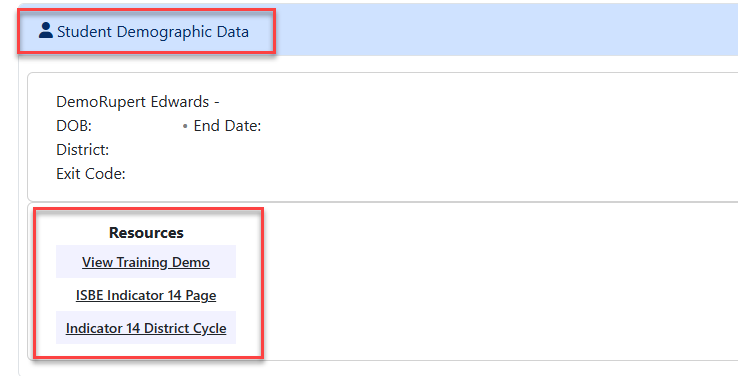
NOTE: Districts will not submit data for SPP 14 on a yearly basis. Districts are selected by ISBE to report data every FOUR years. To verify if your district is on the Spring 2024 list to report data on leavers from the school year 23-24, email Harrisburg Project at support@hbug.k12.il.us
If your district has been chosen to supply Indicator 14 data, locate the Data Collection dropdown and select SPP 14: Post School Outcomes.
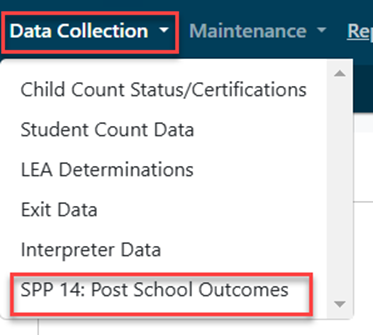
Select the correct leaver year that the district has been required to complete and click search.
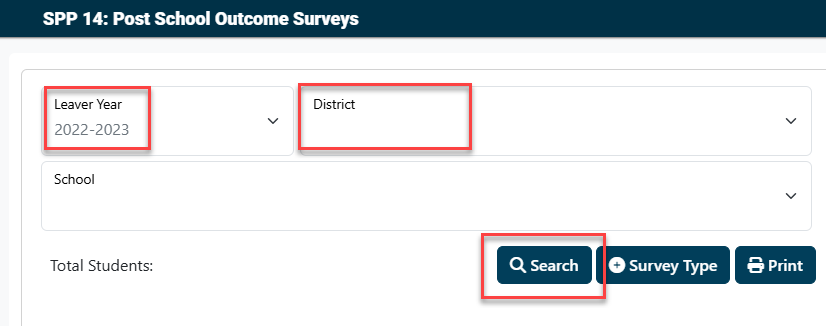
Locate the pertinent district and click the bubble. Select what type of survey the district will be completing: short survey or expanded survey.
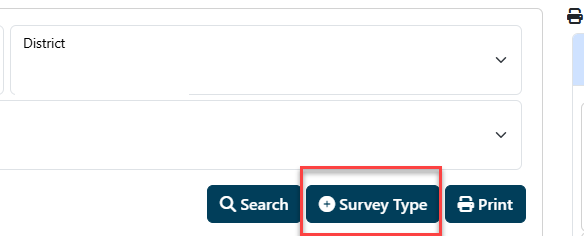
Once the survey type has been selected, the list of students for the district will automatically generate below. These students require a completed survey.
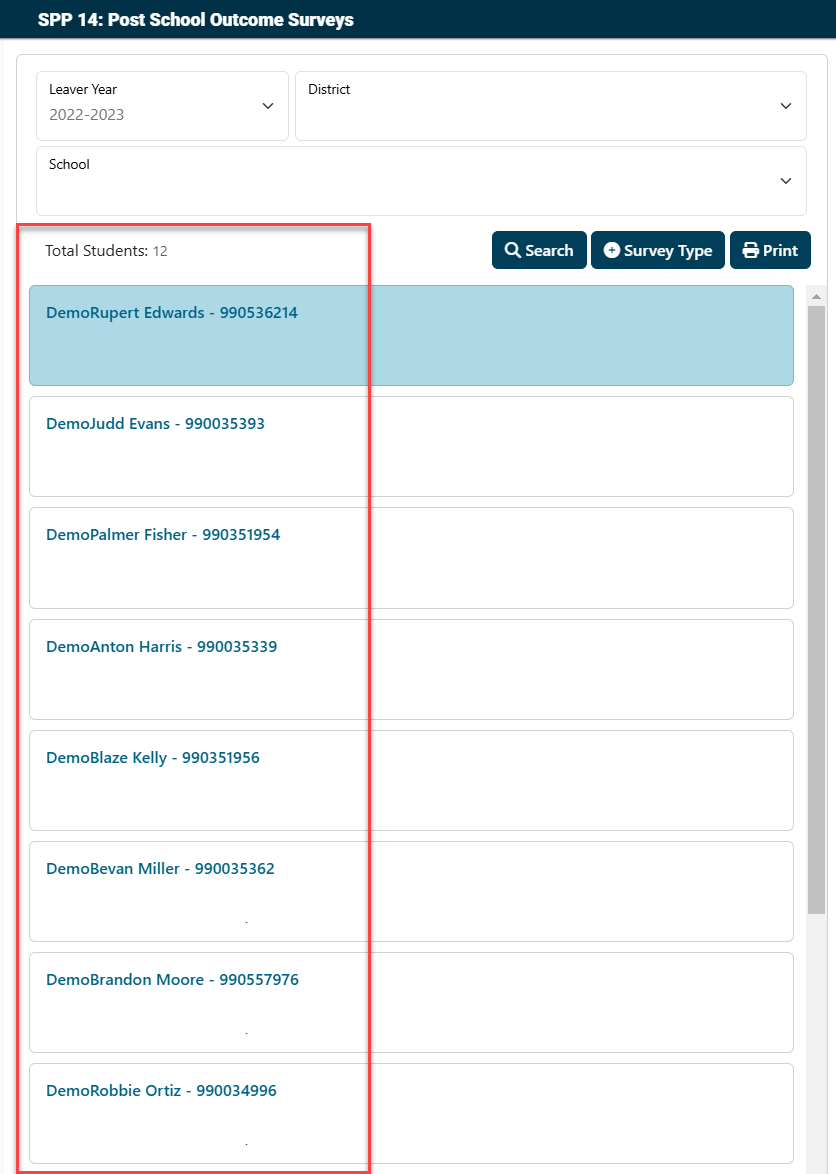
Click on the student's name to begin entering SPP 14 data and the student's SPP 14 panels will populate for data entry on the right-hand side of the screen.
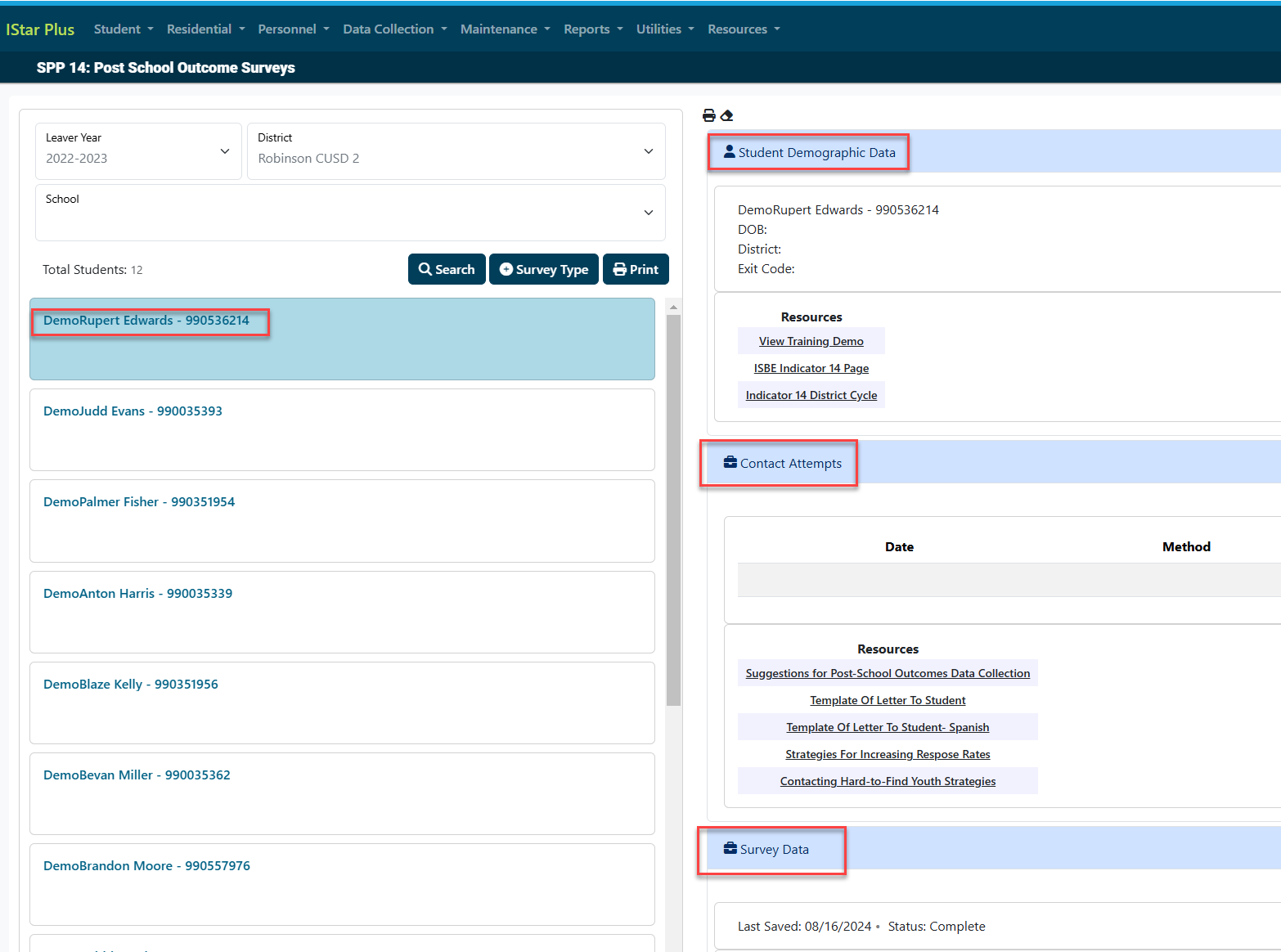
There must be at least THREE contact attempts for survey completion unless respondent refuses to complete the survey OR the survey is completed on the first contact attempt. Click + to document those attempts.

Note: I-Star Plus will auto-fill the contact date with today's date. Change the contact date if necessary.
Ensure that the contact date, contact method and result of the attempt to contact the former student is addressed and click 'save' once completed.
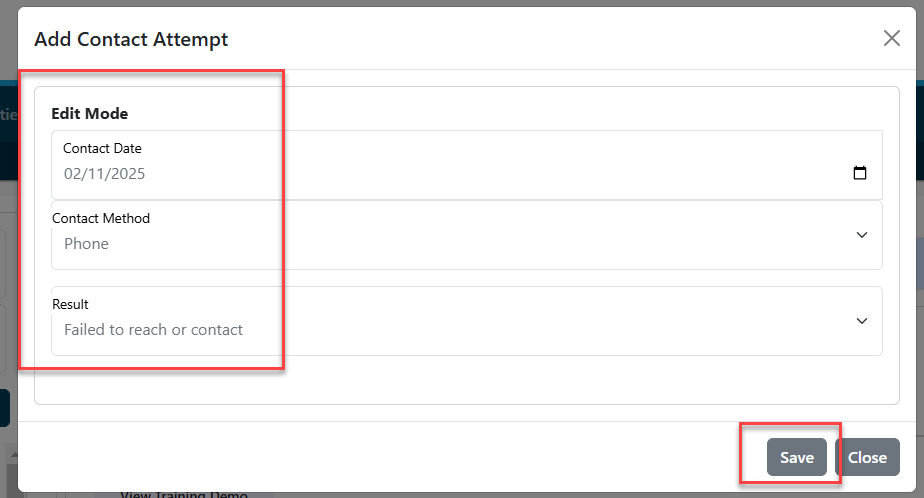
Once all required SPP 14 data is complete, the survey data panel will show the status: Complete for that student.
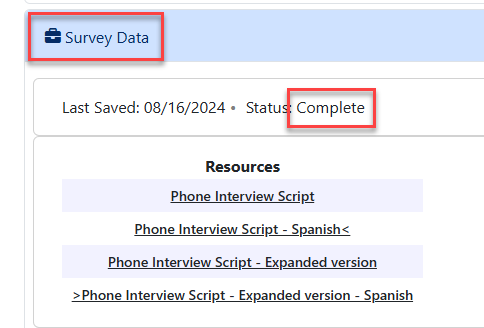
If the district enters incorrect data (incorrect contact attempt result) and the survey for that student has been locked, districts must click the eraser icon above the Student Demographic panel to re-enter all data.
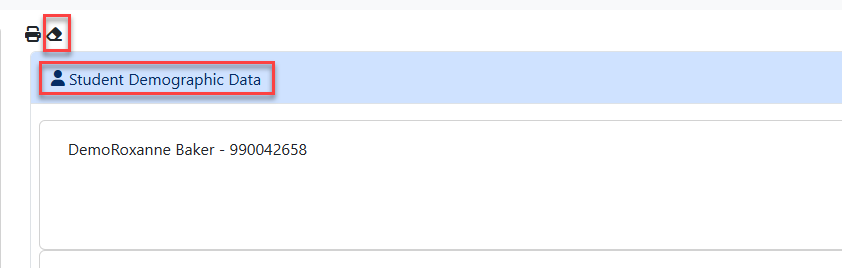
NOTE: Remember that ISBE requires three attempts to contact the former student. If "failed to reach or contact" is selected, data entry must add two more attempts to the student's SPP 14 page.
Once the district has made contact with with:
Former Student
Family Member
Other Knowledgeable Individual (e.g. Roommate, Friend, Guardian not of a family relation)
Enter the name of the person (OPTIONAL) and the relationship to the student (REQUIRED)
Click "Yes" if you would like to enter survey data now and click "Save".
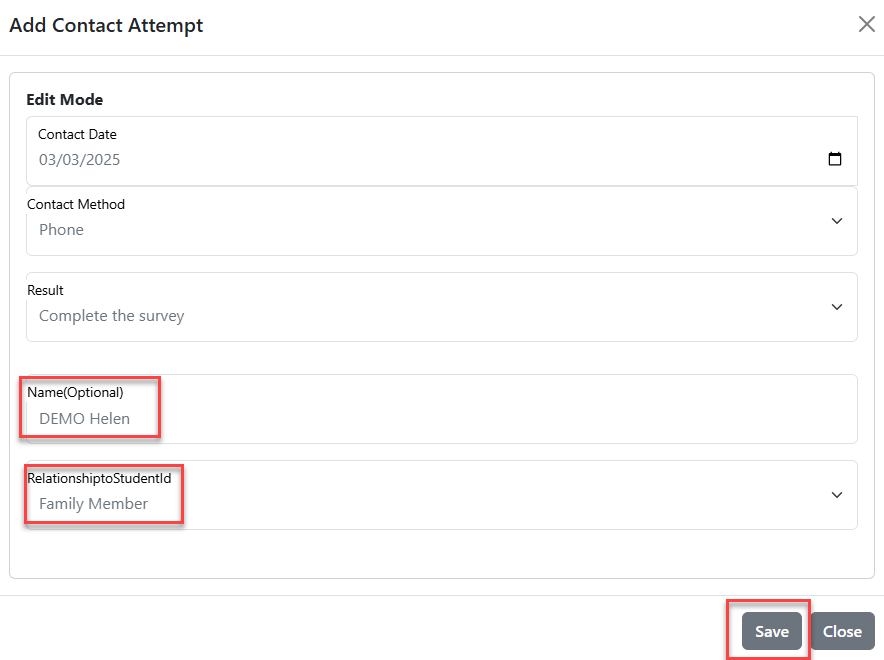
Once back at the main student screen, click on the "edit" icon in the Survey Data panel.