Room and Board: Difference between revisions
Jump to navigation
Jump to search
No edit summary |
No edit summary |
||
| Line 17: | Line 17: | ||
For an overview of the current approval record, click the hat icon. | For an overview of the current approval record, click the hat icon. | ||
[[File:Residential approval view.png|none|thumb|1449x1449px]] | [[File:Residential approval view.png|none|thumb|1449x1449px]] | ||
For an overview of the current residential claims, click the money icon. | |||
For an overview of the current residential claims, click the money icon. | |||
[[File:Residential claims view.png|none|thumb|1463x1463px]] | [[File:Residential claims view.png|none|thumb|1463x1463px]] | ||
<center><small>(Navigate to [[Significant Disproportionality|< Significant Disproportionality]] | <b>[[I-Star Student User Guide]]</b> | [[Room and Board Approvals|Room and Board Approvals >]])</small></center> | <center><small>(Navigate to [[Significant Disproportionality|< Significant Disproportionality]] | <b>[[I-Star Student User Guide]]</b> | [[Room and Board Approvals|Room and Board Approvals >]])</small></center> | ||
Latest revision as of 12:55, 13 March 2025
To view approval and submit claims for Room and Board in I-Star Plus, a user must first have an IWAS account. Click HERE for instructions on how to obtain an account through IWAS.
To view residential approvals and claims or for residential claims entry, click the Residential dropdown and click on one of the three options.
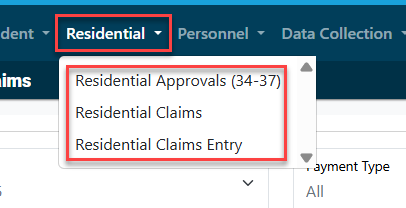
To see all residential approvals for your district, click Residential Approvals (34-37).
Pull in your district from the district dropdown and click the magnifying glass to show all students attached to a 34-37.
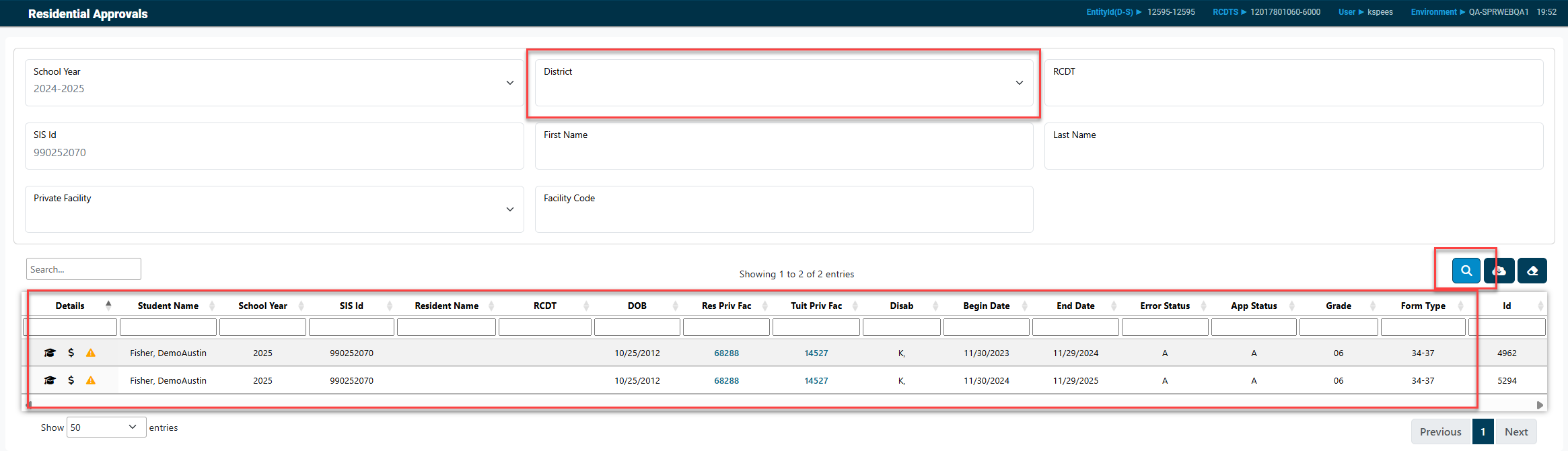
For an overview of the current approval record, click the hat icon.

For an overview of the current residential claims, click the money icon.
